Vodafone SIM Not Working: Are you having trouble with your Vodafone SIM card? It can be frustrating when your phone suddenly loses network coverage, especially when you need to make an important call or send a message.
But don’t worry, there are several reasons why your Vodafone SIM may not be working, and we have some solutions for you.
Let’s take a closer look at some common reasons why Vodafone SIMs stop working and what you can do to fix them.
Also, Read:
- Airtel SIM not working problem solutions
- Jio SIM not working problem solutions
- BSNL SIM not working problem solutions
- EE SIM not working problem solutions
Table of Contents
Reasons & Solutions for Vodafone SIM not working Problem:
The reasons and/or solutions mentioned below can be different for every user, you need to test yourself what’s working for you one by one.
1. SIM card damage or wear and tear
A damaged or worn-out SIM card can lead to connectivity issues. Over time, the contacts on the SIM card (the gold-plated area) can become dirty or corroded, which can affect signal reception.
If your SIM card is damaged or worn out, you can replace it by visiting a Vodafone store nearby or ordering a new one online.
Make sure to transfer all your contacts and data to the new SIM card before discarding the old one.
2. Network issues or outages
Network outages can occur due to various reasons such as weather conditions, system maintenance, and technical issues. These can cause connectivity problems and signal loss.
You can check for network outages in your area by visiting the Vodafone network status checker. If there is an outage, you can wait for it to be resolved or try restarting your device.
You can also try toggling airplane mode on and off to reconnect to the network.
3. Incorrect APN settings
The Access Point Name (APN) settings on your phone can affect the performance of your SIM card. Incorrect settings can lead to poor signal quality and slow data speeds.
To check your APN settings, go to your phone’s settings menu and select “Mobile Networks” or “Cellular Networks“. From there, select “Access Point Names” and check if the settings match the ones provided by Vodafone. If they don’t, update them accordingly.
4. SIM card not activated
If you have recently purchased a new SIM card and it is not yet activated, you may experience connectivity issues.
If your SIM card is not activated, you can activate it by calling Vodafone’s customer service or visiting a Vodafone store.
Make sure to have your identification documents and SIM card number ready before getting in touch with them.
5. Account balance issues
If your Vodafone account balance is low, your SIM card may not work until you top up your credit.
You can top up your Vodafone account balance by using the Vodafone app or visiting a Vodafone/local recharge store.
Once you have topped up your balance, your SIM card should start working again, just reboot your device once.
Note: Sometimes a malfunctioned mobile handset can cause these issues unknowingly, so before trying any methods mentioned above always keep in mind that your handset is working fine along with the SIM card slots.
You can also read the SIM card not working guide, to get some useful ideas and fix your issue quickly.
Contact Vodafone Idea(Vi) customer service: Click here
How do I know if my Vodafone SIM card is activated?
You can check if your Vodafone SIM card is activated by inserting it into your device and checking if you have network coverage.
If you don’t, try restarting your device or contacting Vodafone’s customer service.
Can I activate my Vodafone SIM card online?
Yes, you can activate your Vodafone SIM card online by visiting Vodafone’s website or using the Vodafone app. Make sure to have your identification documents and SIM card number ready.
How do I check my Vodafone account balance?
You can check your Vodafone account balance & validity by dialing *199# or *121# from your Vodafone SIM card, using the Vodafone app, or using WhatsApp.
Can I use my Vodafone SIM card abroad?
Yes, you can use your Vodafone SIM card abroad in countries where Vodafone has a roaming agreement.
However, additional charges may apply, so make sure to check Vodafone’s international roaming rates before traveling.
How do I update my APN settings on my device?
To update your APN settings, go to your phone’s settings menu and select “Mobile Networks” or “Cellular Networks”. From there, select “Access Point Names” and update the settings according to Vodafone’s instructions.
What should I do if none of the troubleshooting solutions work?
If none of the troubleshooting solutions work, you can contact Vodafone’s customer service for further assistance.
Make sure to provide details about the issue and what you have tried so far.
Final Words:
There can be several reasons why your Vodafone SIM card is not working. By following these troubleshooting solutions, you can identify and fix the issue.
It is important to note that if your Vodafone SIM card is still not working even after trying these solutions, there may be a more serious underlying issue.
In this case, it is recommended to contact Vodafone’s customer service to investigate the issue further.
Another helpful tip to prevent SIM card issues is to handle your SIM card with care. Avoid bending, scratching, or exposing it to extreme temperatures or liquids. This can help prolong the life of your SIM card and prevent issues in the future.
In addition, it is always a good idea to keep your device and operating system up-to-date with the latest software updates. This can help improve the performance of your device and ensure compatibility with Vodafone’s network.
| Visit Home page: 👉 | Click Here |
| Follow us on Instagram: 👉 | Click Here |
| Subscribe on YouTube: 👉 | Click Here |
| Join our (New)Telegram Channel: 👉 | Click Here |
| Connect with us on Twitter: 👉 | Click Here |
✪ Please Bookmark our website to receive the most useful updates, regularly for free. Press (Ctrl+D) now, to Bookmark instantly. @: gadgetskool.com
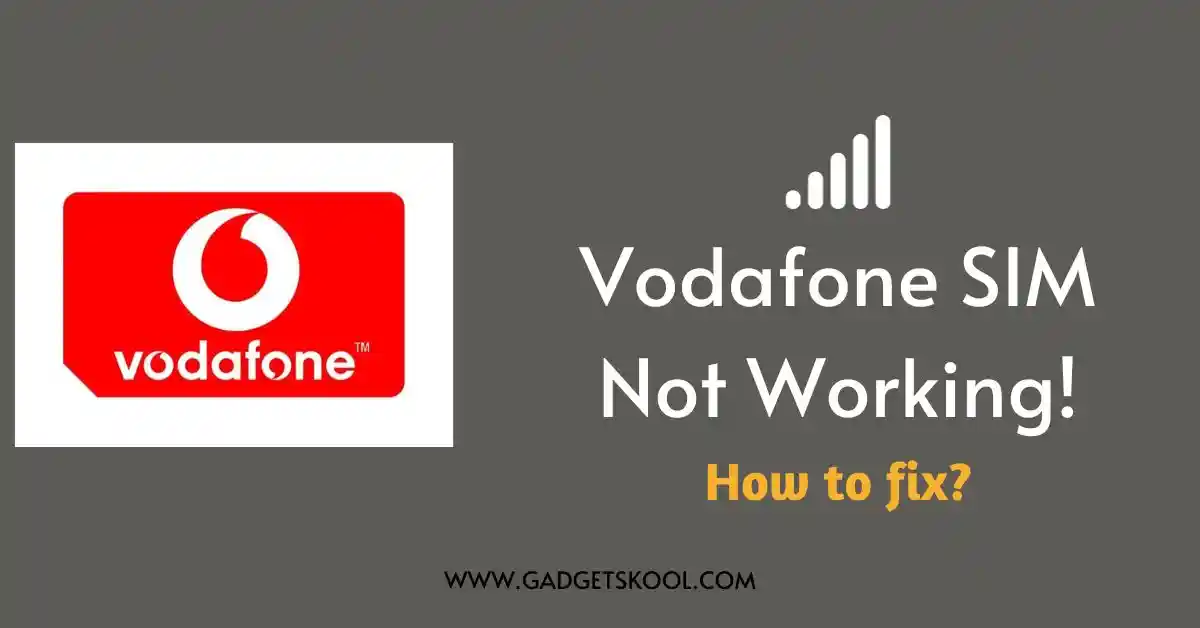
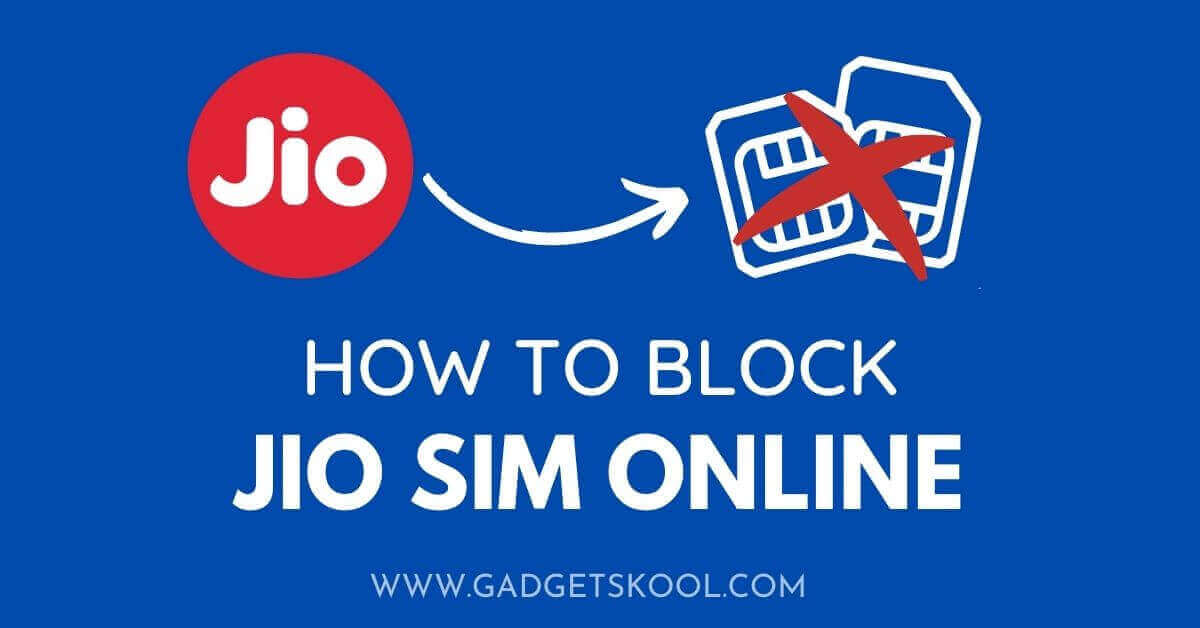

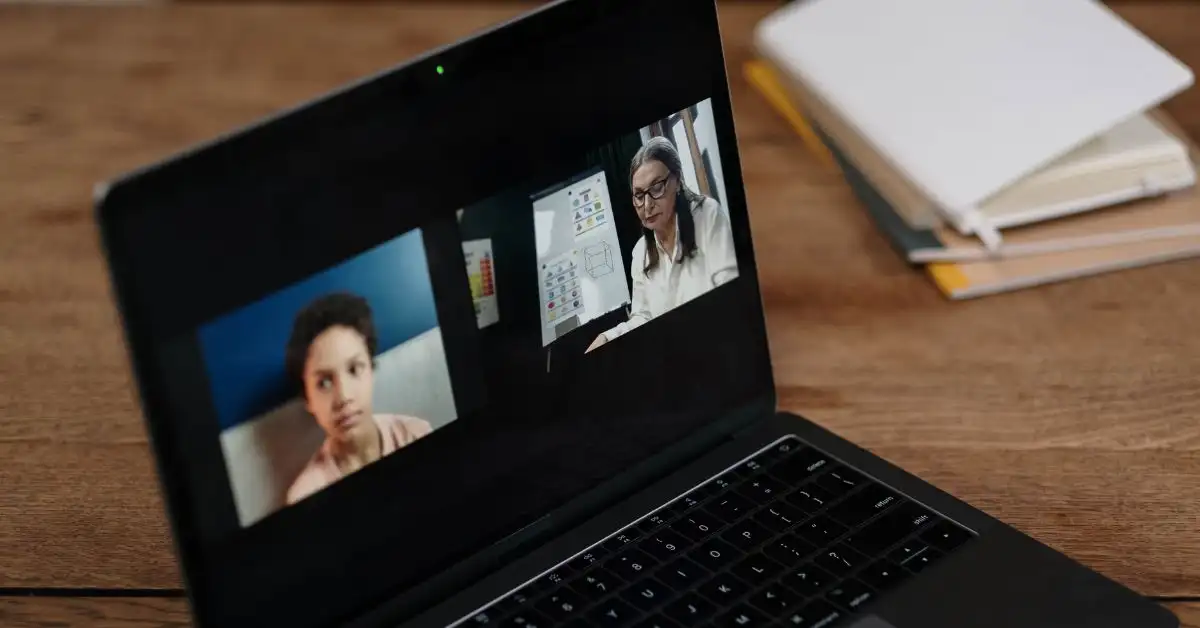

Vodafone SIM card not working suddenly.