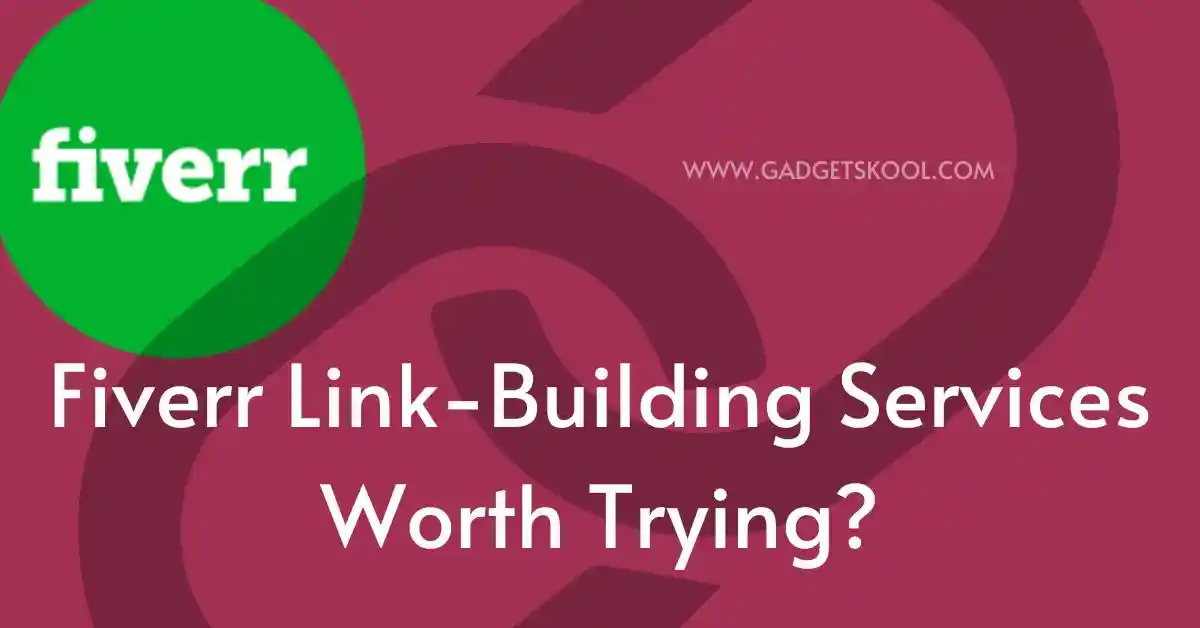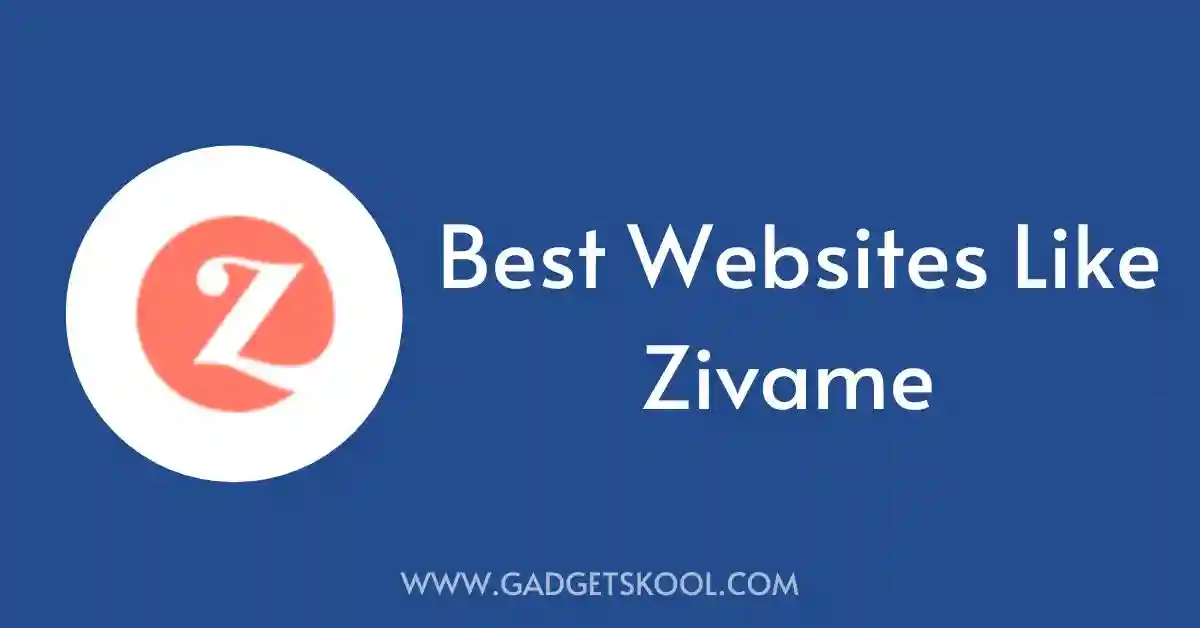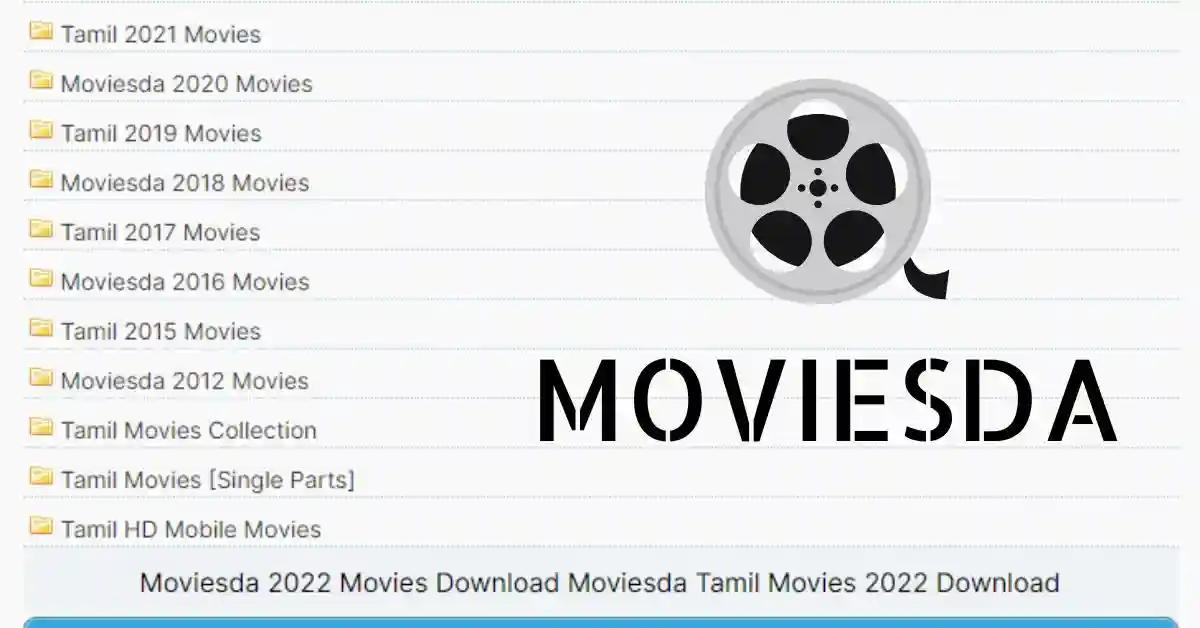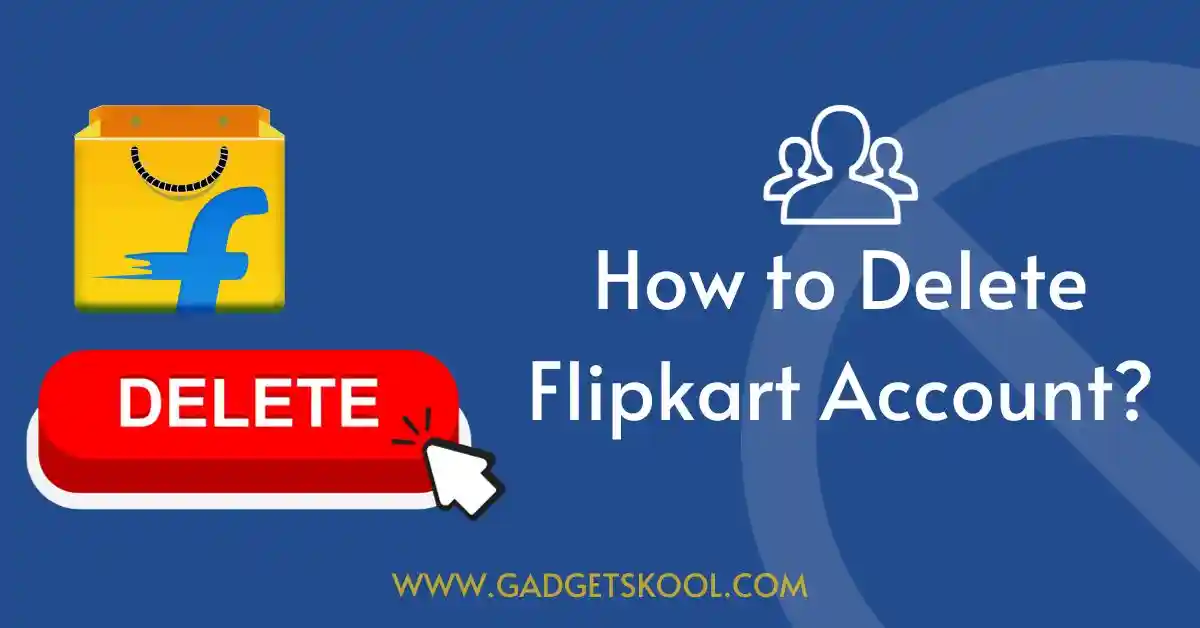Are you facing issues connecting your JioFi device to your PC or laptop? Don’t worry, we’ve got you covered! In this article, we’ll go through some common reasons for this issue and provide you with the best solutions to fix it quickly.
As we know, JioFi is a portable Wi-Fi hotspot device that allows users to access high-speed 4G internet services on their mobile devices, laptops, and PCs.
The device uses Jio SIM cards to provide internet connectivity and can connect up to 30 devices simultaneously.
JioFi is an essential tool for people who need to stay connected to the internet while on the go. It’s especially useful for those who travel frequently or live in areas where wired broadband is not available, or has limited accessibility.
Also, Read:
- Steps to fix Jio network problem easily
- Not registered on network error Jio solutions
- Airtel SIM not receiving signal solutions
- Steps to block lost Jio SIM online
Table of Contents
Reasons why JioFi is not connecting to a PC or Laptop?
JioFi not connecting to a PC or laptop is a common issue that many users face. This problem can occur due to a variety of reasons, including incorrect network settings, outdated device drivers, malfunctioning USB ports, low signal strength, router malfunctioning, and other issues.
The ability to connect JioFi to your PC or laptop is crucial for accessing high-speed internet on these devices.
If the connection issue is not resolved, you may not be able to use the internet on your device, which can hinder your productivity and communication.
Let’s first discuss each problem and its appropriate solutions in detail.
#1. Incorrect configuration of network settings
If the network settings on your PC or laptop are not configured correctly, you may not be able to connect a JioFi to your device.
#2. Outdated device drivers
Outdated device drivers can also cause JioFi connection issues. It’s important to keep your device drivers up to date to ensure that your PC or laptop can connect to a JioFi wireless hotspot.
#3. Malfunctioning USB port
A malfunctioning USB port on your PC or laptop can also prevent JioFi from connecting. You can try connecting JioFi to another USB port to see if the issue is resolved(if you are trying to connect the router using a data cable).
#4. Incorrect placement of JioFi device
If the JioFi router is not placed correctly, it may not be able to connect to your PC or laptop. Make sure the device is placed in a location where it can receive a strong network signal.
#5. Low signal strength
If the signal strength of the JioFi device is weak, it may not be able to establish a proper connection with your PC or laptop. You can try moving the device to a location where the signal strength is stronger and better.
#6. Router malfunctioning
If the router is malfunctioning or not working as usual, it may not be able to connect to your PC or laptop effectively. You can try resetting the router to see if the issue is resolved.
#7. Other possible reasons
There may be other reasons why JioFi is not connecting to your PC or laptop, such as network congestion or a problem with the Jio SIM card.
Steps to fix JioFi not connecting to a PC or Laptop problem
1. Check the network settings of the device
Check the network settings on your PC or laptop to ensure that they are configured correctly. Make sure that the network is set to connect to JioFi and that the correct settings are selected.
Sometimes entering the wrong network security key(password) can cause a connection error, so be careful while entering your connection password, and if you don’t remember the password you can check this article to change or reset your JioFi password easily.
2. Update the device drivers
If your device drivers are outdated, update them to ensure that your PC or laptop can connect to JioFi. You can check for updates manually or use a driver update tool to automate the process.
Just download the latest update packages to your system and install them, once finished reboot your computer and reconnect the JioFi device.
3. Change the USB port of the device
If the USB port you are using is malfunctioning, try connecting JioFi to another USB port on your PC or laptop.
Otherwise, you can use the WPS functionality to connect your system to the JioFi router, if available on your computer.
For wireless data reception, your computer system must need an external Wi-Fi adapter, if not already present in your system. You can purchase an adapter from your local shops or online electronic portals.
4. Change the placement of the JioFi device
If the JioFi device is not placed to receive network signals effectively, move it to a location where it can receive a strong signal. This will improve the chances of your PC or laptop establishing a connection with JioFi.
For better coverage, place the router outside or near an open window. You can also use a signal booster to improve the signal strength if the place you are living in comes under a low signal coverage area.
5. Reset the router
If the router is malfunctioning, reset it to its default settings. This will often fix the connection issue. Sometimes you may notice a red LED light blinking issue, which can be fixed easily by just a hard reset.
If none of the above solutions work, other solutions may be available depending on the specific issue you are facing. Contact JioFi customer support for further assistance.
Steps to follow to connect a JioFi to a PC or Laptop:
- Power on the JioFi device: Ensure that the JioFi device is turned on and that the battery is charged.
- Connect the device to a PC or Laptop using a USB cable or Wi-Fi:
Use the USB cable that came with the device to connect it to your PC or laptop. or use the hotspot to connect wirelessly using the SSID & Password. - Configure network settings: Configure the network settings on your PC(Desktop) or laptop to connect to JioFi. Make sure that the network is set to connect to JioFi and that the correct settings are selected.
- Wait for the connection to establish: Wait for the connection to establish. This may take a few minutes, depending on the signal strength and other factors.
Once your connection is established, you will get a notification on the status bar of your PC/Laptop. Make sure your JioFi has an active Jio SIM with proper validity and a data plan present inside. If not you can always recharge your JioFi device online easily.
Final Words:
A JioFi router is an essential device for staying connected while on the go. If you are experiencing issues connecting your JioFi device to your PC or laptop, try the solutions mentioned in this article.
It’s important to ensure that your JioFi device is connected to your PC or laptop to stay connected to the internet. If the issue persists, contact JioFi customer support for further assistance.
Stay Connected 🙂
| Visit Home page: 👉 | Click Here |
| Follow us on Instagram: 👉 | Click Here |
| Subscribe on YouTube: 👉 | Click Here |
| Join our (New)Telegram Channel: 👉 | Click Here |
| Connect with us on Twitter: 👉 | Click Here |
✪ Please Bookmark our website to receive the most useful updates, regularly for free. Press (Ctrl+D) now, to Bookmark instantly. @: gadgetskool.com