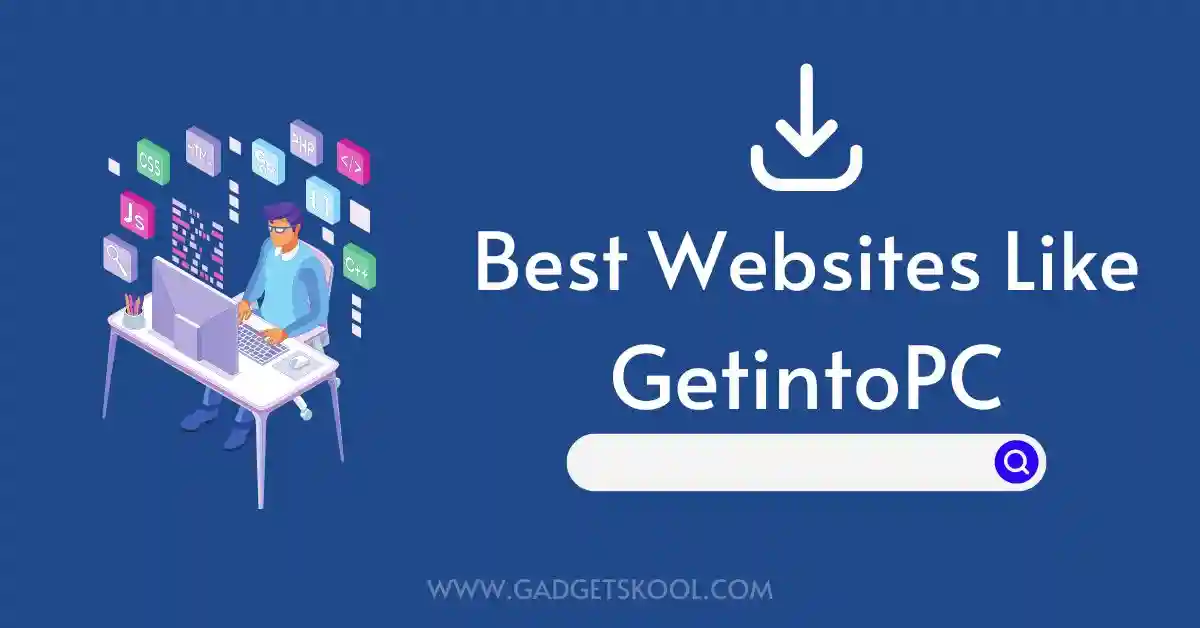Visible Wireless Network Not Working: Are you having trouble using your Visible Wireless data? If you cannot use your data network or have errors in your Visible wireless network powered by Verizon, all you need to do is follow this article till the end, and you can find the answers you need with us!
This kind of specific problem won’t produce a specific error message, sometimes. However, your mobile data connection will be affected in between if this is the case because your browser and apps won’t load properly.
Although there might be a service outage or a network misconfiguration, your Visible Wireless network might not work for you properly as you think.
If your Wi-Fi network/ SIM card is fully active and working up to the mark then you don’t need to worry much about it, If not, it won’t receive any service and won’t be able to connect to the internet.
Let’s first understand the causes of such kinds of problems before moving on to the various actions you might take to fix them.
Also Read: SIM card not working, how to fix?
Table of Contents
What is Visible Wireless Network?
Visible is a mobile virtual network operator (MVNO) in the United States that is owned and operated by Verizon. It offers prepaid wireless service plans that run on Verizon’s award-winning 4G LTE & 5G network bands, providing wider coverage throughout the country.
Visible is a digital-only carrier, which means that it does not operate any physical stores or have any customer service representatives available over the phone. Instead, all customer interactions are handled through the Visible mobile app, which is available for download on both iOS and Android devices.
Visible offers a variety of wireless plans, including unlimited talk, text, and data plans with different data speeds and hotspot allowances. Customers can also purchase new smartphones, or bring their own devices to the network.
Visible’s plans are contract-free, and customers can switch or cancel their plans at any time without incurring any fees.
Overall, Visible is a reliable and affordable wireless service option for customers looking for high-quality coverage on the Verizon network without the commitment of a long-term contract, at an affordable yet trusted price point.
Also Read: Visible Mobile app not working solutions
Why is My Visible Wireless Network Not Working?
Wireless network outages are a common issue for many people these days, as more and more users are switching to wireless carriers instead of traditional cable networks for their multiple requirements, and the solution can often be difficult to pinpoint.
In this article, we’ll explore why sometimes Visible’s wireless network does not work, and how you can troubleshoot the issue yourself easily. We’ll also take a look at what steps you should take if your wireless network is down, as well as how you can prevent these issues from occurring in the future.
Let’s dive into it, From router configurations to signal strength, read on to learn more about how to get your wireless network up and running smoothly.
Here are some common things to look for, before you try to reset/fix your connection:
- Check that your phone is compatible with the Visible network. You can check that by going to Visible’s official website and entering your phone’s information(IMEI number).
- Make sure that you’re in an area with good Visible network coverage. You can check this by going to Visible’s website and entering your address, you can check the coverage map to understand the thing clearly.
- If the above two steps are completed, then you need to check your data plan if it is active or not, if it is expired, it’s time to renew your plan.
- Ensure there is not any service outage in your area, if there is anything like that, you need to wait for the network to be up again.
- Are you using the correct APN settings? It’s time to cross-check before moving to any conclusion.
If none of the above things work for you, then you need to connect with the Visible community members online or connect with the Live chat support team, to figure out your exact issue. You can use any alternate network to go online and connect with them very easily.
If you are still curious to know, what has gone wrong with you, then you just need to understand the concepts, we have discussed below so that it can help you to fix your network issues very well. Let’s have a look at it step-by-step.
Common Reasons that Cause the Network/ Data Connection Failure:
There are several reasons that can be responsible for such a kind of problem, all you need to check one by one if everything is right or not.
1. Wrong Network Configurations
Network connections are not always as automatic as we think, if your device is set to capture the right network signals automatically, still we need the right configurations, that can help our device to identify and register with the correct network bands.
Are you using the proper network configurations? if not sure, check it once and update it accordingly.
2. Inactive SIM
Whether you are using a physical SIM card or an eSIM, all you need to go through the proper steps, so you can activate your SIM, then only it can be able to identify the network signals and work smoothly.
If you just forgot to activate your SIM card in a hurry, or you might have followed some wrong steps in the activation of your new SIM. Check the official guidelines for activating the Visible SIM properly.
If your SIM is already activated for a long time, you can skip the #2 step, and move to the #3 step.
3. Active Plans
Just having an activated SIM card only, can’t fix the issue. You need to have the right plan according to your device requirements, fo that you need to opt for a data plan and subscribe to it, if it has already expired, you need to renew it to continue using the services further.
You can always check your active plans and their details from your Visible app, and then you can move to the next step. If you have recently joined the Visible network, ensure you have any active plans or not(also do check the plan details clearly, if you are allowed to use any data services or not).
4. Service Outage
There are high chances of a temporary service outage in the area you are living in, you need to inquire about it from proper sources before you indulge yourself with the technical kinds of stuff. Cause if there is any service outage, no matter what you do, you will not get any service access, as your ISP is down.
You can get the latest updates regarding any service outage from websites like Down Detector or from the service provider’s official Twitter handle.
5. Multiple Connectivity
Sometimes we forget to disconnect multiple connectivity options, like using the mobile data and the Wi-Fi at the same time or maybe you are using 2 Wi-Fi services at the same time. This can lead to network interference and result in connection failure.
Always ensure that you are connected to a single service at a specific time period, if you are using mobile data, just disconnect your device from Wi-Fi and vice versa.
These are some of the most common mistakes, that we unknowingly practice which lead to a connection failure or poor network connection, and as a result, your mobile data stops working. So you must follow all the steps as a checklist, before trying to fix your connection.
Now, we have gone through all the possible causes which lead to a connection failure, it’s time to discuss the appropriate solutions, and how to get rid of it(the technical part).
Also Read: MyFiosGateway Not Working Solution
How to Fix Visible Wireless Data Not Working:
See, there is no exact appropriate solution for these kinds of problems, you have to try different solutions or if you have already figured out the cause, you may find out the exact way to troubleshoot your error very easily from the solutions we have discussed below.
But before moving forward with the steps, you must first restart your device and ensure your device is inside a coverage area. Because if your device is not inside a coverage zone, no matter what you do, you will never receive the signals.
Similarly, rebooting/restarting your device or smartphone can sometimes do the magic if there are some temporary issues, by just restarting the device/Smartphone you can fix your problem and also save a ton of time.
This is not uncommon, cause many users got benefitted by just following this simple step, and their problem disappeared instantly in a flash.
Breaking down the troubleshooting part, ready for the details? let’s move…
(Solution #1) Check if Your SIM is Activated:
This is a typical issue, particularly if you use a fresh Visible Wireless SIM. To join the network, you must first activate it.
The ability to download Visible’s network settings is one of the reasons you must activate your SIM. You will be able to access their services, particularly mobile internet, in this manner.
The steps to activate your Visible Wireless SIM are as follows:
- Install the Visible app, then sign onto your account.
- Place your Visible SIM in your phone’s SIM tray.
- Switch off your phone.
- When alerted, modify your carrier settings.
- To finish the procedure, launch the Visible app
If you are using an old SIM, it’s better to replace the old SIM with a new SIM, if the old SIM is not working anymore. After receiving your new SIM, just follow the above-mentioned steps to activate it.
(Solution #2) Switch your Wi-Fi Off:
Sometimes your Wi-Fi can prevent your phone from receiving mobile data signals from your carrier, this is a common cause that you may not have known.
Even though it’s a simple mechanism, it can work wonders if you frequently encounter this problem. Because your phone prefers a Wi-Fi connection above others such as mobile data to save its bandwidth, which is one of the causes of this.
When your Wi-Fi is turned on, it will always ignore all other signals around, notably wireless data transmissions from your carrier.
Here’s how to disable your phone’s WiFi:
- Launch your phone’s Control Center or Quick Settings.
- Tap Airplane Mode to disconnect from your network.
- After waiting for 5 seconds, disable Airplane Mode.
- Now, turn off your Wi-Fi reception.
- Next, turn on cellular or mobile data.
- Use a browser or an app to test your connection.
To disconnect your device from all the active wireless connections around, always use the flight mode to refresh the connectivity, sometimes just tapping the deactivate button does not work well.
(Solution #3) Reset the Network Settings on your Device:
If you are experiencing any network issues as a first-time user of Visible network, just after switching to the new connection, then you must first set the proper network settings before trying to use the Visible data services.
If you have received any network settings after the activation of your service, just save the settings and activate them. If you are unsure about what to do, forget everything, and just reset the network settings to the default one, your device will automatically capture all the details, and if not follow the steps mentioned ahead.
Steps to reset your phone’s network settings:
For iPhone Users:
- Launch the Settings app on your iPhone.
- Go to General.
- Select Reset.
- Tap Reset Network Settings.
For Android Users:
- Open the Settings app on your Android device.
- Go to the Connection & Sharing option.
- Select Reset Wi-Fi, Mobile Networks, and Bluetooth.
- Finally, Tap on Reset Settings.
After you have completed the reset process, you just need to reboot your device, so that it can capture the latest network configurations on its own.
(Solution #4) Change your Network Protocol:
Did you know that just changing your default network protocol from IPv4 to IPv6 can help you solve the problem in some cases, Visible wireless network servers require the advanced IPv6 network protocol to run the services smoothly.
You can just update your APN protocol from the settings menu of your device, and observe the changes, for some users, this is the game changer.
Here’s how to change your APN protocol on an Android device:
- Go to your phone’s Settings menu.
- Select SIM cards and mobile networks option.
- Then, Select the exact SIM card.
- Choose Access Point Names, from SIM card settings.
- Open the selected APN.
- Scroll down and find the APN protocol from the list.
- Select IPv6 or IPv4/ IPv6 from the drop-down menu.
For the latest iPhone users, IPv6 is the default one that is activated in most cases, just open the settings menu, and confirm if it is already set to IPv6 or not, if not, then change it.
(Solution #5) Reset your Device’s APN Settings:
You need to keep in mind that, every service provider has a specific APN setup, that allows the subscribers to access their service on their devices if you knowingly or unknowingly change it for any reason, you will not be able to connect to the appropriate network servers, and in a result, your device will not be able to connect to the Internet. No matter whether any of your data plans are active or not.
If you have ever done it by mistake or trying to tweak it by following some random tips & tricks available on the Internet, you’re just going to put your data connection simply to a problematic condition.
Although you can change your APN details, or reset them later, avoiding these things can be a wise idea always, if you don’t want to put your network connection in trouble again.
Steps to reset your device’s APN settings to the default one:
On an iPhone:
- Open your phone’s Settings app.
- Select Cellular.
- Go to Cellular data network.
- Tap on Reset settings.
On an Android phone:
- Go to the Settings menu.
- Choose SIM cards & mobile networks option.
- Select your SIM card.
- Open Access point names option.
- At the bottom of the window, tap on Reset.
- Confirm your selection & complete the process.
Some of the mobile network carriers will not let you allow to edit their APN settings, but there are no such restrictions for resetting, you can always reset your APN settings to the default one.
So, we have covered the most common causes and their appropriate solutions step-by-step for your reference, you need to try them one by one to see what works for you.
If after following all the steps, you are still unable to find a solution for your internet connection problem, you need to contact the official customer support team by any means.
There are multiple ways to contact the Visible wireless network support team, you can launch a request from the Visible app, post your issue on Twitter & tag them on their official Twitter handle, join & ask in the community forum, or even you can initiate a Live chat discussion, by visiting their official website.
You have the complete freedom to choose any of the mediums to connect with them, but if you are not getting any response within a few hours, just try to raise a support ticket from the live chat option available on the official web portal. That’s the faster way to connect with them.
Final Words:
I hope, you now have got a broad idea of how to fix the data connection error on your Visible network. Identifying and fixing the issue will not require much technical experience from your end, cause we have discussed all the possible causes that may have occurred in your Visible wireless network.
You just need to follow the steps properly, to easily troubleshoot the problems you are having on your device right now.
If nothing works for you, connect with the official support team, and discuss your query, they will definitely guide you on what to do next.
If you like this article, do share it with others. For any queries/ feedback/ suggestions, don’t forget to comment.
| Visit Home page: 👉 | Click Here |
| Follow us on Instagram: 👉 | Click Here |
| Subscribe on YouTube: 👉 | Click Here |
| Join our (New)Telegram Channel: 👉 | Click Here |
| Connect with us on Twitter: 👉 | Click Here |
✪ Please Bookmark our website to receive the most useful updates, regularly for free. Press (Ctrl+D) now, to Bookmark instantly. @: gadgetskool.com