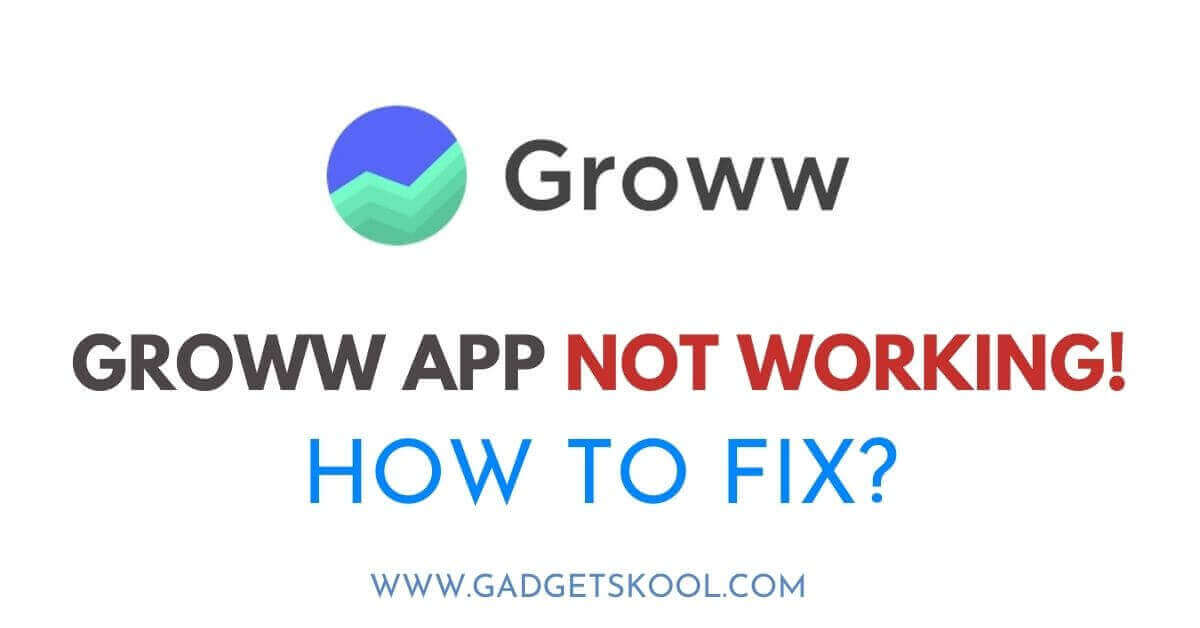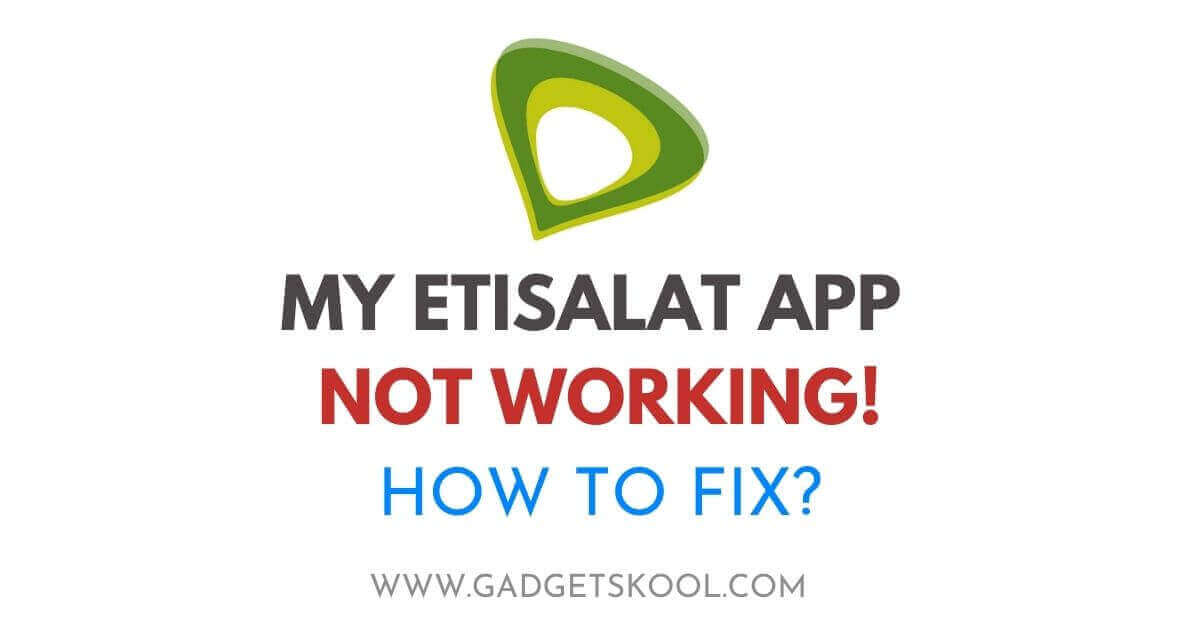LTX Studio Not Working: LTX Studio, a leading SaaS platform for video production powered by AI, offers creators a range of powerful features. However, users may encounter issues while using the platform.
This guide offers comprehensive solutions with detailed steps to address common errors, ensuring a smooth experience for all users.
Also Read: ChatGPT not working fix
Table of Contents
LTX Studio Not Working Solutions:
1. Access Issues
Error: Unable to access LTX Studio or experiencing login problems.
Solution:
Check Internet Connection
Ensure you have a stable internet connection. Use a reliable network connection or switch to a different network if needed. You can check your internet connection strength using free online tools.
Reset Password
- Click on the “Forgot Password” link on the login page.
- Enter your email address associated with your LTX Studio account.
- Follow the instructions in the password reset email to create a new password.
Clear Browser Cache
- In your browser settings, navigate to the “Clear browsing data” or “Privacy” section.
- Select the option to clear cache and cookies.
- Restart your browser and try logging in again, with the valid credentials.
Check Service Status
- Visit the LTX Studio status page or official social media channels to check for any reported service disruptions.
- If there are ongoing issues, wait for the platform to resolve them.
Verify Account Status
- Log in to your LTX Studio account on the website.
- Check your subscription status and ensure your account is active.
- Verify that there are no outstanding payment issues.
Also Read: OpenAI portal not working fix
2. Performance Issues
Error: LTX Studio is running slowly or experiencing lag.
Solution:
Close Other Tabs/Applications
- Close unnecessary browser tabs and applications running in the background.
- This frees up system resources for LTX Studio.
Use Supported Browser
- Open LTX Studio in a supported browser like Google Chrome, Mozilla Firefox, or Safari.
- Ensure your browser is up to date.
Update your Browser
- Check for browser updates in the browser settings or preferences menu.
- Install any available updates to ensure compatibility with LTX Studio.
Check System Requirements
- Review the recommended system requirements for LTX Studio.
- Ensure your device meets or exceeds these requirements for optimal performance.
Monitor Background Processes
- Open Task Manager (Windows) or Activity Monitor (macOS) to check for resource-intensive processes.
- Close any unnecessary processes to free up system resources.
3. Rendering and Editing Errors
Error: Issues with video rendering, editing tools malfunctioning, or project files failing to save.
Solution:
Refresh the Page
- If encounter rendering or editing errors, try refreshing the page.
- Click the refresh button on your browser or press Ctrl + R (Windows) or Command + R (macOS) to reload the page.
Use Simple Projects
- Simplify complex projects by reducing the number of layers, effects, or high-resolution media files.
- This can help reduce strain on LTX Studio’s rendering engine.
4. Payment and Subscription Problems
Error: Challenges with payment processing, subscription renewal, or accessing premium features.
Solution:
Check Payment Method
- Verify that your payment method is up to date and has sufficient funds.
- Check for any issues with your bank or payment provider.
Review Subscription Status
- Log in to your LTX Studio account and navigate to the subscription settings.
- Verify your subscription status and renewal date.
- Renew your subscription if it has expired or update your payment details if needed.
Contact Billing Support
- If you encounter billing-related issues, contact LTX Studio’s billing support for assistance.
- Provide details about your account and any error messages you’re seeing.
5. Compatibility and Device Issues
Error: LTX Studio functions improperly on certain devices or operating systems.
Solution:
Use Supported Devices
- Ensure you’re accessing LTX Studio from a supported device and operating system.
- Check the platform’s compatibility guidelines for a list of supported devices.
Update Device Software
- Keep your device’s operating system up to date.
- Check for software updates in the device settings and install any available updates.
Clear Device Cache
- Clear cache and temporary files on your device to resolve compatibility issues.
- This can help refresh your device’s connection to the platform.
Contact Support
- If compatibility issues persist, contact LTX Studio support for assistance.
- Provide details about your device and any error messages you’re encountering.
Frequently Asked Questions(FAQs):
What is LTX Studio?
LTX Studio is an innovative online platform that leverages AI technology to empower creators to produce high-quality videos. It offers a range of features including video editing, AI-driven effects, and collaboration tools.
How do I access LTX Studio?
To access LTX Studio, simply visit the official website and log in with your credentials. If you don’t have an account yet, you can sign up for one on the website.
What are the system requirements for using LTX Studio?
LTX Studio is accessible through web browsers on various devices. While specific system requirements may vary, it’s recommended to use the latest versions of supported browsers such as Google Chrome, Mozilla Firefox, or Safari.
How can I troubleshoot login issues?
If you’re experiencing login problems, ensure that you’re entering the correct credentials. You can also try resetting your password using the “Forgot Password” option on the login page. Clearing your browser’s cache and cookies may also help resolve login issues.
What should I do if LTX Studio is running slowly?
If LTX Studio is running slowly or lagging, try closing other tabs and applications running in the background to free up system resources. You can also try using a supported browser and ensuring that your device meets the recommended system requirements.
Final Words:
By following these detailed troubleshooting steps tailored for different devices, you can effectively resolve common errors encountered while using LTX Studio. Remember to be patient and thorough in your troubleshooting process, and don’t hesitate to seek assistance from LTX Studio’s customer support if needed.
With these solutions at your disposal, you can easily overcome obstacles and continue creating captivating videos.
| Visit Home page: 👉 | Click Here |
| Follow us on Instagram: 👉 | Click Here |
| Subscribe on YouTube: 👉 | Click Here |
| Join our (New)Telegram Channel: 👉 | Click Here |
| Connect with us on Twitter: 👉 | Click Here |
✪ Please Bookmark our website to receive the most useful updates, regularly for free. Press (Ctrl+D) now, to Bookmark instantly. @: gadgetskool.com