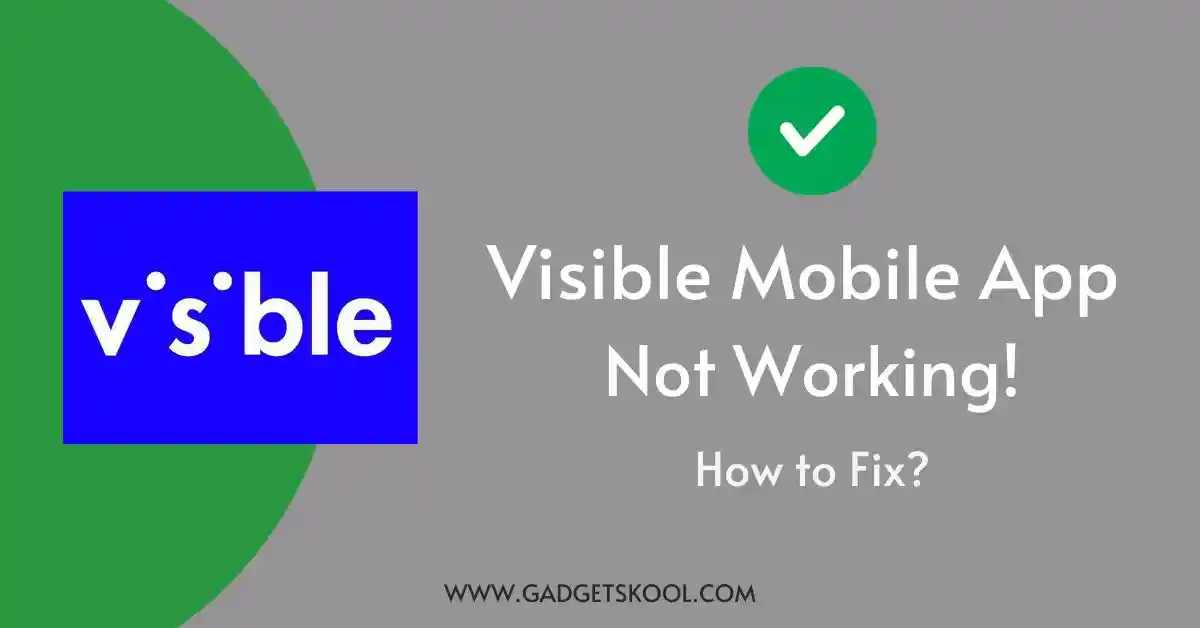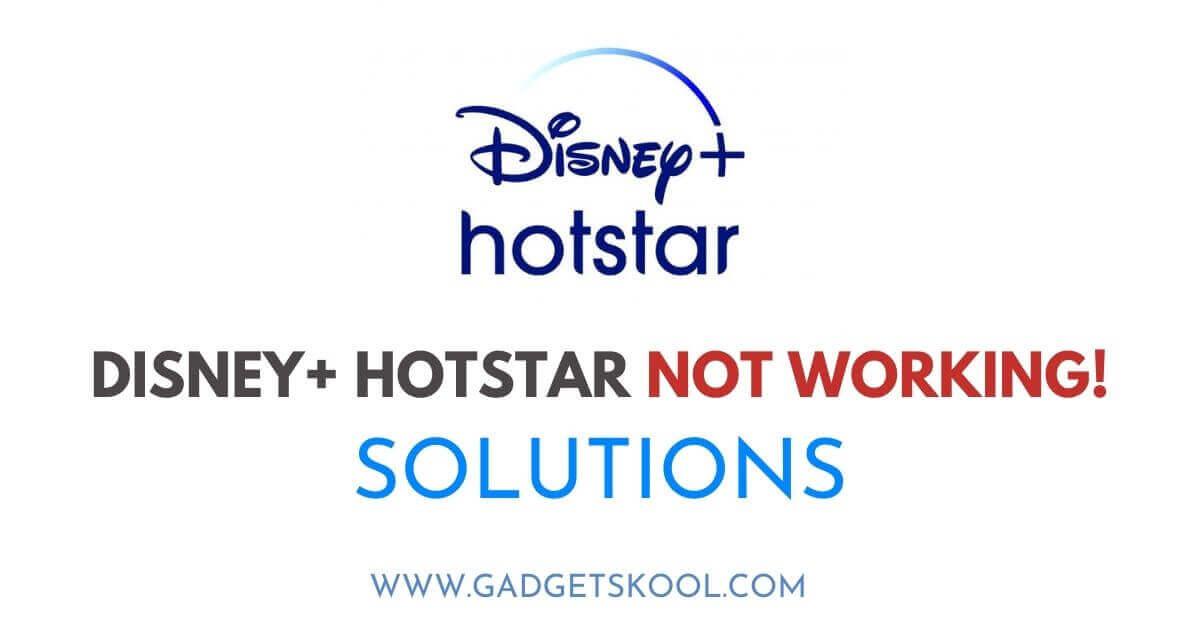Android System WebView Crashing Fix: Android System WebView plays a pivotal role in seamlessly integrating web content within native Android applications. However, encountering crashes in WebView can significantly disrupt user experience and hinder the functionality of various apps.
This guide will delve into the common causes of WebView crashes and provide a step-by-step troubleshooting process to help you resolve these issues effectively.
Also Read:
Table of Contents
Android System WebView Crashing Solutions:
WebView crashes can stem from various factors, including outdated software, conflicting apps, and corrupted data. Understanding these causes is essential for diagnosing and resolving WebView issues effectively.
1. Restart Your Device
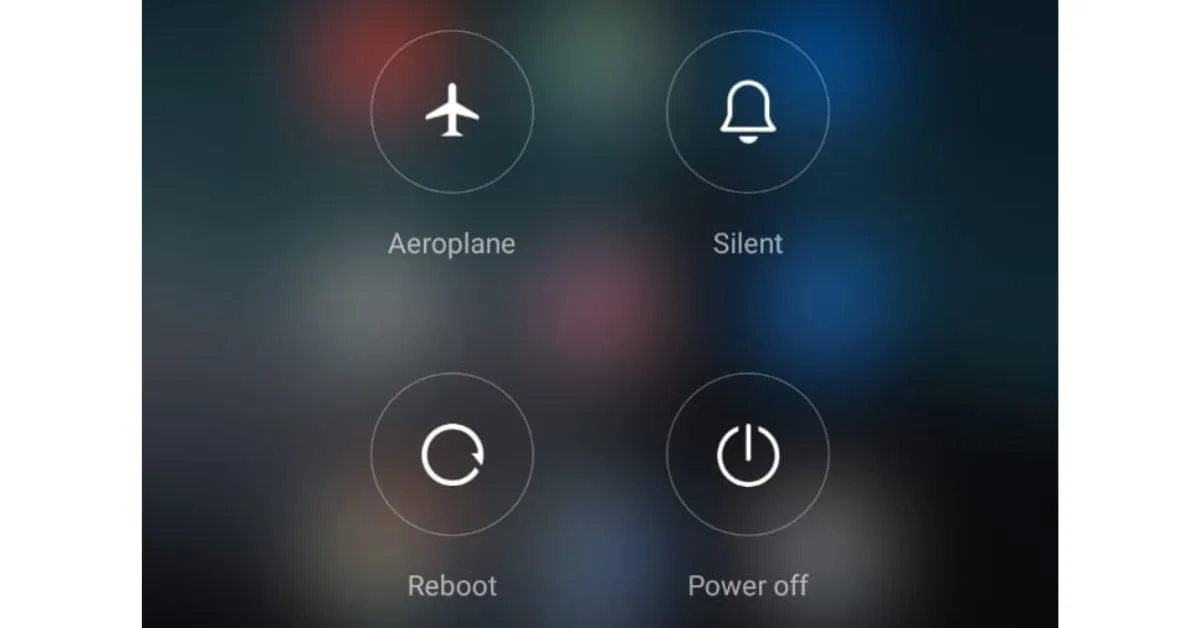
A simple device restart can often clear temporary glitches and restore WebView functionality. To do this, follow these steps:
- Press and hold the power button on your device.
- Select “Restart” or “Reboot” from the options provided.
2. Update Android System WebView
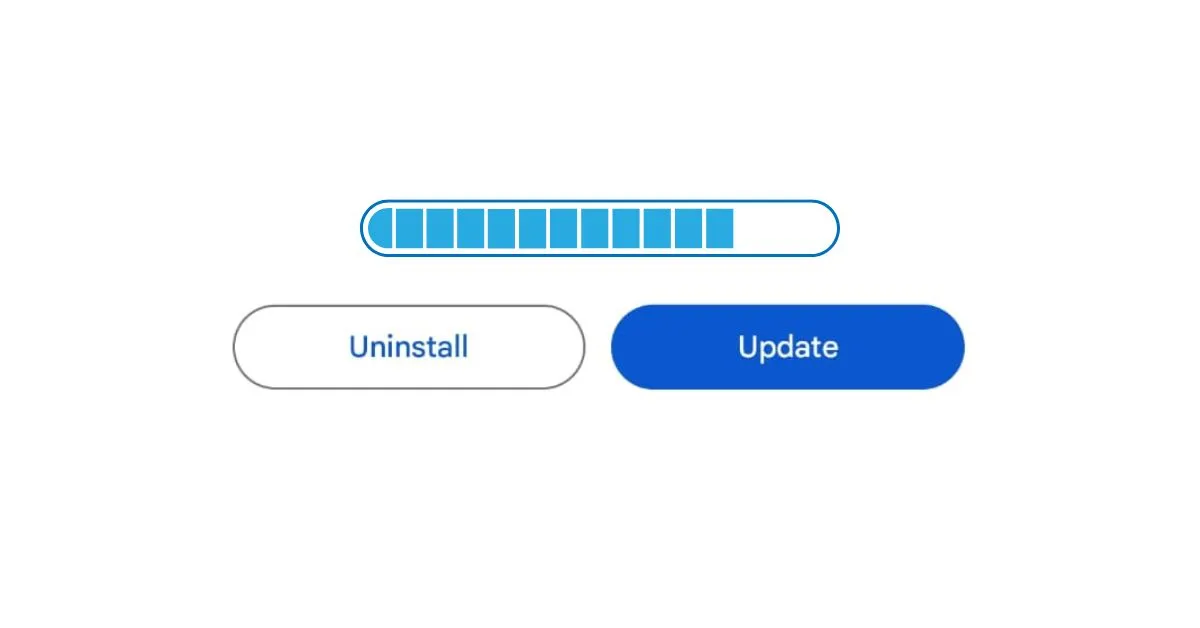
Keeping WebView up to date is crucial for addressing known bugs and vulnerabilities. To update WebView, follow these steps:
- Open the Google Play Store app on your device.
- Search for “Android System WebView.”
- If an update is available, tap the “Update” button.
3. Clear App Cache and Data
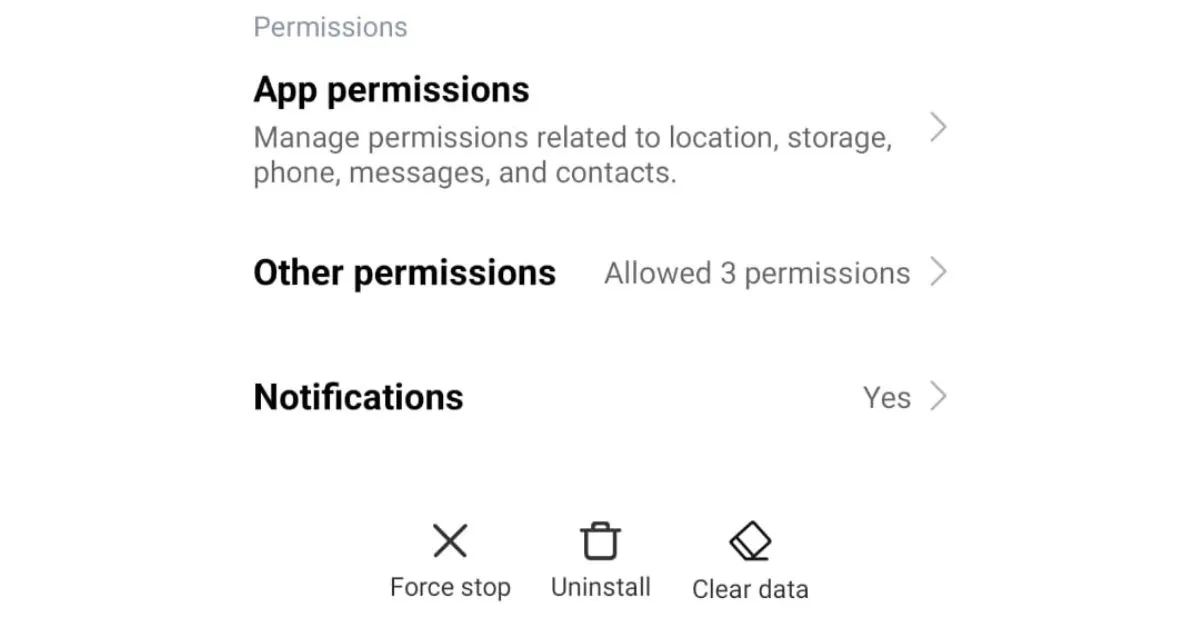
Clearing the cache and data for Android System WebView can resolve corrupted or outdated data issues. Here’s how to do it:
- Go to Settings > Apps or Application Manager.
- Locate “Android System WebView” in the list of installed apps.
- Tap on it, then select “Storage.”
- Tap “Clear Cache” and “Clear Data” to clear the app’s cache and data.
4. Disable and Re-enable WebView
Disabling and re-enabling WebView can help refresh the component and resolve conflicts. Follow these steps:
- Go to Settings > Apps or Application Manager.
- Find “Android System WebView” in the list of installed apps.
- Tap on it, then select “Disable.”
- After a few seconds, tap “Enable” to re-enable WebView.
5. Update Android Operating System
Keeping your device’s operating system up to date ensures compatibility and stability. To check for updates, follow these steps:
- Go to Settings > System > System Update.
- Tap “Check for Updates” and follow the on-screen instructions to install any available updates.
Note: You can also perform the same task by visiting the settings > About phone section, on some specific devices.
6. Check for Conflicting Apps
Conflicting apps can interfere with WebView functionality. Consider uninstalling recently installed apps or those known to cause conflicts with WebView.
- Open Settings.
- Go to ‘Apps‘ or ‘Application Manager‘.
- View installed apps.
- Check recently installed apps.
- Search for known conflicts.
- Uninstall or disable suspicious apps.
- Restart your device.
- Test WebView functionality.
Note: Reporting WebView crashes to Google is essential for identifying and resolving underlying issues. Users can provide feedback through the Google Play Store or device feedback systems, helping developers address bugs and improve WebView stability for all users.
Some of our regular readers were able to fix the issue successfully by following the provided steps in this article, and some of those reported the issue. You can check their response here on Reddit.
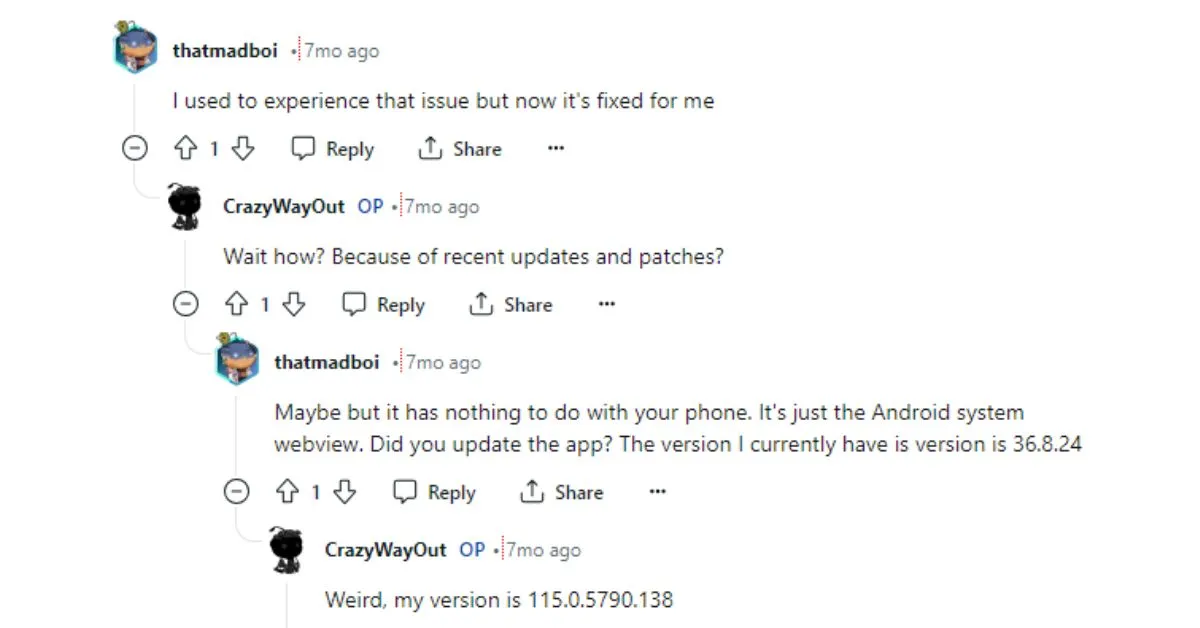
7. Factory Reset (The Last Resort)
If all else fails, a factory reset can restore your device to its default settings, resolving persistent issues with WebView. Before proceeding, ensure you back up your data to prevent data loss.
- Go to the Settings app on your Android device.
- Look for the ‘System‘ or ‘System & Updates‘ option.
- Find the option related to resetting your device.
- Tap on ‘Factory Reset‘ or ‘Factory Data Reset.’
- Enter your device’s PIN, pattern, or password and confirm the reset.
- The process may take several minutes; your device will restart.
- Follow the on-screen instructions to complete the setup process.
Frequently Asked Questions(FAQs):
What is Android System WebView, and why does it matter?
Android System WebView is a system component that allows Android apps to display web content within the app itself. It’s essential for seamless integration of web-based features in native Android applications, enhancing user experience and functionality.
Why does Android System WebView crash?
WebView crashes can occur due to various reasons, including outdated software, conflicting apps, corrupted data, or compatibility issues with the Android operating system.
How do I know if Android System WebView is crashing on my device?
Symptoms of WebView crashes may include apps freezing or becoming unresponsive when trying to load web content, frequent app crashes, or error messages related to WebView.
What should I do if Android System WebView crashes on my device?
You can try several troubleshooting steps, such as restarting your device, updating Android System WebView, clearing cache and data, disabling and re-enabling WebView, updating your device’s operating system, checking for conflicting apps, and performing a factory reset.
Final Words:
By following the steps outlined in this guide, you can effectively troubleshoot and resolve Android System WebView crashes on your device.
Whether it’s on updating WebView, clearing cache and data, or identifying conflicting apps, these methods empower users to regain control over their Android experience and enjoy seamless web integration within their favorite apps.
| Visit Home page: 👉 | Click Here |
| Follow us on Instagram: 👉 | Click Here |
| Subscribe on YouTube: 👉 | Click Here |
| Join our (New)Telegram Channel: 👉 | Click Here |
| Connect with us on Twitter: 👉 | Click Here |
✪ Please Bookmark our website to receive the most useful updates, regularly for free. Press (Ctrl+D) now, to Bookmark instantly. @: gadgetskool.com