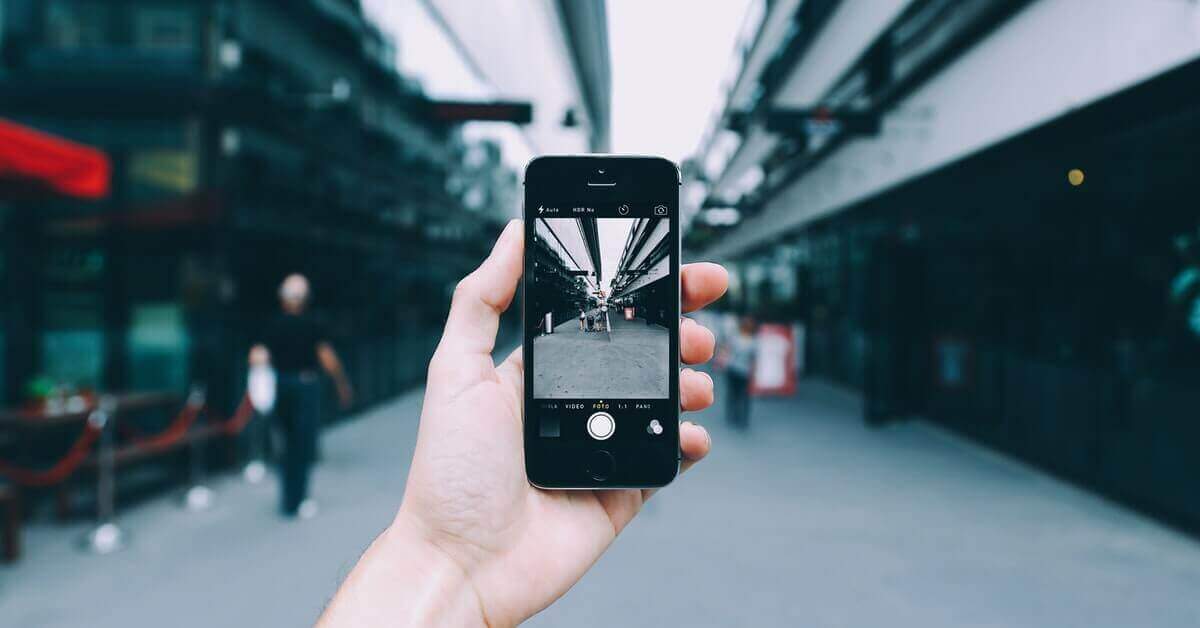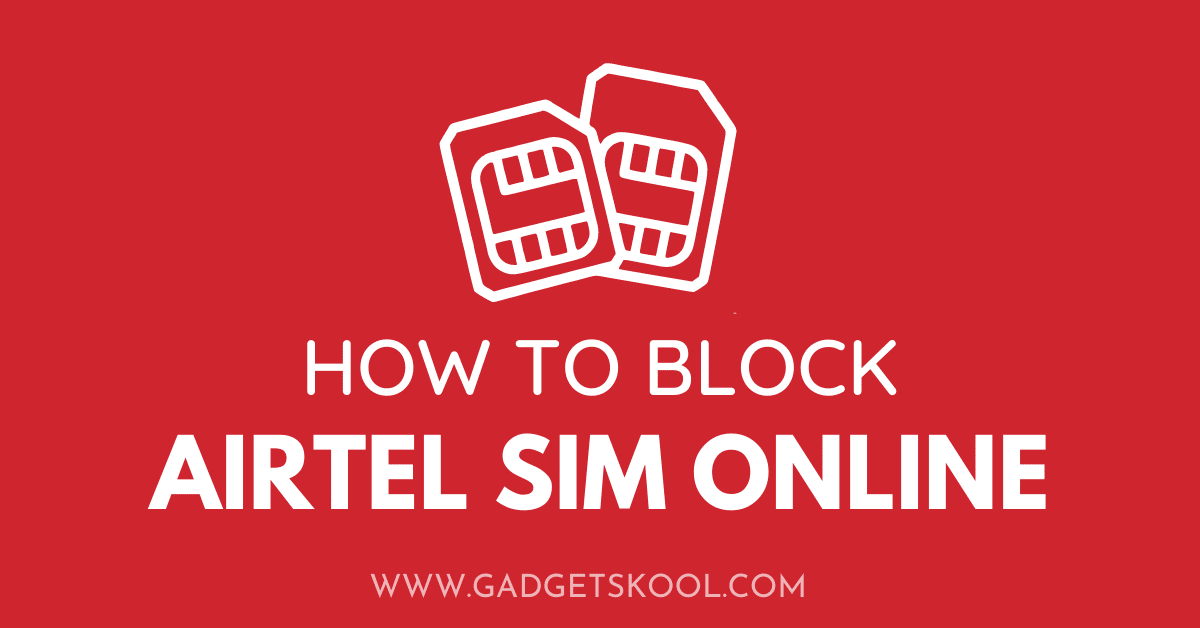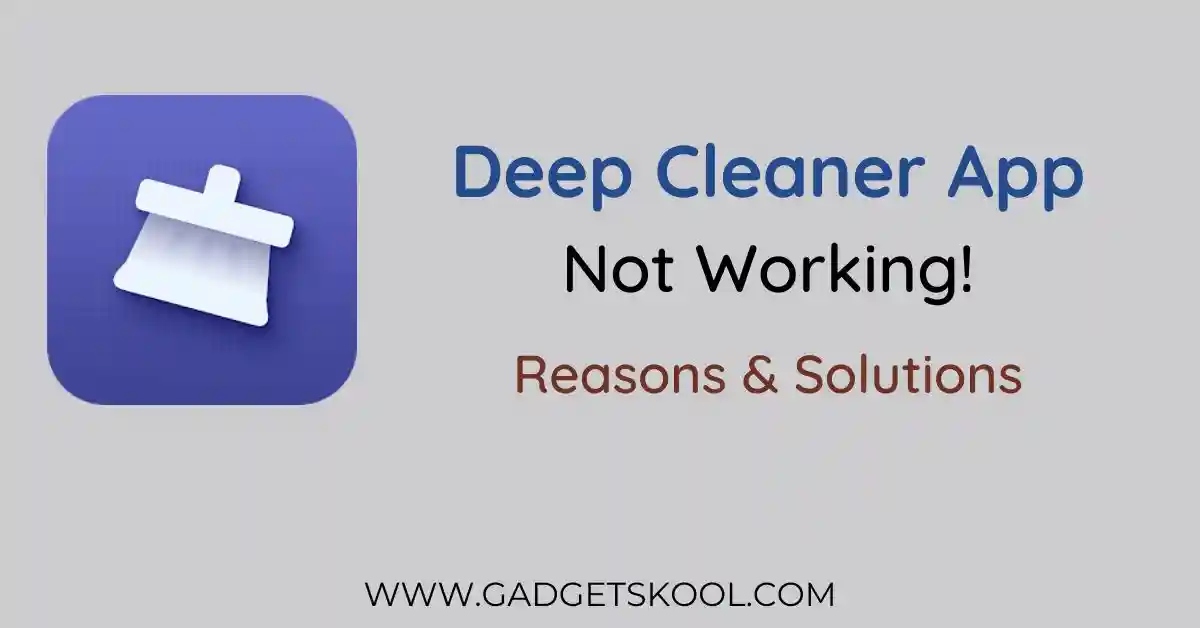ChatGPT Not Woking: ChatGPT has revolutionized how we interact with AI, offering a wide array of applications from content creation to customer service support. However, even the most advanced technology can encounter hiccups.
If you’ve ever found yourself frustrated by ChatGPT’s performance, worry not, this troubleshooting guide is here to assist you.
In this comprehensive resource, we’ll explore common problems users face and provide step-by-step solutions to help you resolve issues and get back to using ChatGPT seamlessly.
Also Read: OpenAI website not working solutions
Table of Contents
ChatGPT Not Woking Solutions:
1. Connectivity Issues
Problem: The user is unable to connect to ChatGPT.
Possible Causes:
- Poor internet connection: Weak Wi-Fi signal, network congestion, or intermittent connectivity issues can hinder access to ChatGPT.
- Network restrictions or firewalls: Some networks, such as corporate or public networks, may have restrictions that block access to certain websites or services, including ChatGPT.
Solutions:
- Check internet connection: Verify that you’re connected to a stable internet network with adequate bandwidth. Consider restarting your router or switching to a different network if connectivity issues persist.
- Disable VPNs or proxies: Virtual private networks (VPNs) or proxy servers might interfere with your connection to ChatGPT. Temporarily disable them and attempt to access ChatGPT again.
- Contact network administrator: If you’re accessing ChatGPT from a corporate or public network, reach out to your network administrator to ensure that ChatGPT isn’t blocked by network restrictions or firewalls.
2. Unresponsive Interface
Problem: The ChatGPT interface not loading or responding.
Possible Causes:
- Browser compatibility issues: Some browsers or browser settings may not be fully compatible with ChatGPT, leading to interface issues.
- Browser cache or cookies causing conflicts: Cached data or stored cookies in your browser can sometimes interfere with the proper functioning of ChatGPT’s interface.
Solutions:
- Try a different browser: Switch to a different web browser (e.g., Chrome, Firefox, Safari) to see if the issue persists. This helps identify whether the problem is browser-specific.
- Clear browser cache and cookies: Navigate to your browser’s settings and clear the cache and cookies. Then, refresh the ChatGPT page to see if it resolves the unresponsive interface issue.
3. Error Messages or Glitches
Problem: Users encounter error messages or glitches while interacting with ChatGPT.
Possible Causes:
- Software bugs or temporary server issues: ChatGPT’s servers may experience glitches or downtime due to high traffic or maintenance activities.
- Outdated browser or device: Using an outdated browser or device may result in compatibility issues with ChatGPT.
Solutions:
- Refresh the page: Sometimes, error messages or glitches are temporary. Simply refresh the ChatGPT page and try again.
- Update browser or device: Ensure that your browser and device are running the latest software updates. This helps ensure compatibility with ChatGPT and resolves any known bugs or issues.
4. Unintended Responses or Inaccurate Output
Problem: ChatGPT provides unexpected or inaccurate responses.
Possible Causes:
- Misunderstanding of user input: Ambiguous or unclear user input may lead to unexpected responses from ChatGPT.
- Limitations of current AI capabilities: While ChatGPT is highly advanced, it’s not infallible and may sometimes generate inaccurate or nonsensical responses.
Solutions:
- Provide clear and specific input: Articulate your questions or prompts to ChatGPT clearly and concisely to minimize ambiguity. This helps ensure that ChatGPT generates accurate and relevant responses.
- Manage expectations: Understand that ChatGPT’s responses are based on patterns in its training data and may not always be perfect. Exercise patience and be prepared to rephrase questions or prompts as needed to obtain the desired results.
5. Account or Subscription Issues
Problem: Users experiencing issues related to their ChatGPT account or subscription.
Possible Causes:
- Payment or billing problems: Issues with payment processing or expired payment methods may affect your ChatGPT subscription.
- Account settings or permissions: Incorrect account settings or permissions may prevent access to certain features or resources within ChatGPT.
Solutions:
- Contact ChatGPT customer support: Reach out to ChatGPT’s customer support team for assistance with account-related issues. They can help resolve payment or billing problems, update account settings, or address any other account-related issues you may encounter.
- Verify payment information: Ensure that your payment information is up to date and that your subscription is active. Check for any issues with your payment method that may be affecting your ChatGPT subscription.
Frequently Asked Questions(FAQs):
Why can’t I connect to ChatGPT?
It can be due to a poor internet connection or network restrictions. So check your internet connection, disable VPNs or proxies, and contact your network administrator if accessing from a corporate or public network.
What should I do if ChatGPT’s interface is unresponsive?
Try a different browser or clear your browser cache and cookies. You can also refresh the page and retry.
Is ChatGPT compatible with all web browsers?
ChatGPT is designed to be compatible with most modern web browsers such as Chrome, Firefox, Safari, and Edge. However, users may experience better performance on some browsers than others.
Does ChatGPT require a constant internet connection?
Yes, ChatGPT operates online and requires a stable internet connection to function properly. Without internet access, users won’t be able to interact with ChatGPT.
Can I use ChatGPT on my mobile device?
Yes, ChatGPT can be accessed on mobile devices such as smartphones and tablets through web browsers. Ensure that you have a stable internet connection and use a compatible browser for optimal performance.
Is there a limit to the length of input I can provide to ChatGPT?
While ChatGPT can handle varying lengths of input, extremely long inputs may impact performance and accuracy. It’s recommended to keep inputs concise and relevant to improve response quality.
Why am I experiencing delays in ChatGPT’s responses?
High server traffic, processing delays, or network latency can be the reason. Try refreshing the page, using a different browser, or accessing ChatGPT during off-peak hours to reduce server load.
What does ChatGPT error code 1020 mean?
The Chat GPT Error Code 1020 indicates that the user’s IP address has been flagged by Cloudflare’s security measures, preventing access to the ChatGPT website. This can occur if the user’s IP address has been identified as posing a security risk based on Cloudflare’s algorithms and threat detection mechanisms.
What should I do if I encounter an “error in body stream” while using ChatGPT?
The “error in body stream” message suggests a problem with data transmission between the user’s device and ChatGPT’s servers. To troubleshoot this issue, users can try refreshing the page, clearing their browser cache and cookies, or switching to a different web browser. If the error persists, it may indicate a more significant network or server-related issue, and users are encouraged to contact OpenAI’s customer support for assistance.
Why does ChatGPT display a message saying “Generating response” for an extended period?
The “Generating response” message indicates that ChatGPT is processing the user’s input and generating a response. While most responses are generated within seconds, complex queries or high server loads may result in longer processing times. Users are advised to be patient and wait for the response to be generated. If the delay persists or if ChatGPT fails to respond, users can try refreshing the page or rephrasing their query for better results.
What should I do if ChatGPT displays a message saying “Something went wrong”?
The “Something went wrong” message suggests an unexpected error occurred while processing the user’s request. To troubleshoot this issue, users can try refreshing the page, clearing their browser cache and cookies, or restarting their device. If the error persists, it may indicate a more significant technical issue, and users are encouraged to report the problem to OpenAI’s customer support for further investigation.
Why is ChatGPT not responding to my queries?
Several factors could cause ChatGPT to become unresponsive, including server issues, network connectivity problems, or browser-related issues. Users experiencing this problem are advised to check their internet connection, try accessing ChatGPT from a different device or browser, and ensure that there are no network restrictions or firewalls blocking access to ChatGPT. If the issue persists, users can report the problem to OpenAI’s customer support for assistance.
What does it mean when ChatGPT says it is “at capacity right now”?
The “at capacity right now” message indicates that ChatGPT’s servers are currently handling a high volume of requests and may be experiencing temporary overload. During peak usage periods, users may encounter delays or difficulties accessing ChatGPT’s services. To mitigate this issue, users can try accessing ChatGPT during off-peak hours or wait for the server load to decrease. If the problem persists, users can monitor OpenAI’s status page for updates on service availability.
What should I do if ChatGPT displays a message saying “Failed to get service status”?
The “Failed to get service status” message indicates that ChatGPT’s servers are unable to provide information about their current status. This could be due to network connectivity issues, server downtime, or maintenance activities. Users encountering this error are advised to wait a few minutes and try again. If the issue persists, they can check OpenAI’s status page for any ongoing incidents or contact customer support for further assistance.
Final words:
While encountering issues with ChatGPT can be frustrating, following the solutions provided in this troubleshooting guide, you’ll be better at addressing and resolving any problems that arise.
Remember, technology isn’t infallible, but with a little troubleshooting know-how and patience, you can ensure that ChatGPT remains a reliable and indispensable tool in your arsenal.
| Visit Home page: 👉 | Click Here |
| Follow us on Instagram: 👉 | Click Here |
| Subscribe on YouTube: 👉 | Click Here |
| Join our (New)Telegram Channel: 👉 | Click Here |
| Connect with us on Twitter: 👉 | Click Here |
✪ Please Bookmark our website to receive the most useful updates, regularly for free. Press (Ctrl+D) now, to Bookmark instantly. @: gadgetskool.com