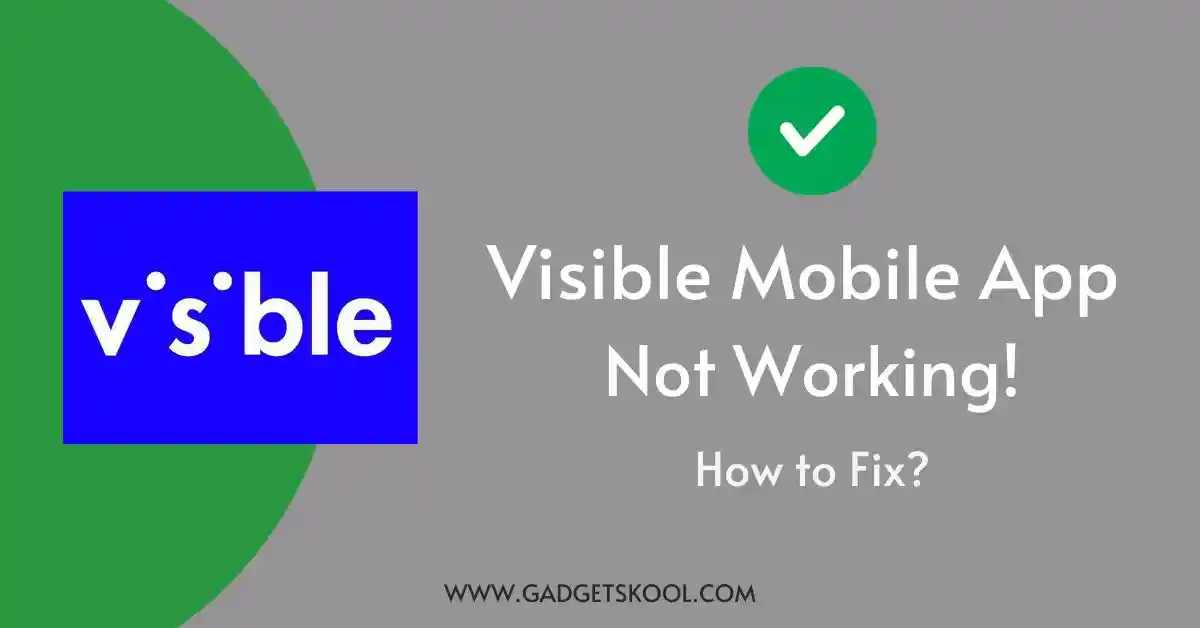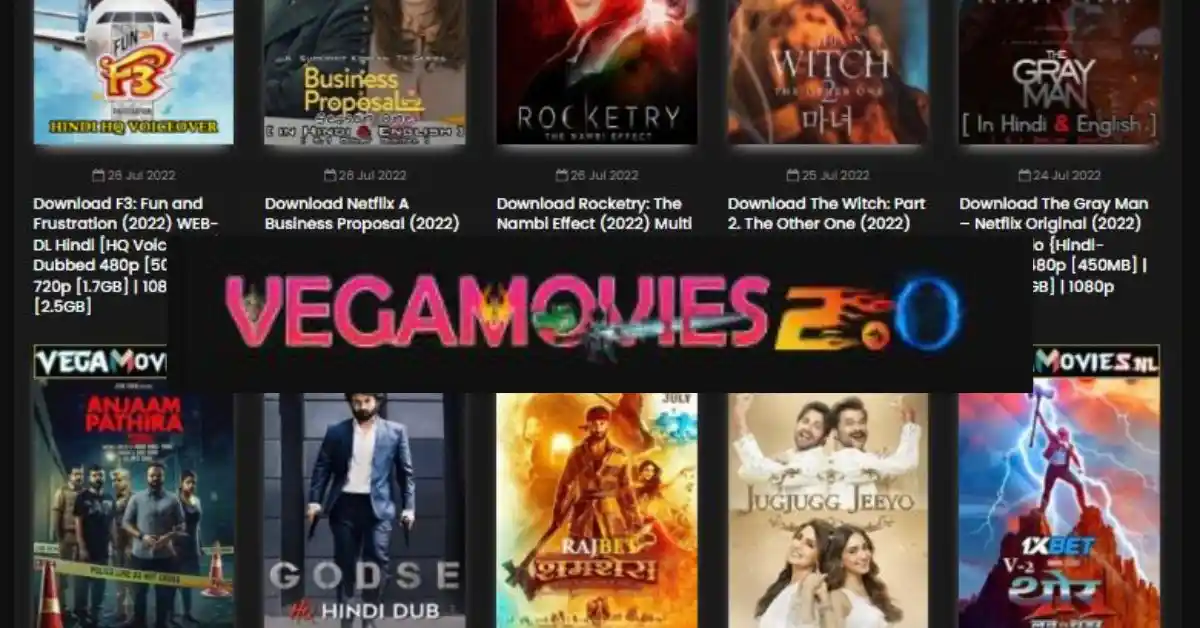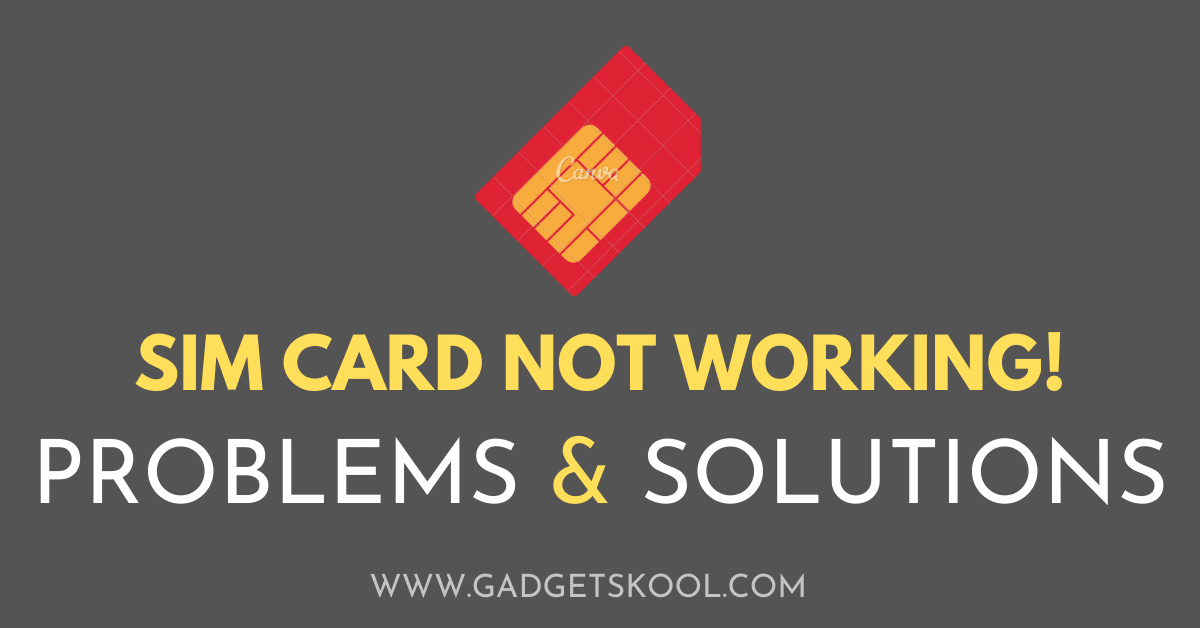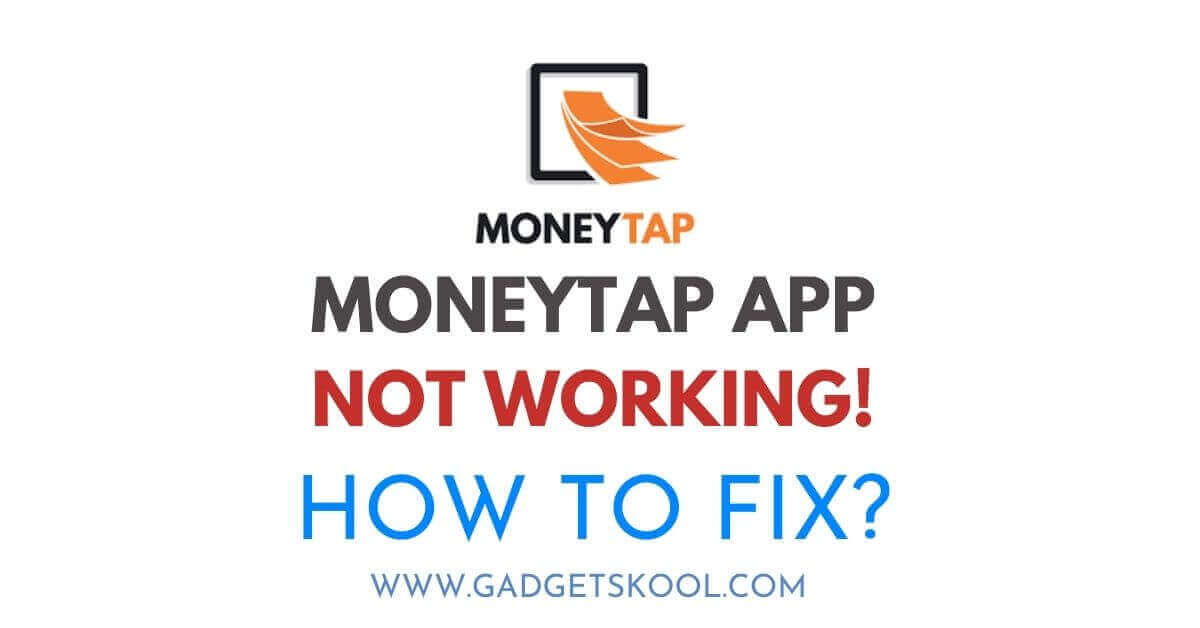MX Player for PC Download: MX Player is a popular media player for Android devices that supports various video and audio file formats. It is a well-known video player app for its user-friendly interface and powerful features, such as subtitle support, playback speed control, and gesture controls, etc.
However, many people may not realize that MX Player is also available for PC. In this article, we’ll show you how to download MX Player for PC free of cost and how to install & use it to enhance your viewing experience.
So, let’s begin…
Table of Contents
Why MX Player for PC(Windows 7/8/10)?
using MX Player on a PC or Laptop offers a convenient and feature-rich media playback experience on a larger screen, making it a great choice for those who regularly watch media files on their PC.
Here are some of its cool features to explore:
Wide Format Support: MX Player supports a wide range of media file formats, including popular ones like MP4, AVI, and MKV, as well as less common ones like FLV, 3GP, and more. This means you can play almost any media file on your PC without having to worry about compatibility issues.
Advanced Features: MX Player offers advanced features like hardware acceleration, subtitle support, and gesture controls that allow you to customize your media playback experience. These features make it easier to control playback and improve the quality of your media playback.
High-Quality Playback: MX Player uses advanced decoding technologies that deliver high-quality video and audio playback even for large media files. This means you can enjoy your media files without experiencing buffering or lagging issues.
User-Friendly Interface: MX Player has a user-friendly interface that is easy to navigate, even for beginners. It offers a variety of customization options, including dark mode that allow you to personalize the look and feel of the app to suit your preferences.
Completely Free to Use: Another reason for the popularity of the MX player app is, it is absolutely free to use on Mobile and PC/Laptop, which means one can enjoy their favorite shows/videos without having to pay for them to watch. Although there is also a premium plan available to opt for(Known as MX Gold).
Also Read: Is MX Player Safe to Use?
How to Download & Install MX Player on Windows PC/Laptop:
There are several options to download and install the MX Player application on a Windows PC or Laptop.
- Direct download from the Windows App Store
- Downloading & Installing using an Emulator app
1. Download MX Player from Windows App Store:
If you are using a Windows PC/Laptop powered by the Windows 8.1/Windows 10 OS, then there is nothing much you need to do.
Just visit this link and download the official MX Player App for Windows.
(The official Windows version of the app is currently available in English & Korean languages only.)
Installing and Setting Up MX Player on Windows PC/Laptop:
Once you have downloaded the MX Player setup file, you will need to install it on your PC. Follow these steps to install MX Player on a Windows PC:
- Double-click on the downloaded MX Player installation file.
- Click on the “Next” button to start the installation process.
- Accept the terms and conditions of the license agreement.
- Select the destination folder where you want to install MX Player.
- Click on the “Install” button to start the installation process.
- Wait for the installation to complete.
- Click on the “Finish” button to exit the installation wizard.
Once you have installed MX Player, you can customize its settings and features to suit your preferences.
Here are some tips for optimizing MX Player for better performance:
- Enable hardware acceleration to improve video playback performance.
- Adjust the audio and subtitle settings to suit your needs.
- Customize the playback speed and gesture controls to your liking.
2. Download & Install the MX Player app Using Emulator:
Using an Emulator application to install and run Android-based apps(APKs) is one of the best ways you can try.
Here are the steps to install MX Player on your PC using an emulator like BlueStacks or Nox App Player:
- Download and install an Android emulator like BlueStacks or Nox App Player on your PC/Laptop.
- Launch the emulator and sign in with your Google account credentials.
- Open the Google Play Store app within the emulator and search for “MX Player”.
- Select MX Player from the search results and click the “Install” button.
- Alternatively, you can download the MX Player APK and install it directly inside the emulator app.
- Wait for the installation process to complete, which may take a few minutes depending on your internet connection speed.
- Once installed, open MX Player from within the emulator and start using it to play your media files.
Note that running an emulator on your PC may require a decent amount of system resources, so be sure to check the emulator’s system requirements and adjust your settings accordingly.
Additionally, keep in mind that MX Player may not perform as well on an emulator compared to running it natively on an Android device or Windows PC.
Also Read: Best MX Player alternatives for Android
How to Install MX Player Using Bluestacks:
here are the steps to install the MX Player APK in BlueStacks.
- Download the latest version of the MX Player APK from a trusted source.
- Launch BlueStacks on your PC and click on the “Install APK” button located at the bottom right corner of the screen.
- Select the downloaded MX Player APK file from your computer and click on the “Open” button.
- BlueStacks will begin installing the MX Player APK. The installation process may take a few minutes to complete.
- Once the installation is complete, you will be able to find the MX Player app icon on the BlueStacks home screen.
- Click on the MX Player icon to launch the app and start using it.
Note that installing APK files from third-party sources may carry some security risks. Be sure to download the APK file from a trusted source, and scan it with an antivirus program before installing it on your PC.
How to Install MX Player Using NOX Player:
here are the steps to install the MX Player APK on Nox Player.
- Download the latest version of the MX Player APK from a trusted source.
- Launch Nox Player on your PC and click on the “APK” button located on the right sidebar.
- Select the downloaded MX Player APK file from your computer and click on the “Open” button.
- Nox Player will begin installing the MX Player APK. The installation process may take a few minutes to complete.
- Once the installation is complete, you will be able to find the MX Player app icon on the Nox Player home screen.
- Click on the MX Player icon to launch the app and start using it.
Using MX Player on Your Windows PC:
Now that you have installed and set up MX Player on your PC, you can start using it to play your favorite videos and audio files.
Here’s how to use MX Player on your PC:
- Open MX Player from the desktop or Start menu.
- Click on the “Open” button to select a video or audio file to play.
- Use the playback controls to play, pause, rewind, or fast-forward the video.
- Customize the playback speed and audio/subtitle settings as needed.
- Use the gesture controls to adjust the volume, brightness, and seek position.
If you have installed the MX Player APK file using an emulator, you can start the emulator to configure the MX Player settings inside the program.
Troubleshooting MX Player Issues:
If you encounter any issues with MX Player, here are some common problems and solutions:
- Video playback issues: If your video is not playing properly, try enabling hardware acceleration or changing the decoder settings.
- Audio issues: If you’re experiencing audio problems, check the audio settings and make sure the correct audio track is selected.
- Subtitle issues: If your subtitles are not displaying correctly, check the subtitle settings and make sure the correct subtitle track is selected.
If you found any issues while opening the app you can always restart the app for a better performance.
Is MX Player free to download and use on a PC?
Yes, MX Player is free to download and use on your PC/Laptop/Smartphone.
What types of video and audio file formats does MX Player support?
MX Player supports a wide range of video and audio file formats, including MP4, AVI, MKV, MP3, AAC, and more.
Can I customize the audio and subtitle settings in MX Player?
Yes, MX Player allows you to customize the audio and subtitle settings to suit your preferences. You can adjust the audio playback speed, choose from different audio tracks, and adjust subtitle timing and appearance.
Does MX Player support hardware acceleration?
Yes, MX Player supports both hardware & software acceleration, which can improve video playback performance on your PC.
What should I do if I encounter issues with MX Player?
If you encounter issues with MX Player, you can try enabling hardware acceleration, adjusting the audio and subtitle settings, or checking for updates.
You can also find additional resources online, such as user forums, help articles, and support pages.
Final Words:
MX Player is a versatile and user-friendly media player application that is a great addition to any PC. It offers a range of features, such as hardware acceleration, subtitle support, and gesture controls, that make it stand out from other media players.
Whether you’re watching a movie, or TV show, or listening to music, MX Player makes it easy to enjoy your favorite media files on your PC.
By following the simple steps outlined in this article, you can download, install, and set up MX Player on your PC in no time. If you encounter any issues along the way, be sure to check out the troubleshooting tips and additional resources available online.
With a little bit of tweaking and customization, MX Player can provide you with the ultimate media playback experience on your PC.
| Visit Home page: 👉 | Click Here |
| Follow us on Instagram: 👉 | Click Here |
| Subscribe on YouTube: 👉 | Click Here |
| Join our (New)Telegram Channel: 👉 | Click Here |
| Connect with us on Twitter: 👉 | Click Here |
✪ Please Bookmark our website to receive the most useful updates, regularly for free. Press (Ctrl+D) now, to Bookmark instantly. @: gadgetskool.com