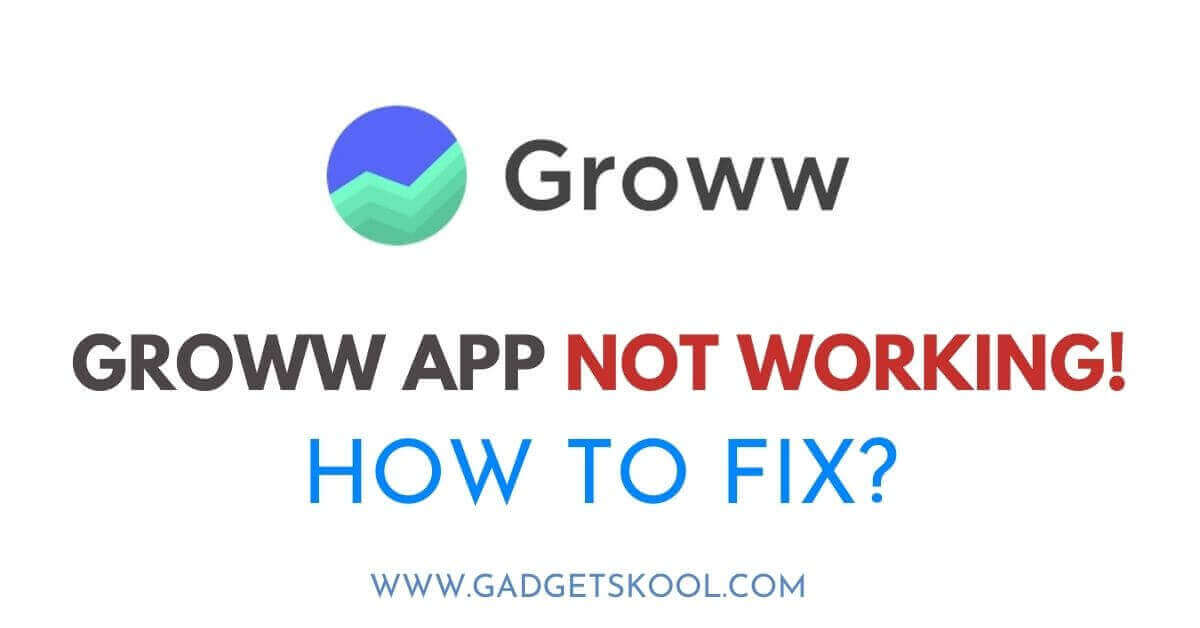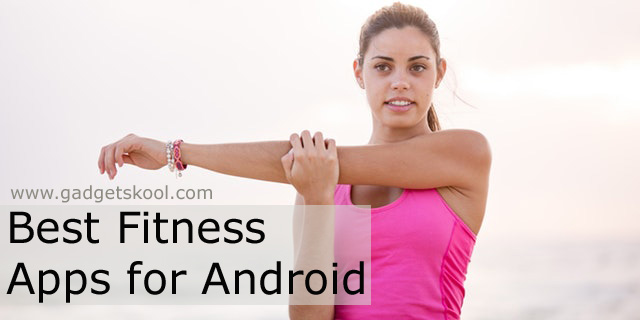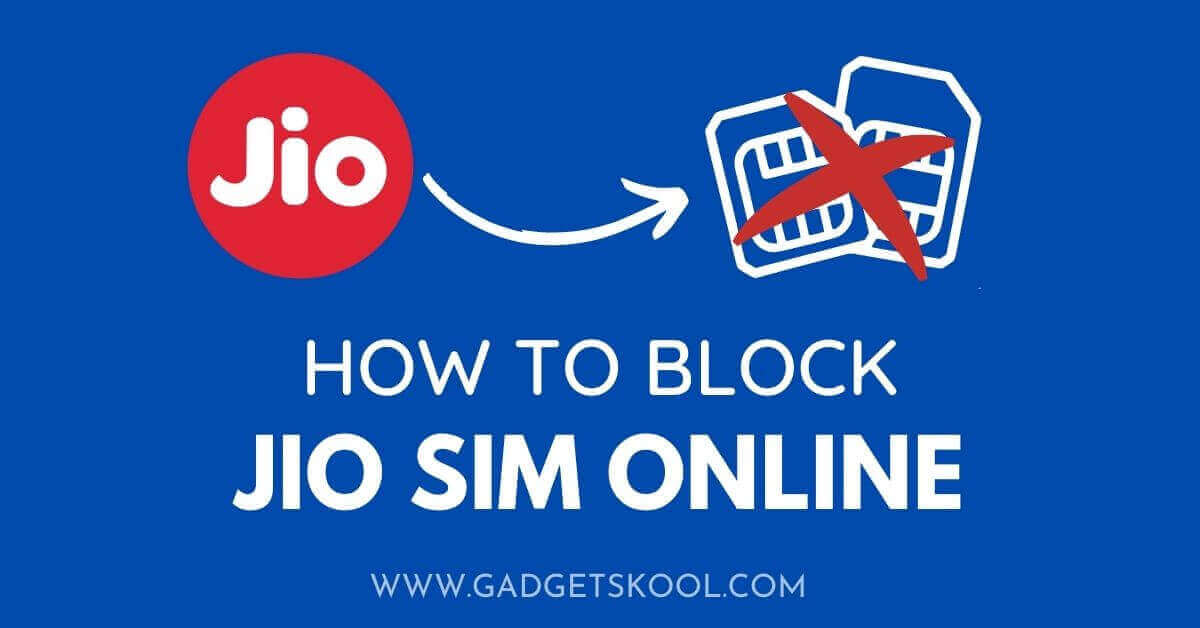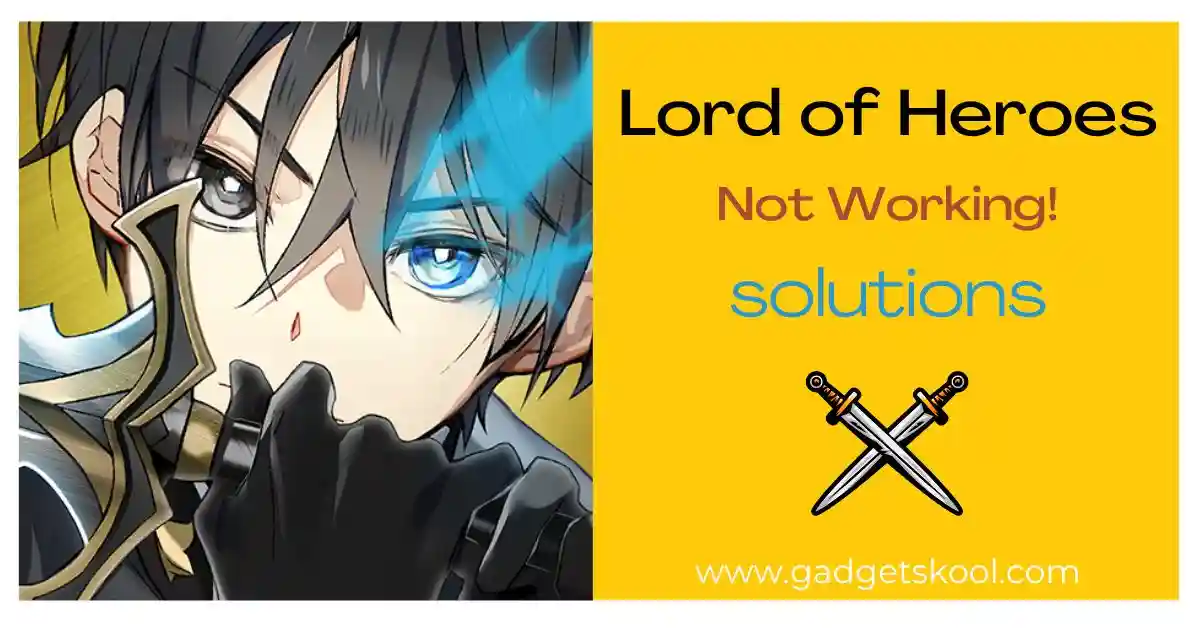Blinkit Website Not Opening: If you’re experiencing difficulties accessing the Blinkit website, worry not. Blinkit, a prominent e-commerce platform, is committed to providing seamless shopping experiences.
However, occasional website access issues can arise. Fear not; we’re here to guide you through troubleshooting and get you back to shopping effortlessly.
Before we delve into solutions, let’s understand why websites may fail to open. Common culprits include server malfunctions, ongoing maintenance, and connectivity glitches. While these may disrupt your browsing experience on Blinkit, rest assured that most of these issues are easily remedied.
Also Read: Blinkit mobile app not working fix
Table of Contents
Step-by-Step Troubleshooting Guide(Blinkit Website Not Opening Solutions):
1. Check Internet Connection
- Start by ensuring your internet connection is stable and functioning properly. You can do this by trying to load other websites to confirm connectivity.
- If your connection seems unstable, consider resetting your router. Simply unplug it for about 30 seconds, then plug it back in.
- Alternatively, troubleshoot network settings on your device. On Windows, you can access Network Troubleshooter by right-clicking on the network icon in the taskbar. On Mac, navigate to System Preferences > Network, then diagnose any issues.
2. Verify Blinkit Website Status
- Visit a website status checker such as DownDetector or IsItDownRightNow.
- Enter “blinkit.com” to determine if the website is experiencing widespread issues or if the problem is isolated to your end.
3. Clear Browser Cache and Cookies
- A cluttered cache or corrupted cookies can impede website access. To clear them:
- In Google Chrome, click on the three dots in the top-right corner, select “More tools,” then “Clear browsing data.” Choose “Cached images and files” and “Cookies and other site data,” then click “Clear data.”
- For Firefox, go to Options > Privacy & Security > Cookies and Site Data > Clear Data.
- In Safari, navigate to Safari > Preferences > Privacy > Manage Website Data > Remove All.
After clearing cache and cookies, close and reopen your browser before attempting to access Blinkit again.
4. Try Accessing from Different Devices
- If possible, try accessing Blinkit from another device such as a smartphone, tablet, or a different computer.
- If successful on another device, it indicates that the issue may be specific to the device you were initially using.
5. Use a Different Web Browser
- Download and install an alternative web browser like Mozilla Firefox, Safari, or Microsoft Edge.
- Attempt to access Blinkit using the newly installed browser to determine if the problem persists across different browsers.
6. Disable Browser Extensions
Browser extensions or add-ons may sometimes interfere with website functionality. Here’s how to disable them:
- In Chrome, type “chrome://extensions/” in the address bar, then toggle off each extension.
- For Firefox, go to Add-ons > Extensions, then disable each extension.
- In Safari, navigate to Safari > Preferences > Extensions, then uncheck the boxes next to each extension.
After disabling extensions, try accessing Blinkit to see if the issue resolves.
7. Check Firewall and Security Settings
Firewall or security software settings may block access to certain websites, including Blinkit. To adjust settings:
- On Windows, go to Control Panel > System and Security > Windows Defender Firewall > Allow an app or feature through Windows Defender Firewall. Ensure that your browser is allowed through the firewall.
- On Mac, navigate to System Preferences > Security & Privacy > Firewall > Firewall Options. Add your browser to the list of allowed apps.
- Additionally, review any security software settings and ensure they’re not overly restrictive.
8. Contact Blinkit Support
- If none of the above solutions work, it’s time to reach out to Blinkit’s customer support team for assistance.
- You can contact them via email, phone, or live chat, depending on the support options available.
Frequently Asked Questions(FAQs):
Why can’t I access the Blinkit website?
There could be several reasons why you’re unable to access the Blinkit website. It could be due to temporary server issues, maintenance activities, internet connectivity problems, or browser-related issues.
I’m experiencing slow loading times on the Blinkit website. What should I do?
Slow loading times can be caused by various factors, including network congestion, browser cache issues, or heavy website traffic. Try clearing your browser cache and cookies, restarting your router, or accessing the website during off-peak hours to see if the issue improves.
I’ve tried accessing Blinkit from multiple devices and browsers, but it’s still not working. What should I do next?
If you’ve exhausted troubleshooting steps like clearing cache, trying different devices and browsers, and checking internet connectivity, it’s best to contact Blinkit’s customer support team for further assistance. They can help diagnose the issue and provide personalized support.
Is Blinkit available as a mobile app?
Yes, Blinkit is available as a mobile app for both iOS and Android devices. You can download the app from the App Store or Google Play Store to access Blinkit’s services on your smartphone or tablet.
How can I stay updated on Blinkit service status and announcements?
Blinkit regularly updates its users on service status, announcements, and new features through its official website, mobile app notifications, social media channels (such as Twitter and Facebook), and email newsletters. You can also subscribe to receive notifications directly from the Blinkit app settings.
Are there any known browser compatibility issues with the Blinkit website?
Blinkit is optimized to work across major web browsers such as Google Chrome, Mozilla Firefox, Safari, and Microsoft Edge. However, occasional compatibility issues may arise due to browser updates or extensions. If you encounter any issues, try accessing Blinkit from a different browser or disabling browser extensions.
I’m not receiving the OTP to verify my account or complete a transaction on Blinkit. What should I do?
If you’re not receiving the OTP, ensure your mobile signal is strong, your registered mobile number is correct, and your carrier hasn’t blocked Blinkit messages. Try requesting a new OTP or using alternative verification methods provided by Blinkit. If the issue persists, contact Blinkit’s customer support for assistance.
I’m seeing an error message when trying to access Blinkit. What do these error messages mean?
Error messages on the Blinkit website can indicate various issues, such as server errors, page not found (404), or authentication problems. The specific error message will provide clues about the nature of the issue. If you encounter an error message, try refreshing the page, clearing your browser cache, or checking the Blinkit status page for any reported issues.
I’m experiencing difficulties placing an order on Blinkit. What could be causing this issue?
Difficulties in placing orders on Blinkit may stem from various factors, such as technical glitches, payment processing errors, or inventory availability issues. Ensure that you’re using a supported payment method, double-check your order details for accuracy, and try refreshing the page or using a different browser if the issue persists.
Are there any known service disruptions or maintenance schedules for Blinkit?
Blinkit strives to minimize service disruptions and downtime through proactive maintenance and system upgrades. However, occasional maintenance activities or service disruptions may be necessary to ensure optimal performance and security.
Users can stay informed about scheduled maintenance and service updates through Blinkit’s official communication channels, such as the website, app notifications, and social media.
Does Blinkit offer customer support for assistance with orders or account-related issues?
Yes, Blinkit provides customer support services to assist users with orders, account-related queries, and technical issues. You can reach out to Blinkit’s support team through various channels, including email, phone, live chat, or in-app messaging. Response times may vary based on the nature and urgency of the issue.
Final Words:
In this article, we’ve covered an array of troubleshooting steps to help you resolve issues with accessing the Blinkit website. Remember, patience and persistence are key when troubleshooting technical issues.
If problems persist, don’t hesitate to seek further assistance from Blinkit’s support team. Happy shopping!
| Visit Home page: 👉 | Click Here |
| Follow us on Instagram: 👉 | Click Here |
| Subscribe on YouTube: 👉 | Click Here |
| Join our (New)Telegram Channel: 👉 | Click Here |
| Connect with us on Twitter: 👉 | Click Here |
✪ Please Bookmark our website to receive the most useful updates, regularly for free. Press (Ctrl+D) now, to Bookmark instantly. @: gadgetskool.com