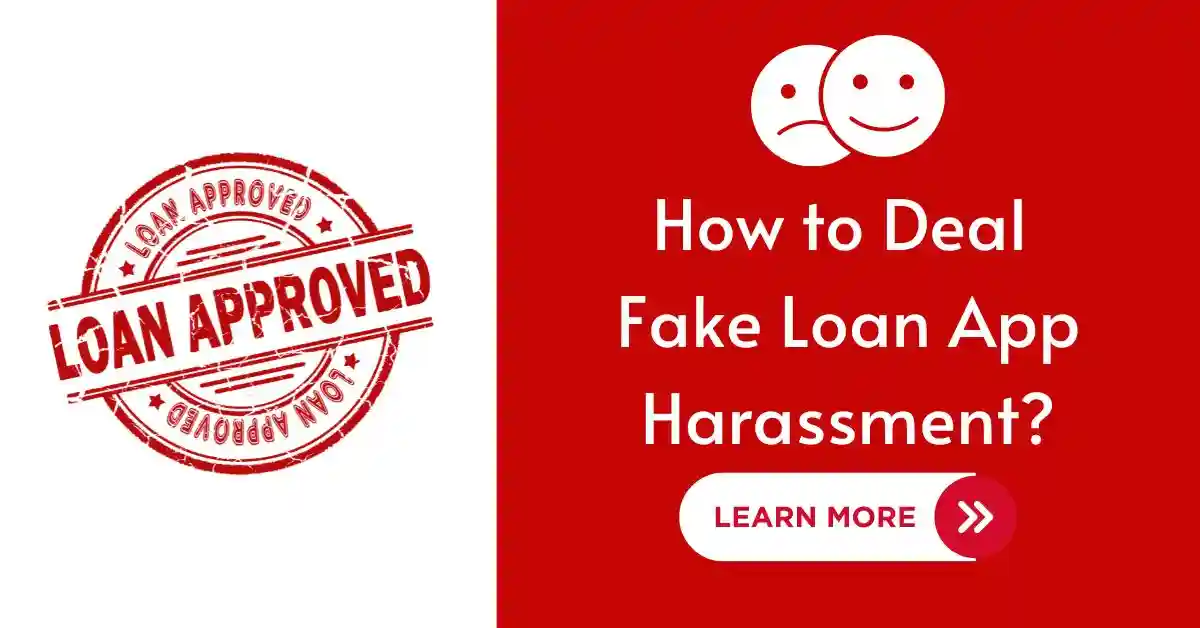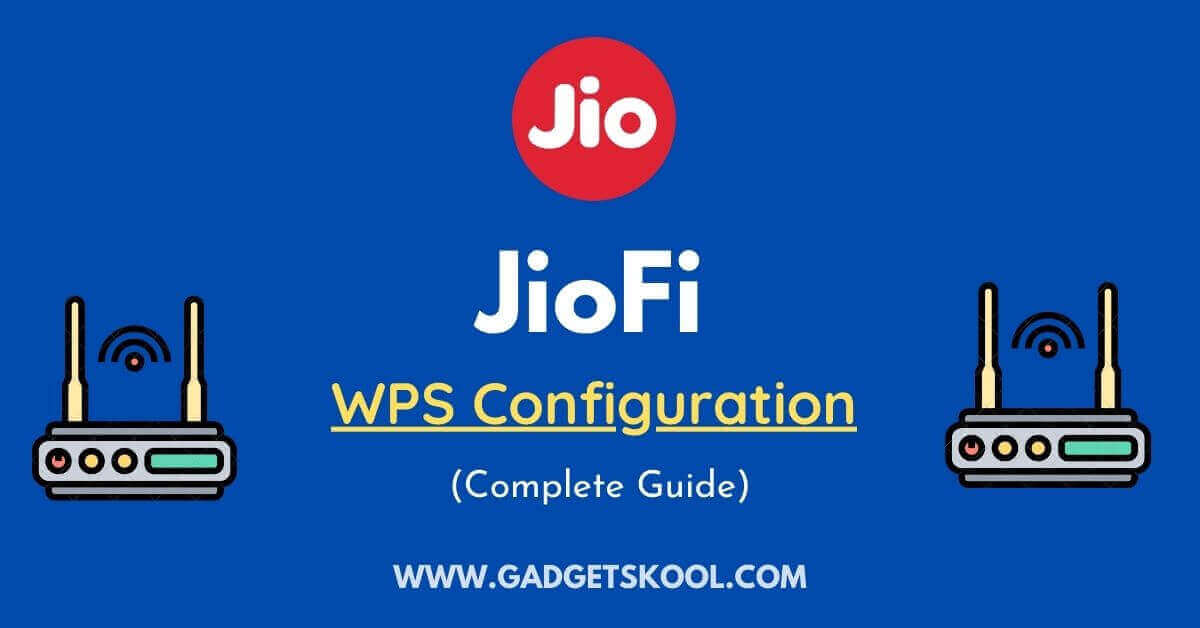Blinkit App Not Working: In today’s fast-paced world, online grocery shopping has become a lifeline for many busy individuals. Blinkit, formerly known as Grofers, offers a convenient solution to fulfill your grocery needs without stepping foot outside your home.
However, like any technology-driven service, Blinkit may encounter occasional hiccups. In this guide, we’ll delve into common pain points users face and provide detailed solutions to ensure your Blinkit experience is nothing short of exceptional.
Also Read: Zomato app not opening fix
Table of Contents
Blinkit App Not Working Solutions:
In this section, we are addressing common pain points of the user and providing step-by-step solutions for fixing the issues.
1. Technical Glitches and App Crashes
Are you frustrated by sudden app crashes or technical glitches while using Blinkit? These disruptions can be annoying, but fear not there are steps you can take to address them effectively.
Solution:
Update Your App: Keeping your Blinkit app up-to-date is crucial for optimal performance. App updates often include bug fixes and improvements to enhance user experience.
Here’s how to update your app:
For Android Users:
- Open the Google Play Store app.
- Tap on the menu icon (three horizontal lines) in the upper-left corner.
- Select “My apps & games.”
- Find Blinkit in the list of installed apps and tap “Update” if available.
For iOS Users:
- Open the App Store app.
- Tap on your profile icon in the top-right corner.
- Scroll down to the “Available Updates” section.
- Find Blinkit in the list of pending updates and tap “Update” next to it.
Clear App Cache and Data: Accumulated data over time can cause serious issues in the functionality of the app, so clear it now.
Here’s how to do it:
For Android Users:
- Open your device’s Settings app.
- Scroll down and tap on “Apps” or “Application Manager.”
- Find and tap on Blinkit from the list of installed apps.
- Tap on “Storage.”
- Tap on “Clear Cache” and confirm.
- Tap on “Clear Data” and confirm. Note that this will reset your app settings and preferences.
For iOS Users:
- Open your device’s Settings app.
- Scroll down and tap on “General.”
- Tap on “iPhone Storage” or “iPad Storage,” depending on your device.
- Find and tap on Blinkit from the list of apps.
- Tap on “Offload App” to remove the app without deleting its data, or “Delete App” to remove the app and its data entirely.
- Reinstall Blinkit from the App Store.
Restart Your Device: Sometimes, a simple restart can work wonders in resolving technical issues. Press and hold the power button on your device, then swipe or tap on the option to restart. Once your device has restarted, open Blinkit again and see if the problem persists.
Also Read: Swiggy app crashing solution
2. Delivery Delays and Order Inaccuracies
Have you experienced delays in receiving your orders or received incorrect items from Blinkit? Let’s explore strategies to overcome these issues.
Solution:
Contact Customer Support:
- Open the Blinkit app or website.
- Navigate to the “Help & Support” section.
- Choose the relevant topic (e.g., Order Delivery, Order Inaccuracy).
- Describe your issue in detail, including your order number and the specific items affected.
- Submit your request, and Blinkit’s customer support team will investigate and resolve the issue as quickly as possible.
Request Refunds or Replacements:
- If you’ve received damaged or incorrect items, Blinkit typically offers refunds or replacements.
- After contacting customer support, they’ll guide you through the process of initiating a refund or replacement request.
- Be sure to provide any necessary documentation or photos to support your claim.
Also Read: Blinkit website not working fix
3. Payment Processing Issues
Are you encountering difficulties in processing payments through Blinkit? Don’t let payment woes hinder your shopping experience, let’s troubleshoot together.
Solution:
Verify Payment Details:
- Double-check the accuracy of the payment information you’ve entered.
- Ensure there are no typos or errors in card details or UPI credentials that may lead to payment failures.
- If using a credit or debit card, ensure it’s valid and has sufficient funds available for the transaction.
Explore Alternative Payment Methods:
- If one payment method fails, Blinkit offers several alternatives such as cash on delivery or other digital wallets.
- Experiment with different options until you find one that works seamlessly for you.
4. Customer Support Responsiveness
Struggling to receive timely assistance from Blinkit’s customer support? Let’s explore strategies to ensure your concerns are addressed promptly.
Solution:
Utilize In-App Chat Support:
- Open the Blinkit app.
- Navigate to the “Help & Support” section.
- Look for the option to chat with a support agent.
- Describe your issue in the chat, providing as much detail as possible.
- A support agent will respond to your inquiry and assist you in resolving the issue.
Follow Up as Needed:
- If your issue remains unresolved after contacting customer support, don’t hesitate to follow up.
- You can continue the conversation in the chat or reach out through other support channels provided by Blinkit.
5. Communicating and Staying Informed
Transparent communication is crucial in fostering trust between Blinkit and its users. Here’s how you can stay informed and actively participate in improving the Blinkit experience.
Solution:
Stay Updated:
- Keep an eye on Blinkit’s official communication channels, such as their website or social media pages.
- They often provide updates on known issues and resolutions, keeping users informed of any developments.
Provide Constructive Feedback:
- Share your experiences, including challenges faced and suggestions for improvement, with Blinkit.
- Your insights play a crucial role in shaping the future of Blinkit’s services, and your feedback is highly valued.
Frequently Asked Questions(FAQs):
Why has the Blinkit app stopped working?
If the Blinkit app has stopped working, it could be due to various reasons such as technical glitches, server issues, or an outdated app version. To resolve this, try updating the app to the latest version, clearing cache and data, or restarting your device.
How can I fix the Blinkit app?
To fix issues with the Blinkit app, you can try troubleshooting steps like updating the app, clearing cache and data, restarting your device, or reinstalling the app. If the problem persists, contacting Blinkit’s technical support for assistance is recommended.
How to contact technical support for the Blinkit app?
You can contact Blinkit’s technical support by accessing the Help & Support section within the app or website. From there, you can initiate a chat with a support agent or submit a support ticket at [email protected] to get assistance with any issues you’re facing.
What are the common issues with the Blinkit app and their solutions?
Common issues with the Blinkit app include app crashes, loading errors, and payment failures. Solutions may include updating the app, checking internet connectivity, ensuring sufficient storage space, or contacting customer support for further assistance.
Is the Blinkit app compatible with all devices and operating systems?
Yes, the Blinkit app is compatible with most devices running on iOS (available on the App Store) and Android (available on Google Play Store). Ensure your device meets the minimum system requirements for optimal performance.
Are there any known ongoing maintenance activities affecting the Blinkit app’s performance?
Blinkit periodically conducts maintenance activities to enhance app performance and security. If you experience temporary service disruptions or performance issues during these maintenance windows, rest assured that Blinkit is working to restore full functionality as quickly as possible.
Final Words:
By following the detailed steps outlined in this guide, you’ll easily navigate common Blinkit challenges.
Remember, Blinkit is committed to delivering a seamless online grocery shopping experience, and your feedback helps drive continuous improvement. Here’s to stress-free shopping with Blinkit!
| Visit Home page: 👉 | Click Here |
| Follow us on Instagram: 👉 | Click Here |
| Subscribe on YouTube: 👉 | Click Here |
| Join our (New)Telegram Channel: 👉 | Click Here |
| Connect with us on Twitter: 👉 | Click Here |
✪ Please Bookmark our website to receive the most useful updates, regularly for free. Press (Ctrl+D) now, to Bookmark instantly. @: gadgetskool.com