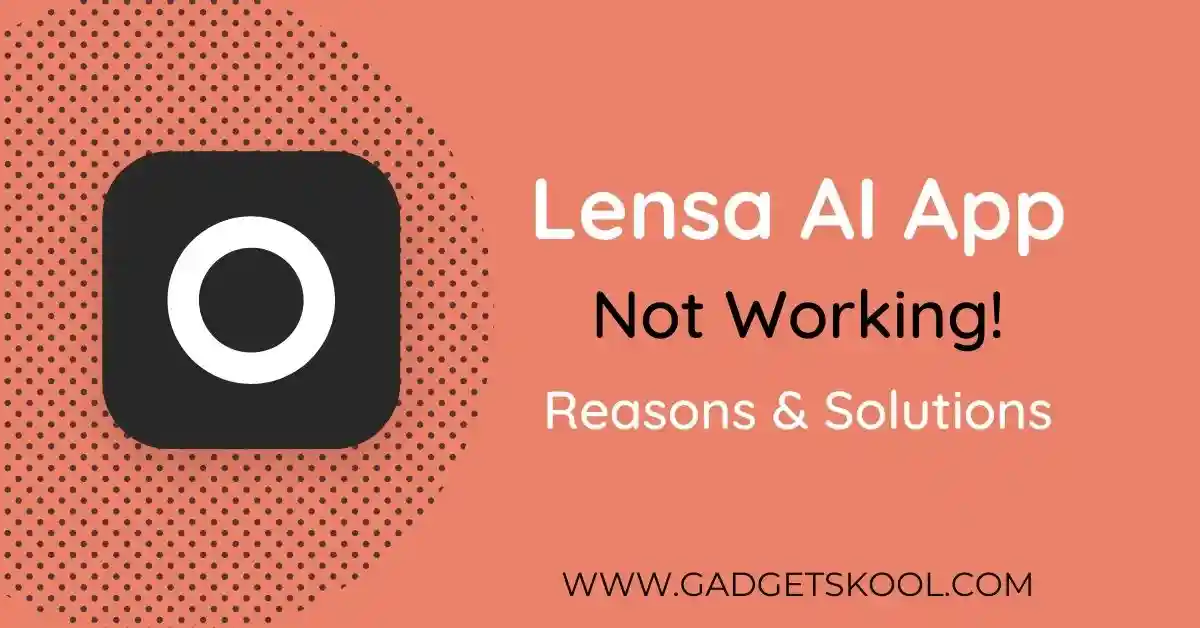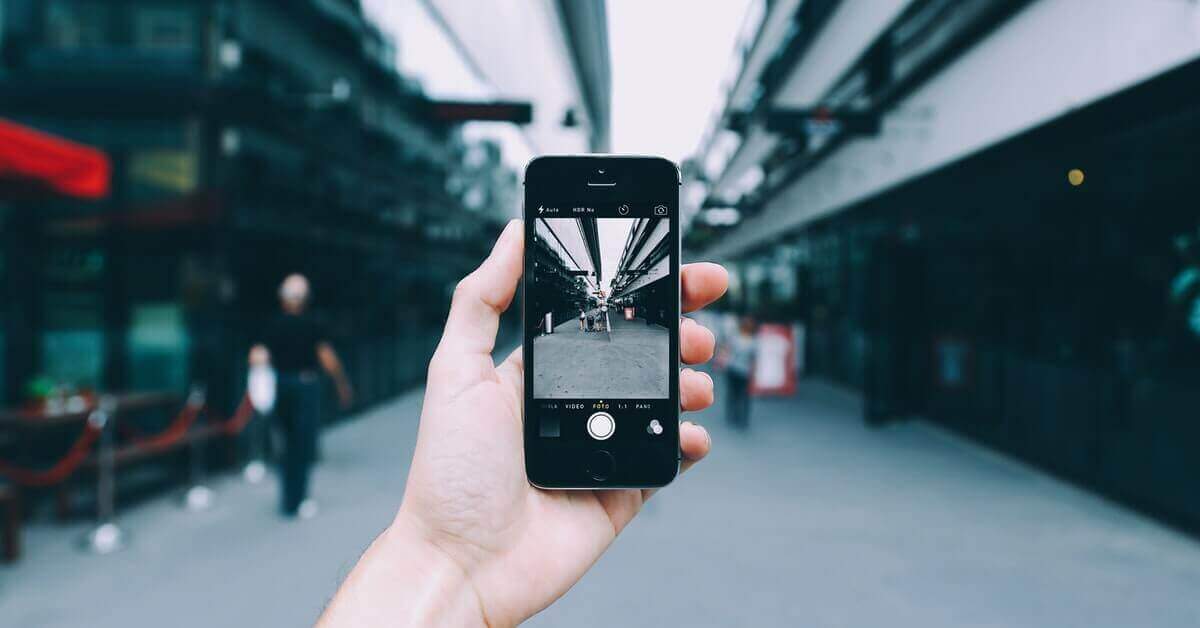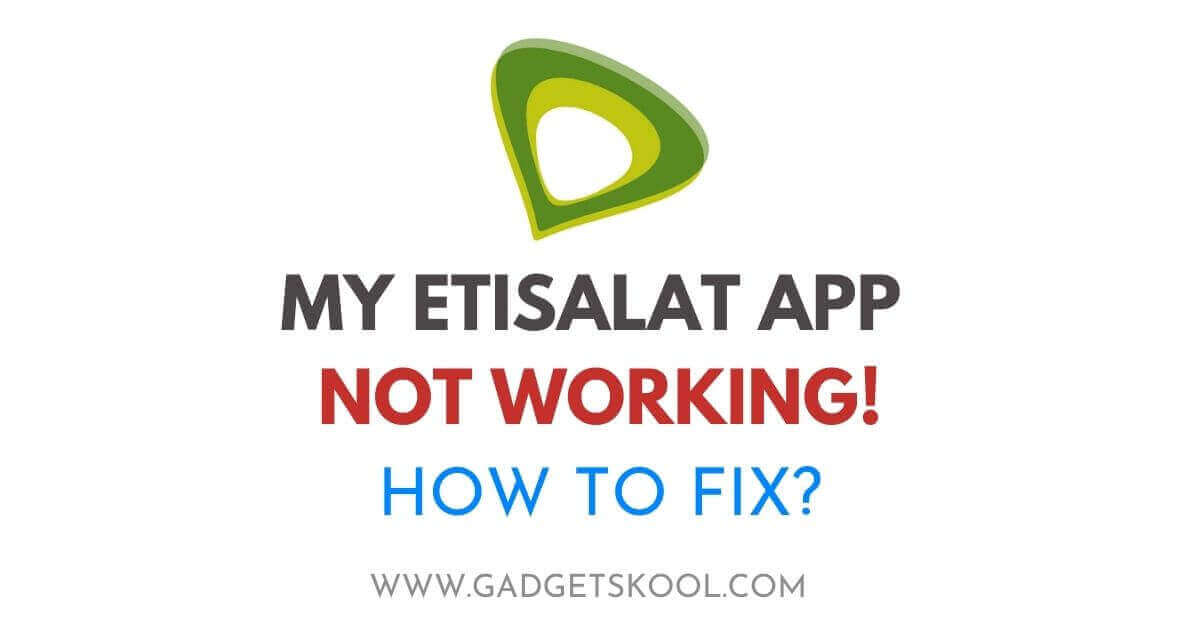Are you experiencing issues accessing the MyFiosGateway? As MyFiosGateway is a critical component of your Verizon Fios internet setup. It helps you to manage your Fios internet connection, allowing you to access and configure various settings for optimal performance.
However, like any technology, MyFiosGateway can sometimes encounter issues that disrupt its functionality.
In this comprehensive guide, we will walk you through the common problems users face when MyFiosGateway is not working as expected. We’ll also provide step-by-step instructions and solutions to help you troubleshoot and resolve these issues, ensuring that your Fios internet connection remains seamless and hassle-free.
Whether you’re experiencing slow loading times, login difficulties, or connection errors, we’ve got you covered.
Let’s dive into the world of MyFiosGateway troubleshooting and get your Fios internet back on track.
Also Read: Visible Wireless Network Not Working Solution
Table of Contents
Understanding the MyFiosGateway:
Before we delve into troubleshooting the issues related to MyFiosGateway, let’s take a moment to understand its significance.
MyFiosGateway is essentially the control center for your Verizon Fios internet connection. It provides you with access to your router’s settings, allowing you to customize and manage various aspects of your internet service.
Here are some key functionalities of MyFiosGateway:
Router Configuration: MyFiosGateway allows you to configure essential router settings, such as network names (SSID), passwords, and security protocols. This is crucial for securing your home network.
Device Management: You can view and manage the devices connected to your network through MyFiosGateway. This includes the ability to prioritize certain devices for a smoother online experience.
Firmware Updates: MyFiosGateway is where you can check for and install firmware updates for your router. Keeping your router’s firmware up to date is vital for security and performance.
Troubleshooting: When issues arise with your Fios internet, MyFiosGateway provides diagnostic tools and logs that can help identify and resolve problems.
Security: It’s also where you can change login credentials to ensure your router is secure from unauthorized access.
Now that we understand its importance, let’s move on to addressing the common issues users encounter when MyFiosGateway is not working as expected.
Also Read: Visible Mobile app not working solution
Common MyFiosGateway Issues:
MyFiosGateway, like any technology, can occasionally run into problems that disrupt its normal operation. These issues can be frustrating, as they may impact your ability to manage your Fios internet connection effectively.
Let’s explore some of the common problems users encounter when MyFiosGateway is not working as expected:
Slow Loading Times: One of the most frequent issues is MyFiosGateway taking too long to load or failing to load altogether. This can hinder your ability to access crucial router settings.
Login Problems: Some users may find themselves unable to log in to MyFiosGateway. This issue can arise due to forgotten passwords, incorrect login credentials, or other underlying factors.
Connection Errors: MyFiosGateway may display error messages indicating a problem with the connection. These errors can prevent you from accessing the control panel and making necessary adjustments.
Limited Functionality: In some cases, users may notice that certain features or settings within MyFiosGateway are inaccessible or non-functional.
Intermittent Connectivity: MyFiosGateway may work inconsistently, making it challenging to diagnose and address issues with your Fios internet connection.
Security Concerns: Issues related to security, such as SSL certificate errors, can also affect your ability to access MyFiosGateway securely.
Now that we’ve identified these common issues, the next step is to troubleshoot and resolve them.
In the following sections, we will provide step-by-step instructions and solutions for each of these problems, ensuring that you can regain control of MyFiosGateway and enjoy a smooth Fios internet experience.
MyFiosGateway Not Working Solutions:
Let’s get started on the path to resolving these MyFiosGateway challenges and ensuring your Fios internet connection remains seamless and reliable.
#1. Checking Hardware Connections
When troubleshooting MyFiosGateway issues, it’s essential to start with the basics. Oftentimes, problems can be caused by simple hardware issues or loose connections.
Follow these steps to ensure that all your hardware is properly connected:
Power Cycle Your Devices:
- Turn off your router, modem, and any connected devices (computers, smartphones, etc.).
- Wait for about 30 seconds to ensure all residual power is drained.
- Turn on your modem first, wait for it to fully boot up, and then turn on your router.
- Finally, power up your connected devices.
Check Physical Connections:
- Examine all cables and connections between your modem, router, and devices.
- Ensure that Ethernet cables are securely plugged into their respective ports.
- Confirm that the power cables for your modem and router are properly connected.
Reset Your Router:
- If you still encounter issues after power cycling and checking connections, consider performing a factory reset on your router.
- Be aware that this will restore your router to its default settings, so only do this if necessary.
Reconnect Devices:
- Once your router is up and running again, reconnect your devices to the Wi-Fi network or via Ethernet.
By verifying and ensuring that all your hardware components are properly connected and functioning, you can rule out common issues stemming from loose cables or power fluctuations.
If the problem persists despite checking the hardware, we’ll explore further troubleshooting steps in the upcoming sections.
#2. Verifying Internet Service
If you’ve confirmed that your hardware connections are in order, the next step in troubleshooting MyFiosGateway issues is to verify the status of your Verizon Fios internet service.
Sometimes, the problem might not be with your router or gateway but could be related to the service itself. Here’s how to check:
Check for Known Outages:
- Visit the official Verizon Fios website or use their mobile app(Verizon My Fios) to check for any reported outages or service disruptions in your area. Providers often post updates on ongoing issues that might affect your internet service.
Tip: You can use the same login credentials for logging in to the app & website.
Contact Customer Support:
- If you suspect a service outage but can’t find information online, consider contacting Verizon Fios customer support. They can provide you with real-time information about the status of your internet service and offer assistance.
Test Your Connection:
- Use a device connected to your network to check if you have internet access. Try accessing various websites or running a speed test to ensure that your internet connection is functional.
Inspect Modem and Router Lights:
- Examine the lights on your modem and router. They often have indicator lights that can provide insight into the status of your internet connection. Refer to your device’s user manual to interpret the meaning of these lights.
Check Billing Status:
- Ensure that you’ve paid your bills. Service disruptions can occur due to overdue payments. You can check your payment status on the Verizon My Fios app easily.
If your service appears to be functioning correctly, we’ll move on to troubleshooting specific issues related to MyFiosGateway in the following sections.
#3. MyFiosGateway Login Troubleshooting
One of the most common issues users encounter is difficulty logging in to MyFiosGateway.
Whether you’ve forgotten your password or are experiencing login errors, we’ll guide you through the steps to troubleshoot and regain access to your gateway settings.
Password Reset:
- Visit the MyFiosGateway login page using your preferred web browser, but make sure that you are connected to the same Verizon network through your router.
- Look for the “Forgot Password” or “Reset Password” link on the login page and click it. If you have not changed your password from the beginning, you can easily find your login details printed on the side label of the router.
- Follow the on-screen instructions to verify your identity. This usually involves providing your username, and email address, or answering security questions.
- Once verified, you’ll receive instructions on how to reset your password. Follow these instructions carefully to create a new password.
- Use the new password to log in to MyFiosGateway.
Reference: Check this article
Check for Username and Password Errors:
- Ensure that you’re entering the correct username and password. Pay close attention to capitalization, special characters, and spacing.
- If you’ve recently changed your password, make sure you’re using the updated password.
Clear Browser Cache and Cookies:
- Sometimes, login issues can be caused by cached data in your browser. Clear your browser’s cache and cookies to ensure a clean login experience.
- You can also use incognito mode to access the URL in Google Chrome, and Private mode in Mozilla Firefox.
Try a Different Browser or Device:
- If you’re still unable to log in, try using a different web browser or device. Occasionally, browser-specific issues or device settings may affect the login process.
Contact Customer Support:
- If all else fails, consider contacting Verizon Fios customer support for assistance with your MyFiosGateway login. They can help you reset your password or troubleshoot login issues.
If you’ve successfully logged in but are facing other issues within MyFiosGateway, we’ll address those in the following sections.
Common Error Messages & Solutions:
When dealing with MyFiosGateway issues, you may encounter various error messages that can provide insights into the nature of the problem.
Understanding these messages and knowing how to interpret them is valuable for effective troubleshooting.
Here are some common error messages and their meanings:
#1. Connection Not Secure:
This message typically indicates an issue with the security certificate of the website.
It may occur when your browser detects a potential security risk. You can often proceed by clicking an option like “Advanced” or “Proceed anyway,” but be cautious when doing so.
Tip: This is a common error triggered by browsers due to SSL certificate issues, if you have visited the official URL, just ignore it & proceed.
#2. Page Not Found (404 Error):
This message signifies that the web page you’re trying to access doesn’t exist.
Double-check the URL for typos and ensure you’re entering the correct address for MyFiosGateway.
#3. Network Connection Error:
This error suggests a problem with your internet connection. Ensure that your device is connected to your Fios network, and try refreshing the page by clicking the browser reload button or F5 key on your keyboard.
#4. SSL Certificate Error:
SSL certificate errors occur when there’s an issue with the security certificate used by the website. You can usually bypass this error, but it’s essential to be cautious when doing so, especially on unfamiliar websites.
#5. Page Loading Slowly:
Slow loading times may indicate congestion on your network, issues with your router’s performance, or a problem with your internet service.
Check your internet speed and consider rebooting your router.
#6. DNS Error:
DNS errors can occur when your device can’t resolve the web address to an IP address. Try restarting your router or configuring your device’s DNS settings.
#7. Timeout Error:
A timeout error suggests that the web page is taking too long to load. This can result from slow internet speeds, a busy website, or a problem with your router.
#8. Server Not Responding:
This error indicates that the web server hosting MyFiosGateway is not responding. It may be a temporary issue with the server, or there could be a problem with your internet connection.
By understanding these error messages and their implications, you can better diagnose and address issues with MyFiosGateway.
If you encounter specific error messages that aren’t covered here or need further assistance, consider reaching out to Verizon Fios customer support for guidance.
Also Read: How to Reach a Human at Verizon Customer Support?
Frequently Asked Questions(FAQs):
What is MyFiosGateway, and why do I need it?
MyFiosGateway is a web-based portal provided by Verizon Fios that allows you to access and configure your Fios Gateway (router) settings.
You need it to manage your home network, change Wi-Fi settings, troubleshoot issues, and ensure the security and performance of your Fios internet.
How do I access MyFiosGateway?
To access MyFiosGateway, open a web browser and enter “myfiosgateway.com” in the address bar. You’ll be prompted to log in with your MyFiosGateway username and password.
What should I do if I can’t log in to MyFiosGateway?
If you can’t log in, try the following steps:
Reset your password using the “Forgot Password” link on the login page.
Double-check that you’re entering the correct username and password.
Clear your browser’s cache and cookies.
Try using a different browser or device.
Why is MyFiosGateway loading slowly?
Slow loading times can be caused by various factors, including network congestion, router performance, or issues with your internet service. Try restarting your router, running a speed test, and checking for any network congestion.
How can I improve the security of MyFiosGateway?
To enhance security:
Use strong, unique passwords for your MyFiosGateway account.
Enable two-factor authentication (2FA) if available.
Keep your router’s firmware up to date.
Use WPA3 encryption for your Wi-Fi network.
Regularly monitor connected devices and review security settings.
What should I do if MyFiosGateway is not working at all?
If MyFiosGateway is not working, follow these steps:
Check your hardware connections, including power cycling your router.
Verify the status of your internet service with Verizon Fios.
Clear your browser’s cache and cookies.
Try accessing MyFiosGateway from a different browser or device.
Contact Verizon Fios customer support for assistance if issues persist.
How often should I update my router’s firmware?
It’s recommended to check for firmware updates regularly, at least every few months. Enabling automatic updates, if available, can ensure that your router is always running the latest and most secure software.
What is the default username and password for MyFiosGateway?
The default login credentials for MyFiosGateway are typically “admin” for both the username and password. However, for security reasons, it’s advisable to change these defaults to strong, unique credentials.
Can I access MyFiosGateway on a mobile device?
Yes, you can access MyFiosGateway on a mobile device by opening a web browser on your smartphone or tablet and entering “myfiosgateway.com” in the address bar. Alternatively, you can use the official Verizon MyFios mobile app for convenient access and management.
What should I do if I’ve forgotten my MyFiosGateway username?
If you’ve forgotten your username, you can usually retrieve it by selecting the “Forgot Username” option on the login page. Follow the provided instructions, which may involve verifying your identity through your email address or security questions.
Is it safe to bypass SSL certificate errors?
Bypassing SSL certificate errors should be done cautiously and only when you trust the website you’re accessing. It’s generally not recommended, as it may expose you to security risks. If you encounter SSL certificate errors, consider addressing the root cause or contacting the website administrator.
What should I do if my router’s LED lights are blinking or displaying unusual patterns?
Unusual LED light patterns on your router may indicate hardware or connectivity issues. Refer to your router’s user manual or the manufacturer’s website for a guide on interpreting LED light patterns and potential solutions.
How can I troubleshoot slow internet speeds through MyFiosGateway?
If you’re experiencing slow internet speeds, run a speed test. If the test shows significantly slower speeds than expected, contact Verizon Fios customer support to diagnose and resolve the issue, which may include checking for network congestion or technical problems.
Final Words:
In this comprehensive guide, we’ve covered everything you need to know about troubleshooting MyFiosGateway issues and ensuring a smooth and reliable Fios internet experience.
From basic troubleshooting steps to advanced techniques, you now have the knowledge to address common problems and optimize your Fios Gateway settings. These are the most general things we look for when we face similar issues.
Hope these steps will help you in fixing your issues as well. Have a happy browsing experience with Verizon.
| Visit Home page: 👉 | Click Here |
| Follow us on Instagram: 👉 | Click Here |
| Subscribe on YouTube: 👉 | Click Here |
| Join our (New)Telegram Channel: 👉 | Click Here |
| Connect with us on Twitter: 👉 | Click Here |
✪ Please Bookmark our website to receive the most useful updates, regularly for free. Press (Ctrl+D) now, to Bookmark instantly. @: gadgetskool.com