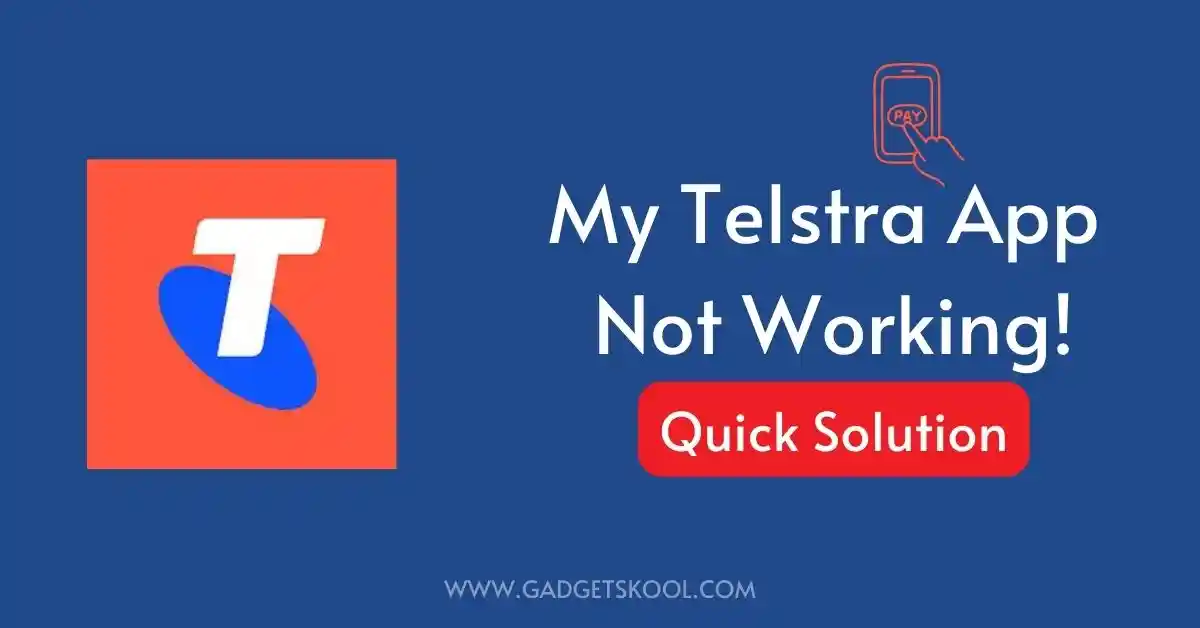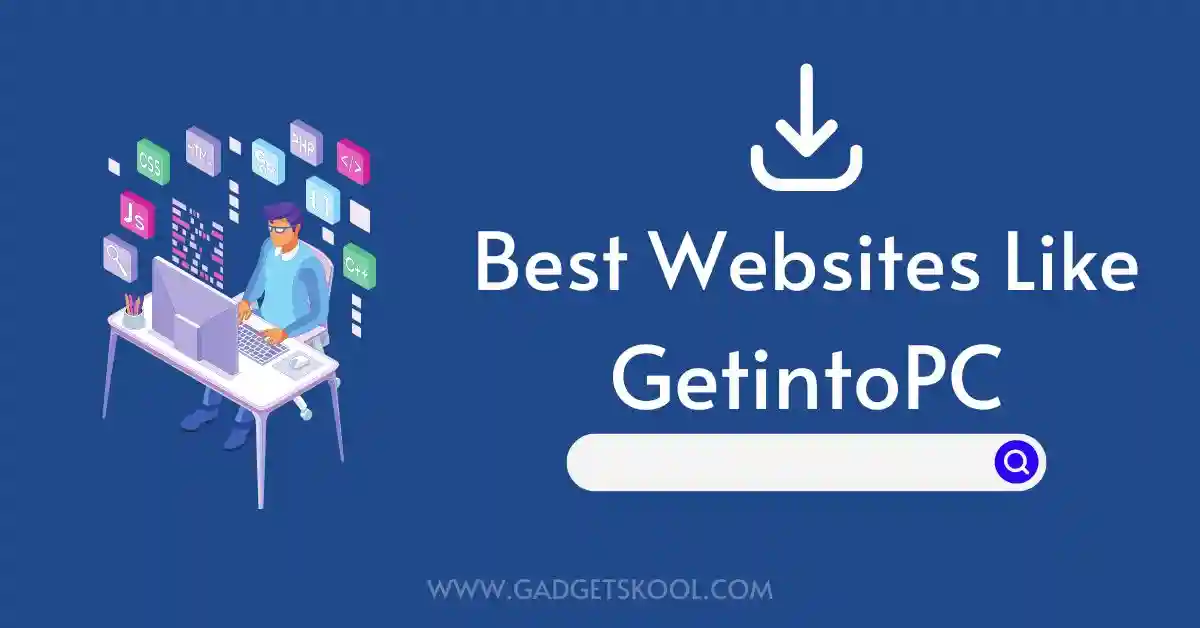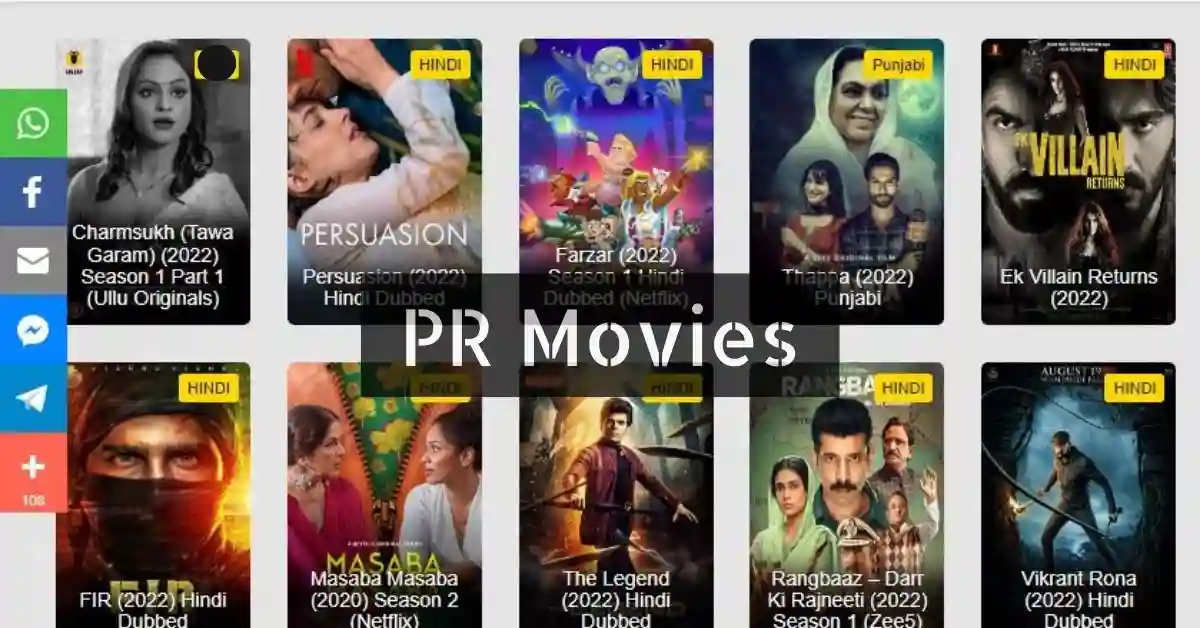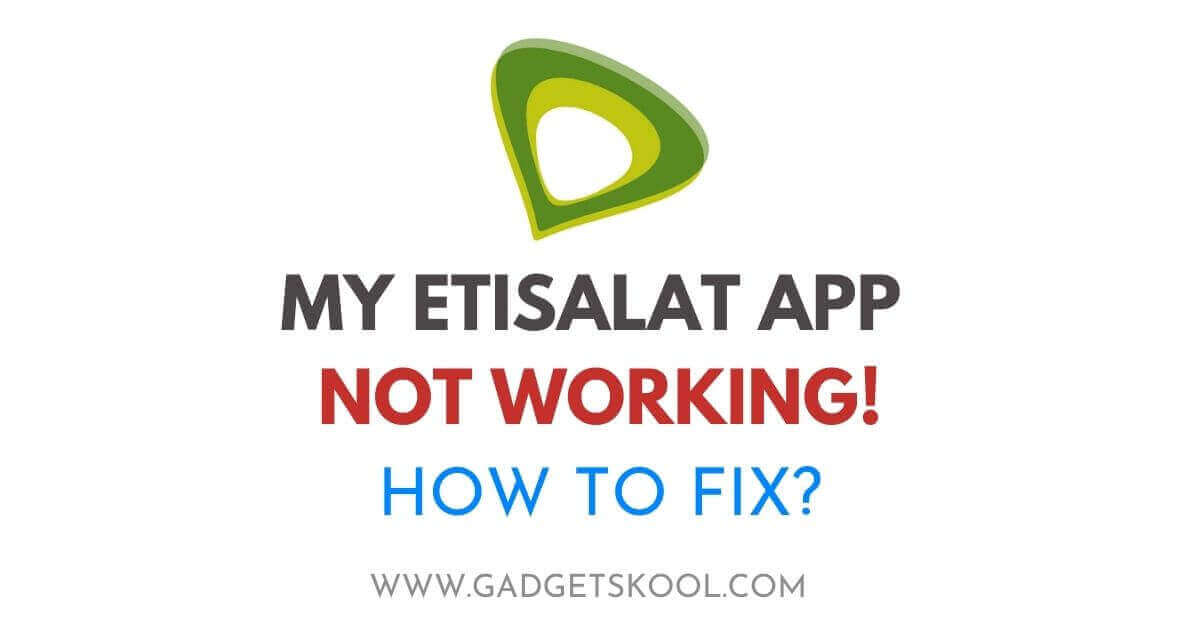My Telstra App Not Working: In the fast-paced world of telecommunications, the My Telstra app stands as a crucial tool for users to manage their accounts seamlessly. However, like any digital service, users may encounter occasional glitches.
If you find yourself facing issues with the My Telstra app, fear not – this comprehensive troubleshooting guide will help you navigate through common errors and get your app back on track.
Also Read: TATA Neu app not loading solutions
Table of Contents
What is the My Telstra App?
The My Telstra app is a user-friendly mobile application provided by Telstra, Australia’s leading telecommunications provider. This app serves as a central hub for customers, allowing them to efficiently manage their Telstra accounts, track payments, and access billing details.
It provides real-time updates on orders and service requests, offers direct communication with Telstra support, and features security settings for account protection. Users can also stay informed about service interruptions, access Telstra Plus rewards, and conveniently shop for the latest tech devices and accessories.
With its comprehensive set of features, the My Telstra app aims to enhance the overall customer experience by providing a seamless and convenient platform for account management and support.
Also Read: Binge app not opening fix
My Telstra App Not Working Solutions:
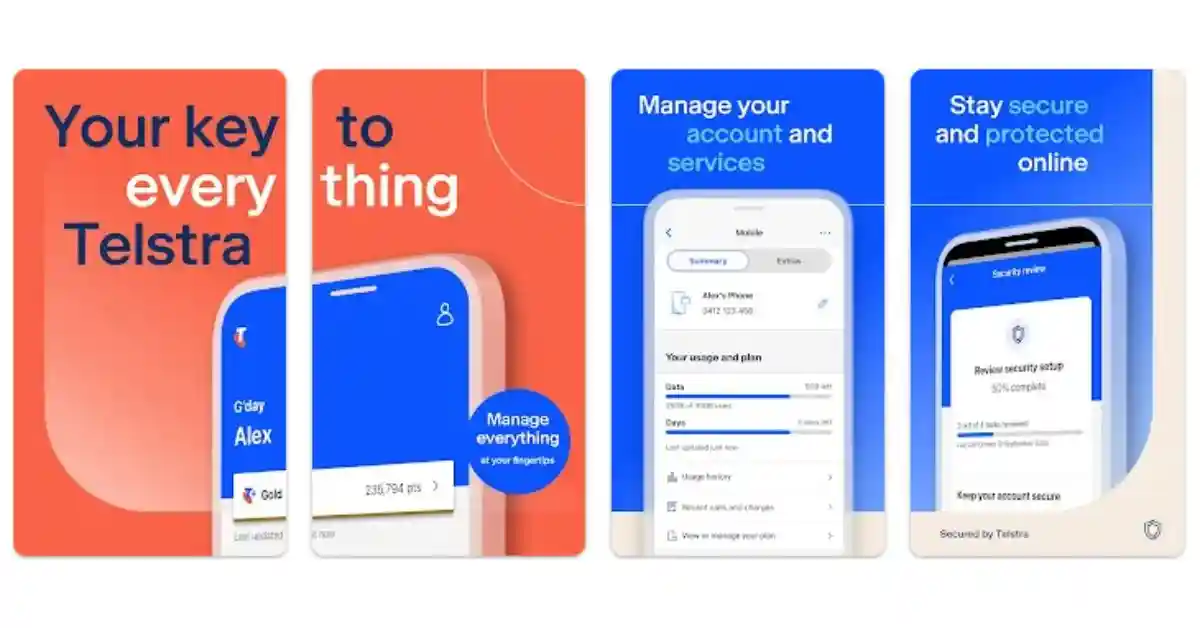
The My Telstra app is a lifeline for users, offering quick access to account details, services, and exclusive benefits. Unfortunately, glitches can happen, ranging from login problems to app functionality errors.
Let’s delve into a step-by-step guide to address these issues.
#1. Initial Checks for Common Errors:
1. Verify Internet Connection
Android:
- Check Wi-Fi or mobile data connectivity.
- Restart your router or switch between networks if needed.
iOS:
- Swipe up from the bottom of your screen to open Control Center.
- Ensure Wi-Fi or mobile data is enabled.
2. Ensure the App is Updated
Android:
- Open Google Play Store.
- Search for “My Telstra” and tap “Update” if available.
iOS:
- Open the App Store.
- Tap on your profile picture at the top right, scroll down to “My Telstra,” and tap “Update.”
3. Clear Cache and Data
Android:
- Go to “Settings” > “Apps” > “My Telstra” > “Storage.”
- Tap “Clear Cache” and “Clear Data.”
iOS:
- Unfortunately, iOS does not provide a straightforward way to clear the app cache. Instead, proceed to the next step.
4. Reinstall the App
Android:
- Press and hold the app icon, then select “Uninstall.”
- Download and install the latest version from Google Play Store.
iOS:
- Press and hold the app icon until it wiggles.
- Tap the “X” icon, then confirm deletion. Reinstall from the App Store.
#2. Login Issues:
1. Forgot Password
- Click on the “Forgot Password” link on the login screen.
- Open the app and tap on “Log in.”
- Tap “Forgot Password” and follow the on-screen instructions.
2. Account Verification
- Verify that your account details are accurate.
- Log in to the Telstra website and check your account information.
- Ensure there are no outstanding bills or account issues.
#3. Functionality Errors:
1. Contacting Customer Support
- Use in-app support options like messaging or requesting a call.
- Open the app, navigate to “Support” or “Help,” and choose your preferred contact method.
- You can also send an Email to: [email protected]
2. Check for App-Specific Issues
- Investigate if the issue is widespread or specific to your account.
- Check official Telstra channels for announcements.
- Look for service status updates on Telstra’s website and Twitter (X).
3. Account Security Settings
- Regularly check and update your Telstra security settings.
- Open the app and go to “Settings” or “Account Settings.”
- Update your password and other security details.
- Keep your account information secure to prevent unauthorized access.
Common Error Codes and Possible Reasons:
| Error Code | Possible Reason |
|---|---|
| 404 | App version outdated |
| 500 | Server issues, try again later |
| 403 | Incorrect login credentials |
| 502 | Connectivity problems |
| 401 | Account verification needed |
| 503 | Temporary service interruption |
| 408 | Timeout due to slow internet |
Note: These error codes are a generalized reference. Please refer to the official Telstra support resources for accurate and specific error code information.
Frequently Asked Questions(FAQs):
Why is my My Telstra app showing an error when I try to log in?
If you’re encountering login errors, double-check your credentials. Ensure your username and password are correct, and consider resetting your password through the “Forgot Password” option on the login screen.
The My Telstra app is taking forever to load. What can I do to speed it up?
App loading issues may stem from cached data. For Android, clear the app’s cache in “Settings” > “Apps” > “My Telstra” > “Storage.” On iOS, reinstalling the app can refresh its performance.
I updated the app, but it’s still not working. Why is this happening?
Even after updating, issues may persist. Uninstall the app and then reinstall it to ensure you have the latest version. This process can address potential glitches or incomplete updates.
I’ve reset my password, but I still can’t log in. What should I do now?
After resetting your password, wait a few minutes before attempting to log in. If the issue persists, double-check your internet connection and ensure there are no server-related problems by checking official Telstra service status updates.
Can I contact Telstra support directly through the My Telstra app?
Absolutely. In the app, navigate to the “Support” or “Help” section. Use the messaging feature or request a call for personalized assistance. This direct support can help address specific issues you may be facing.
The app works on my friend’s phone, but not on mine. What could be the problem?
Device-specific issues might be causing the problem. Ensure your device’s operating system is up-to-date, and consider checking for conflicting apps that may interfere with My Telstra. Additionally, check if your device meets the app’s requirements.
How can I ensure my account remains secure while using the My Telstra app?
Regularly update your security settings within the app. Change your password periodically(use a strong password), enable two-factor authentication if available, and monitor your account for any unusual activities. This proactive approach helps keep your account secure.
The My Telstra app is draining my phone’s battery quickly. Is there a way to optimize its power consumption?
Excessive battery usage might result from background processes. Adjust the app’s settings to limit background activity. Additionally, ensure your phone’s operating system is updated, as newer versions often include optimizations for better battery life.
Final Words:
In conclusion, the My Telstra app is a powerful ally for managing your Telstra services. By following this troubleshooting guide, you can address common issues and ensure a smooth user experience.
Remember that while most problems can be resolved with these steps, persistent issues may require professional assistance. Keep your app updated, stay secure, and enjoy the seamless functionality of the My Telstra app.
| Visit Home page: 👉 | Click Here |
| Follow us on Instagram: 👉 | Click Here |
| Subscribe on YouTube: 👉 | Click Here |
| Join our (New)Telegram Channel: 👉 | Click Here |
| Connect with us on Twitter: 👉 | Click Here |
✪ Please Bookmark our website to receive the most useful updates, regularly for free. Press (Ctrl+D) now, to Bookmark instantly. @: gadgetskool.com