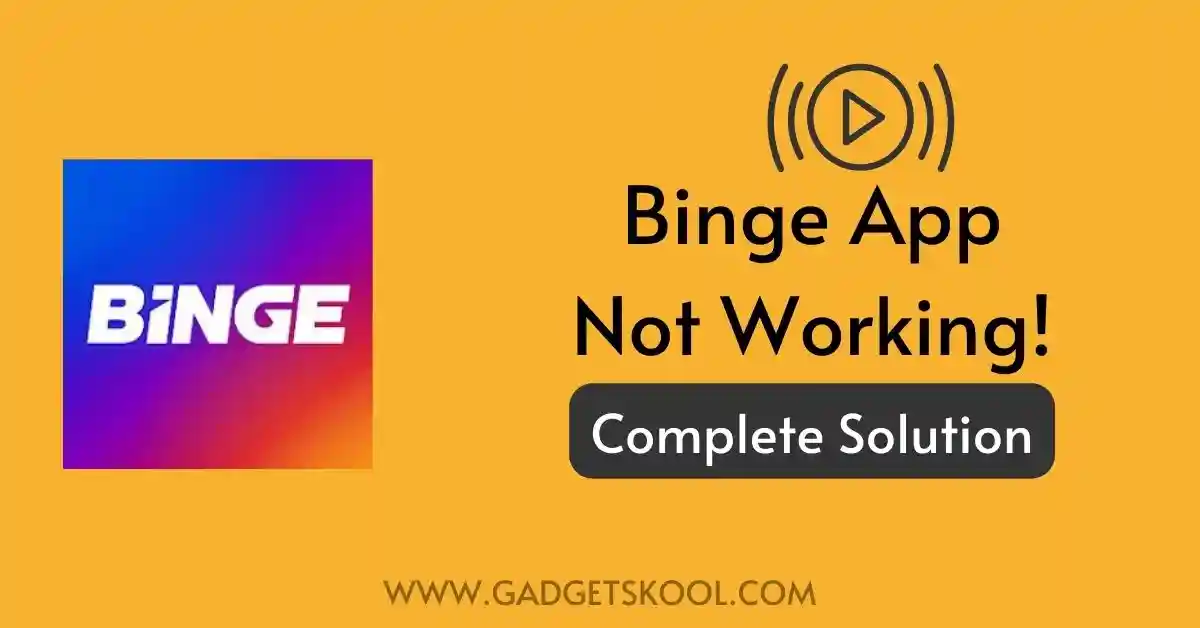BINGE App Not Working: The BINGE app, known for its extensive library of streaming content, occasionally encounters issues that can disrupt the seamless streaming experience.
This comprehensive guide provides step-by-step troubleshooting solutions for both Android and iOS users.
Also Read: ShowBox app not loading solutions
Table of Contents
What is the BINGE App?
BINGE is your go-to streaming destination for the most buzzed-about TV shows and movies. Boasting an extensive library of content, BINGE is home to top-tier shows such as The Last of Us, Euphoria, and Game of Thrones, along with timeless favorites like The City. With genres spanning documentaries, comedy, lifestyle, reality, and sci-fi, BINGE offers a diverse range of entertainment options.
You can stream thousands of hours from renowned storytellers like HBO, BBC, FX, AMC, and more. The platform’s user-friendly features include no lock-in contracts, up to 5 personalized profiles, and the flexibility to cancel anytime.
BINGE is accessible on popular devices, allowing you to stream anywhere in Australia. New users can kickstart their experience with a free trial, and selected content is available to stream in 4K on Standard and Premium plans.
From gripping dramas to award-winning shows, documentaries, and a vast movie collection, BINGE ensures there’s something for everyone. Explore the latest releases, Aussie originals, reality TV, and comedy—all in one place.
Common BINGE App Issues
Users may face a range of issues, including streaming errors, app crashes, login problems, and video playback issues. But before starting the troubleshooting steps, make sure to reboot your device once, sometimes a simple reboot or restart can solve application-level issues.
Also Read: MX Player not opening solutions
BINGE App Not Working Solutions:
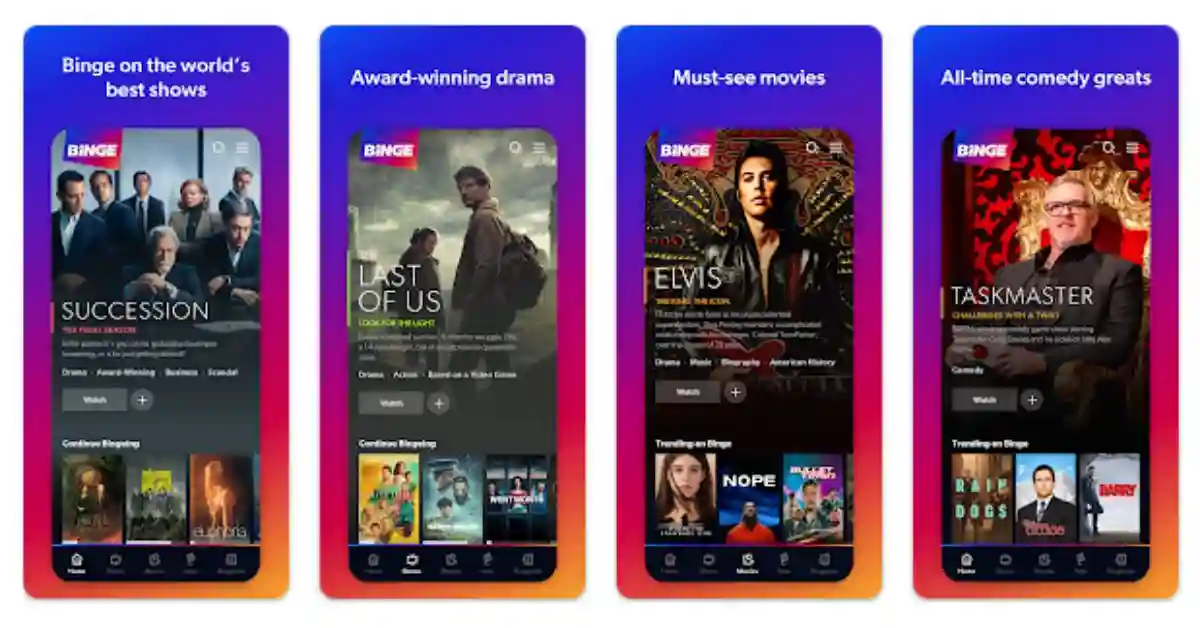
Disclaimer: The information provided is based on general practices and may vary depending on specific device configurations.
1. Check for Service Outages
Before delving into troubleshooting, check for any ongoing service outages by visiting the official BINGE website or checking the service status on social media channels.
2. Update BINGE App
Android:
- Open the Google Play Store.
- Tap on “My apps & games.”
- Locate the BINGE app and update it if available.
iOS:
- Open the App Store.
- Go to the “Updates” tab.
- Locate the BINGE app and update it if necessary.
3. Clear App Cache and Data
Android:
- Go to “Settings.”
- Select “Apps” or “Application Manager.”
- Find and tap on the BINGE app.
- Choose “Storage.”
- Select “Clear Cache” and “Clear Data.”
iOS:
- Unfortunately, iOS doesn’t allow users to clear the app cache directly. Instead, uninstall and reinstall the app to achieve a similar result.
4. Check Internet Connection
Ensure you have a stable & high-speed internet connection for smooth streaming. Troubleshoot and improve connectivity if needed.
5. Verify Device Compatibility
Check if your device is compatible with the BINGE app. Refer to the official website for a list of supported devices and system requirements.
6. Update Device Operating System
Android:
- Go to “Settings.”
- Select “System” and then “Software Update.”
- Download and install any available updates.
iOS:
- Go to “Settings.”
- Select “General” and then “Software Update.”
- Download and install any available updates.
7. Reinstall BINGE App
Android:
- Uninstall the BINGE app.
- Open the Google Play Store and reinstall the app.
iOS:
- Press and hold the BINGE app icon until it jiggles.
- Tap the “X” to delete the app.
- Visit the App Store, search for the BINGE app, and reinstall.
8. Contact BINGE Support
If issues persist, reach out to BINGE support through the app or website for personalized assistance. You can also write an email to the support team: [email protected]
Frequently Asked Questions(FAQs):
Why is my BINGE app crashing or freezing during streaming?
App crashes or freezing can result from various issues. To address this, make sure your BINGE app is updated to the latest version. If the problem persists, consider clearing the app cache and data on Android devices or uninstalling and reinstalling the app on iOS devices.
What should I do if I’m experiencing streaming errors or video playback issues?
Streaming errors or video playback issues can be resolved by checking your internet connection for stability. Ensure a strong and consistent connection, and if the problem persists, try restarting your router or troubleshooting your internet connection.
Why am I unable to log in to my BINGE account?
Login issues may arise due to incorrect credentials or other technical glitches. First, double-check your username and password. If the problem persists, attempt to reset your password through the “Forgot Password” option. Ensure that your BINGE app is updated and try logging in again.
Is there a way to check for ongoing service outages affecting BINGE?
Yes, you can check for service outages by visiting the official BINGE website or checking their social media channels. Any ongoing service disruptions or maintenance activities are typically communicated through these platforms.
Why is my video quality poor even with a stable internet connection?
Poor video quality can be attributed to various factors. Ensure your internet connection is stable, and if the issue persists, check the video quality settings within the BINGE app. Adjust the settings to a higher resolution if available.
What should I do if the BINGE app is not supported on my device?
Check the official BINGE website for a list of supported devices and system requirements. If your device is not supported, consider using a compatible device or upgrading to a supported one.
What should I do if I encounter a “Content not available” message?
The “Content not available” message may indicate licensing restrictions or temporary unavailability. Check your internet connection, update the BINGE app, and verify if the content is accessible in your region. If the issue persists, contact BINGE support for assistance.
How often should I update the BINGE app for optimal performance?
Regularly updating the BINGE app is crucial for optimal performance. Check for updates at least once a month or enable automatic updates on your device to ensure you’re using the latest version with bug fixes and improvements.
What should I do if the BINGE app consumes excessive mobile data?
To reduce mobile data usage, adjust streaming quality settings within the BINGE app. Lowering the resolution will reduce data consumption. Additionally, consider streaming on Wi-Fi whenever possible to conserve mobile data.
How do I troubleshoot audio issues, such as no sound or distorted audio?
Ensure your device’s volume is up and not muted. Check the audio settings within the BINGE app. If using external speakers, verify the connection. Clearing the app cache and restarting your device may also resolve audio issues.
Is BINGE available outside of Australia?
No, BINGE is designed for streaming within Australia. To access the service, you need to be located in Australia due to regional content restrictions.
What internet speed is recommended for streaming on BINGE in 4K?
For streaming selected content in 4K, a compatible 4K device is required, along with a minimum broadband speed of 25Mbps. Keep in mind that this applies to specific content and devices.
Can I download content for offline viewing on BINGE?
Currently, BINGE does not offer an offline viewing feature. The service primarily operates as a streaming platform, requiring an active internet connection for content playback.
Are there any restrictions on the number of devices I can use with one BINGE account?
BINGE allows the creation of up to 5 personalized profiles, but the specific limitation on simultaneous device streaming depends on your subscription plan. Review your plan details to understand the number of devices allowed for simultaneous streaming.
How frequently is new content added to BINGE’s library?
BINGE regularly updates its content library with new releases, including the latest dramas, award-winning shows, documentaries, and movies. The frequency of updates can vary, but the platform aims to keep its offerings fresh and engaging.
Final Words:
By diligently following these detailed troubleshooting steps tailored for both Android and iOS users, you can overcome common BINGE app issues and enjoy uninterrupted streaming.
Remember to regularly update your app and device for the best streaming experience.
| Visit Home page: 👉 | Click Here |
| Follow us on Instagram: 👉 | Click Here |
| Subscribe on YouTube: 👉 | Click Here |
| Join our (New)Telegram Channel: 👉 | Click Here |
| Connect with us on Twitter: 👉 | Click Here |
✪ Please Bookmark our website to receive the most useful updates, regularly for free. Press (Ctrl+D) now, to Bookmark instantly. @: gadgetskool.com