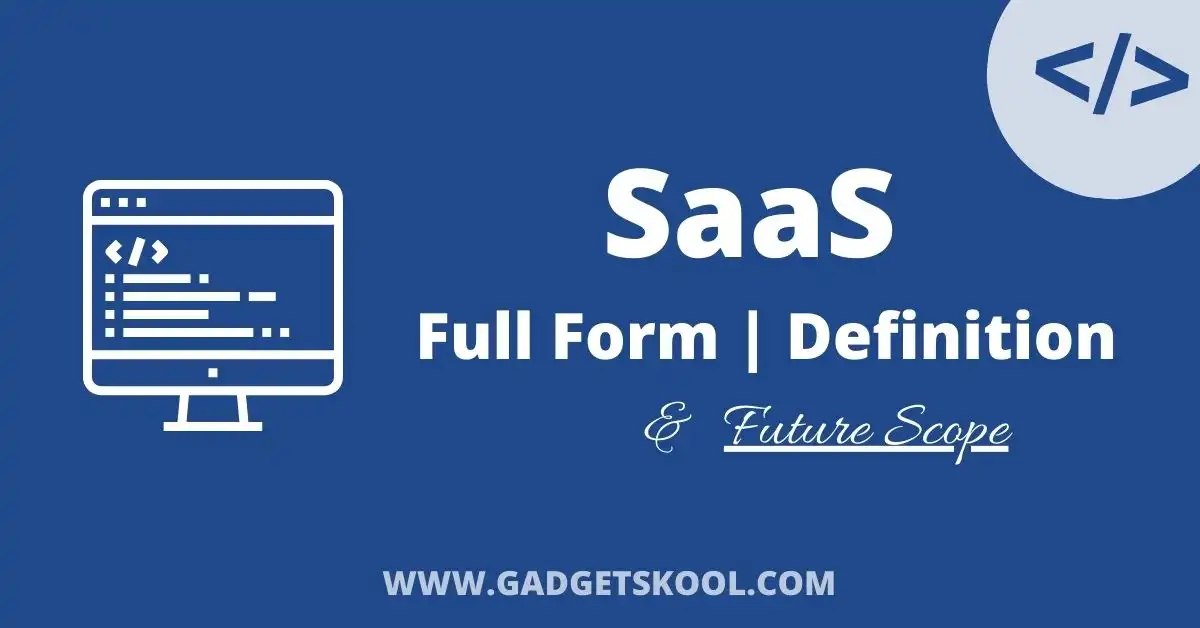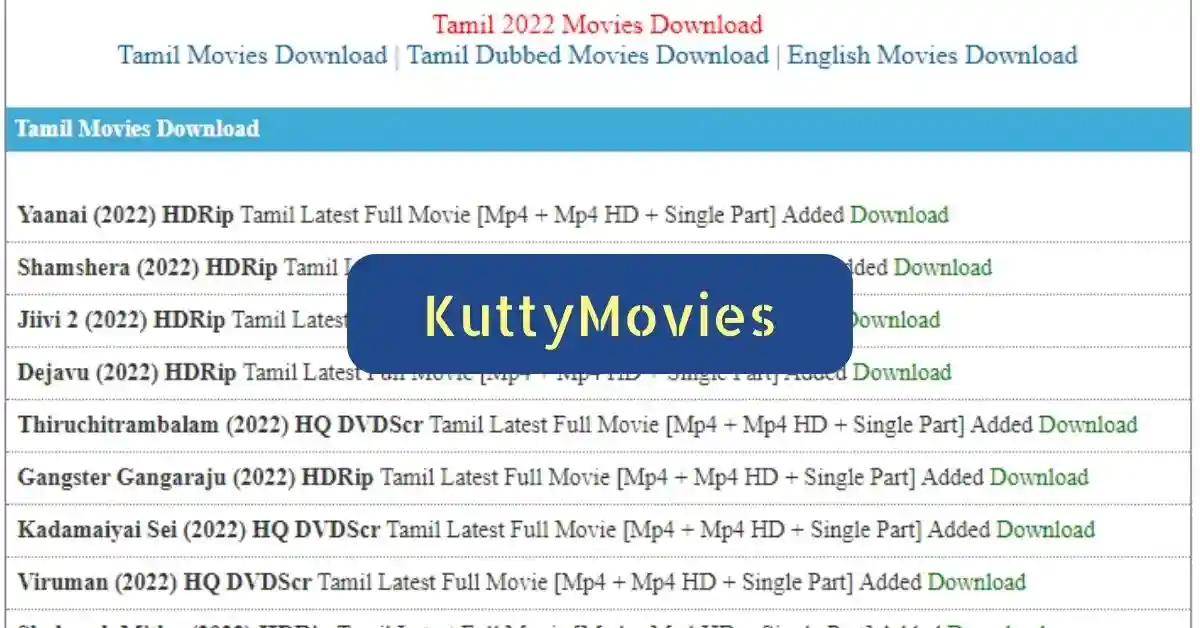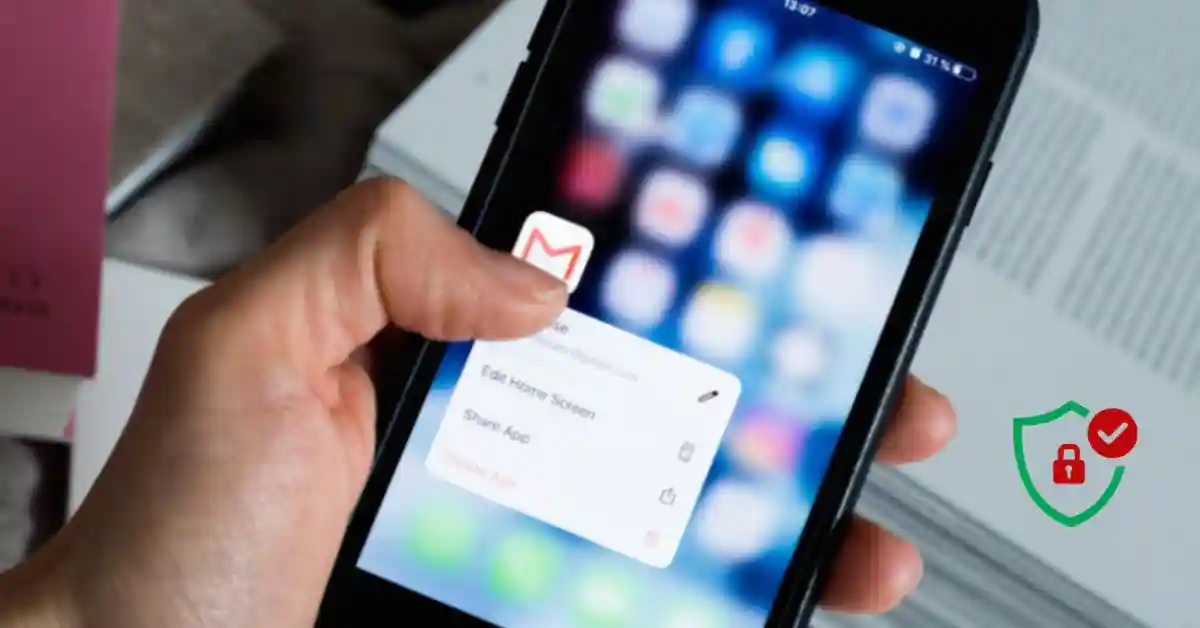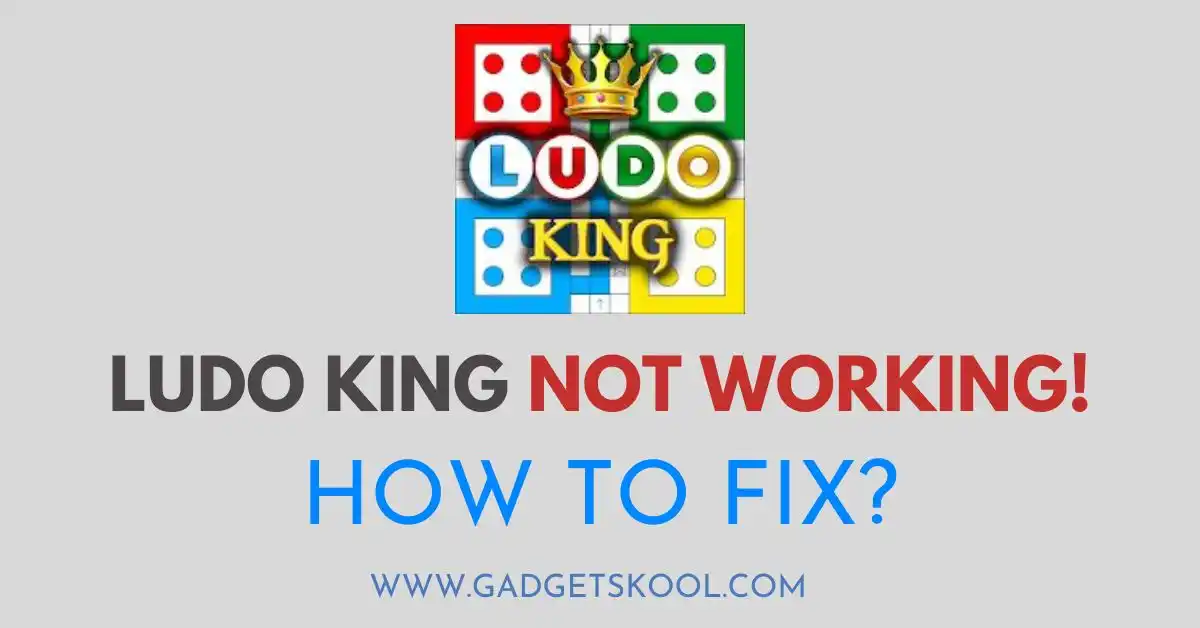When you plan to switch to a new iPhone or free up limited storage on your iPhone, the need for users to delete apps on the iPhone arises. The question is whether you can delete apps on your iPhone permanently. The answer is totally Yes! Whether you want to remove the no-purchased or purchased apps, you can easily delete them on your iPhone.
This post will tell you the easiest way to remove iPhone apps permanently and offer an effective way to back up your iPhone if you want to find some specific data.
How to Delete Apps on iPhone Permanently (Step-by-Step Guide):
The simplest way to delete apps on an iPhone is to touch and hold the app and then click the Remove App option. However, studies have shown that using advanced tools and techniques, deleting apps this way can be easily recovered.
Therefore, using a professional iPhone data eraser like FoneTool to erase apps on your iPhone is highly recommended.
Benefits of Using FoneTool to Delete Apps on iPhone Permanently:
- Permanent Deletion: FoneTool ensures the complete and permanent removal of apps from your iPhone, making it unrecoverable.
- Secure Erasure: FoneTool employs advanced algorithms to securely erase app data, preventing any potential data recovery.
- Batch Deletion: With the help of FoneTool, you can delete multiple apps at the same time, simplifying the process and saving time.
So, how to use FoneTool to delete apps on your iPhone permanently? Follow the simple steps:
Step 1: Connect your iPhone to your PC via a USB cable > Run FoneTool on your PC > Locate and click Toolbox > Data Eraser and select Erase all data on the next page.
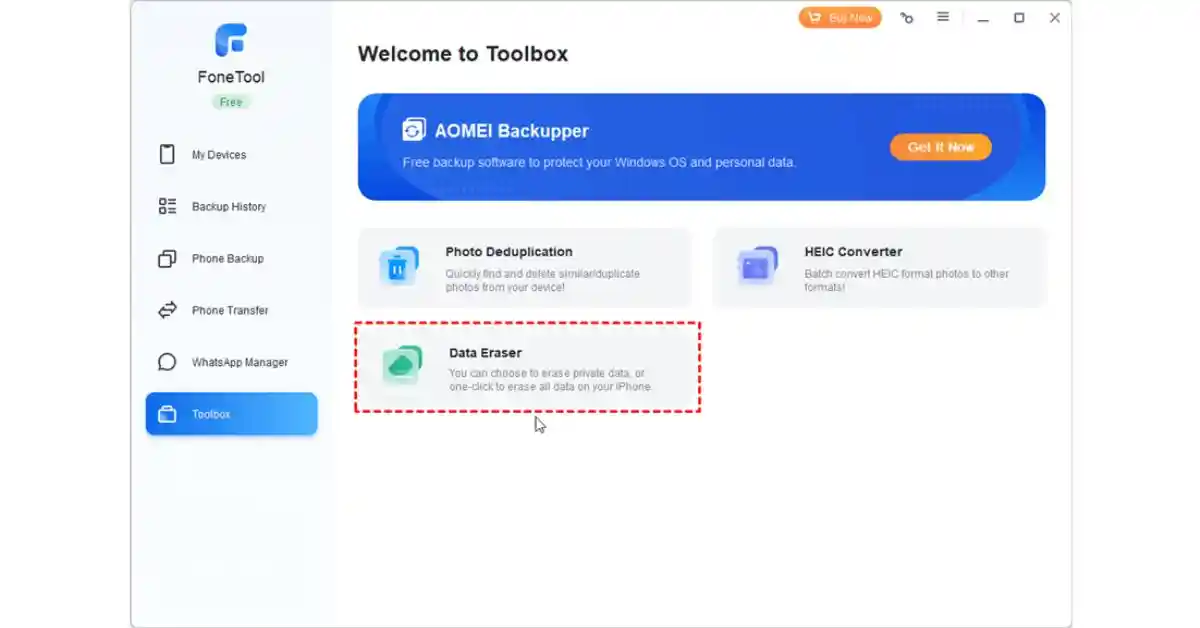
Step 2: Tick the options (such as Automatically activate the device and skip the setup wizard) as you prefer > Then, click the Erase iPhone button to delete all apps.
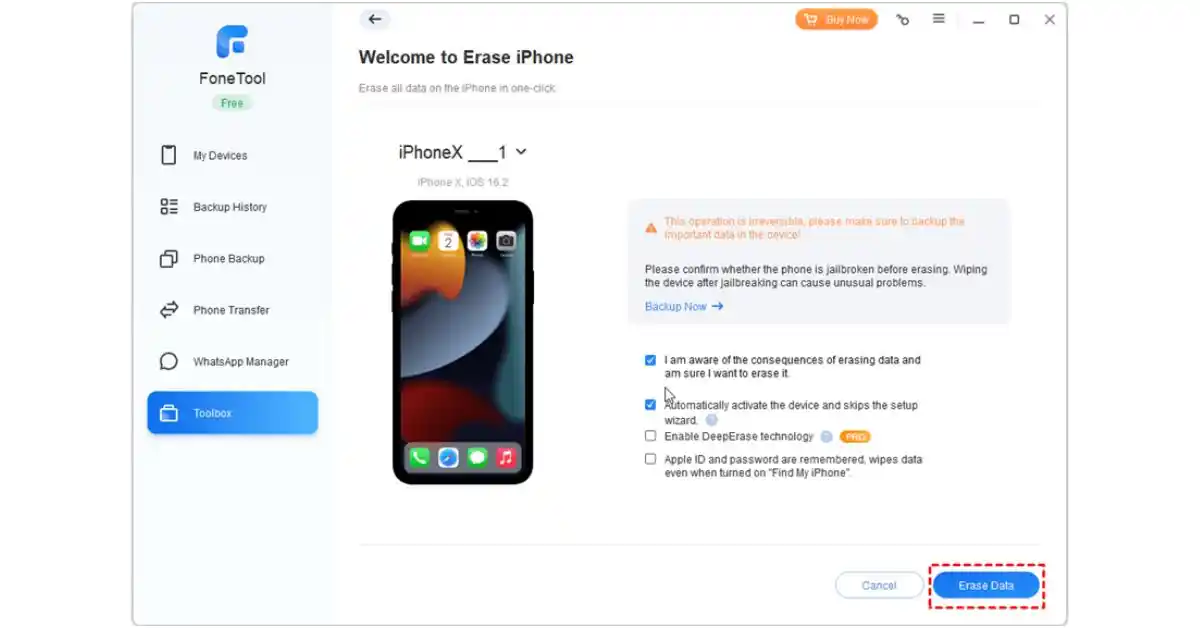
Tip: If you don’t want to erase all data on your iPhone, you can choose Data Eraser > Erase private data to selectively wipe your iPhone clean.
Note: Make a Full iPhone Backup Before Deleting Apps [Recommended]
Given the irreversible nature of iPhone app deletions, it is highly recommended that you proactively back up your iPhone to a PC. Apple enthusiasts often choose iCloud or iTunes for backups.
However, it’s worth noting that iCloud and iTunes rely on a good network connection, so you may easily encounter backup failures.
In this case, you can use FoneTool to make a full iPhone backup before removing apps from your iPhone.
FoneTool is not only a good iPhone data eraser but also an excellent backup and transfer tool. With the help of FoneTool, you can make a full iPhone backup and transfer data to a new iPhone.
Some outstanding advantages of this tool are as follows:
- No Network Required: FoneTool allows you to back up your iPhone without the need for an Internet connection, ensuring that your data is protected even when network access is limited.
- Unlimited Storage Space: FoneTool provides plenty of space (internal and external hard drives) to store your valuable data and meet the diverse needs of users.
- Backup Encryption: For added security, FoneTool offers the option to enable backup encryption, which makes sure that your sensitive data remains protected during the backup process.
How to Back up your iPhone Using FoneTool?
Step 1: Link your iPhone to the PC and authorize it by tapping Trust on your iPhone.
Step 2: Open FoneTool on your PC > Select Phone Backup > Full Backup and click on the Get Started button.
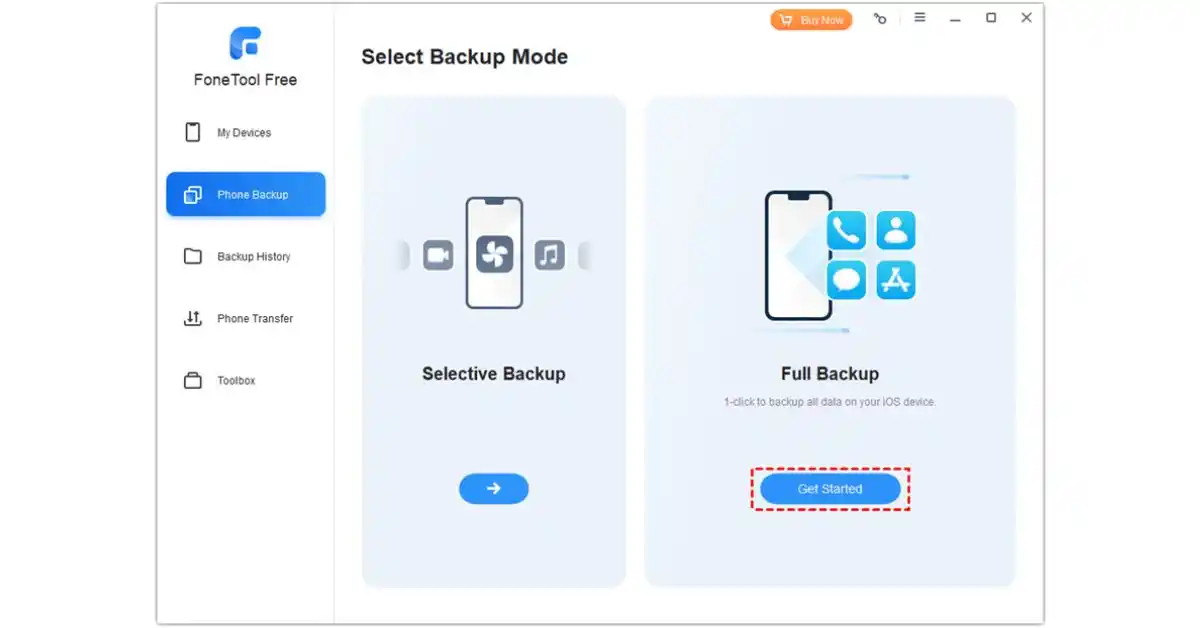
[Alt= Full Backup]
Step 3: Enable Backup encryption to encrypt your iPhone backup files > Choose a designated storage location for your backup > Click Start Backup to begin.
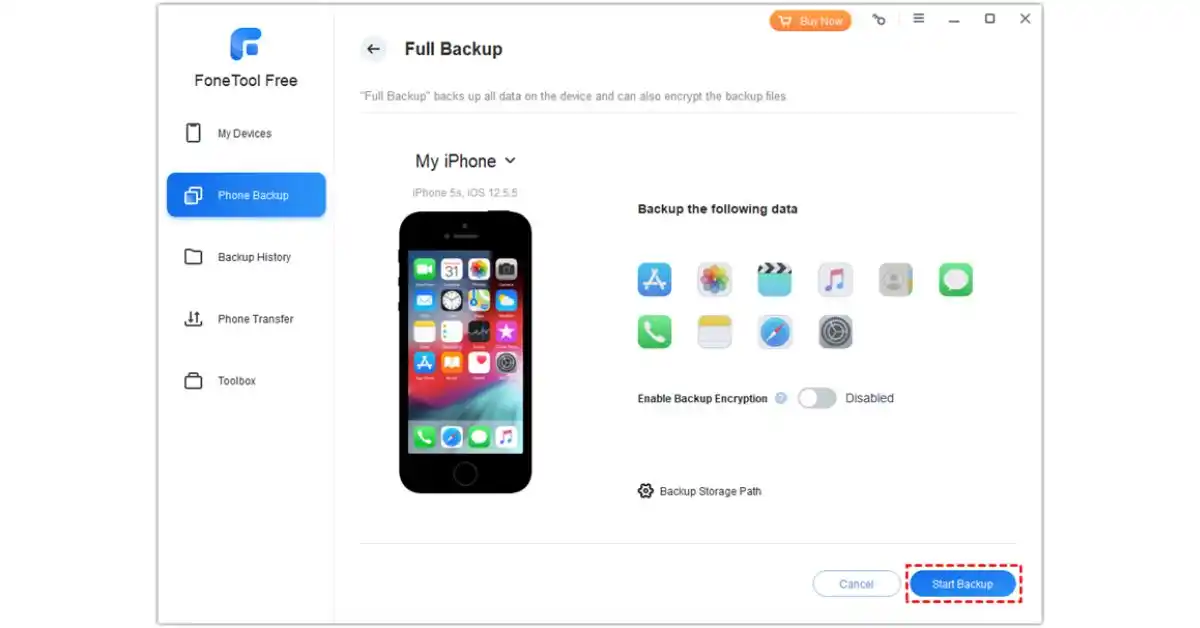
[Alt= Start Backup]
Final Words:
That’s all about how to delete apps on iPhones permanently. If you want to free up some storage on your iPhone, you can Remove Apps one by one.
However, if you are going to buy a new iPhone, you’d better backup iPhone to a computer without iTunes and then use a safe and professional data eraser to permanently delete all apps on your iPhone.
| Visit Home page: 👉 | Click Here |
| Follow us on Instagram: 👉 | Click Here |
| Subscribe on YouTube: 👉 | Click Here |
| Join our (New)Telegram Channel: 👉 | Click Here |
| Connect with us on Twitter: 👉 | Click Here |
✪ Please Bookmark our website to receive the most useful updates, regularly for free. Press (Ctrl+D) now, to Bookmark instantly. @: gadgetskool.com