Are you amongst those who are facing issues while running the ShowBox app, and struggling with errors, similar to ShowBox not loading/ ShowBox not working on Android? then you need to check these steps carefully for the right solution.
As the usage of the Internet is rising day by day, so is the consumption of online media content, there are plenty of applications out there, which provide you with free premium video content to stream online, The ShowBox app is one of them, but some people find it difficult to manage when there is a problem/error with the app, and this leads to the ShowBox not loading on Android devices.
ShowBox is one of the most popular Android apps using which you can watch sports, news, TV shows, movies, and cartoons for free from anywhere. The ShowBox app is originally brought to you by SHOWBOX LTD. which is one of the largest film distribution companies in South Korea.
The official app of ShowBox is not currently available at the Google Play Store. However, you can download this app from any third-party source of your choice.
If you are a ShowBox user and using this app for a long-time, then you might have noticed some of the issues related to ShowBox not working! So in this article, you will get to know some of those errors and their actual solutions, to use the ShowBox app more effectively.
Also Read: How To Identify & Fix Airtel Network Issues
Table of Contents
Reasons Why ShowBox Not Working on your Android Device:
Well, there might be any reason(s) that the ShowBox application is not working properly on your Android device, some of the common reasons are:
- Malfunctioned application
- Poor or No internet connection
- Application not supported in your country/region
- ShowBox Servers are down
- Unsupported device
Also Read: How To Change JioFi Password in Laptop & Mobile
Solutions for ShowBox Not Working on Android Devices:
This article is meant for educational purposes only. We have no intentions to promote piracy and unethical activities over the internet by any means.
Reboot your Android Device
The most effective solution to fix any Android issues is by rebooting the device. If you are facing certain issues related to the ShowBox not loading, then you must first reboot(restart) your device to check if it works fine, here’s how to do that properly:
- Press and hold down the Power and Volume Down buttons together until your device is turned off
- To restart your Android device, press and hold the Power button until the device turns on
- After rebooting the device, try to open the ShowBox application, to check if the problem has been resolved or not
If the problem still exists, then try the next step.
Check System Requirements
Most of the time, due to low configuration system resources some applications failed to run properly. If this is your case you are getting errors related to ShowBox not working, then you must make sure first, that your device is compatible to run the app efficiently and has sufficient system resources available.
To run the ShowBox smoothly on an Android device your device must have 2 GB of RAM and 1 GB of free space and you must be using Android 4 or above.
Also Read:
- Thop TV app not working on Android solutions
- Movie HD app down? steps to fix
- YouTube Vanced app not working solutions
- GHD Sports APK not working, fix
| Application Name | ShowBox |
| Application Size | 6.3 MB |
| RAM(Required) | 2GB |
| Internal Storage(Required) | 1GB |
| Other Requirements(if any) | Root/No Root Devices Compatible |
Reinstall/Update the Application
Often there are software/app updates available that malfunction the old app and its functions, so the best solution in such a scenario is to update the app, if there is no official update available and still you are having issues with your ShowBox app, then you need to reinstall the app.
As ShowBox is a free premium streaming application, thus it is not available in Google Play Store, for downloading the APK you have to find it from any third-party website.
- Visit any trusted website and find the latest version of ShowBox APK.
- Now, download and install the latest version of the ShowBox APK on your Android device.
- Make sure to enable, the unknown sources from your device settings.
Now, if that works well, then you are good to go. But if there are still any problems, continue further.
Clear the App Cache
Clearing the app cache from the app settings will help your app to function properly without any issues. This usually happens when we use an app for a long-time and due to any internal issues, the cached data gets corrupted, which leads to the malfunction of the app further.
Once we clear the cache, it automatically restores the original data and runs more efficiently without errors. So if you are getting errors regarding ShowBox not working/ ShowBox not loading properly, then clearing the cache might help you.
Here’s what to do!
- Go to Settings > Apps on your Android device
- Find the ShowBox app from the list of installed apps
- Tap on ShowBox > Storage
- Now, tap on the Clear Data & Clear Cache button
Change your Network
Another most important reason for ShowBox not loading on Android error could be your internet connection. Yes, if this is the reason, then it’s time to change your network, alternatively, you can switch to any other internet service provider, or even look for an available Wi-Fi connection near you.
Just try to connect to a different network, and start launching the app again to see if it helps. Some ISP may have restrictions on their server, you will easily find out the reason once you switch to a different network.
Also, make sure that your internet connection is not too slow, the slower the connection will be the chances of getting errors will be high, do check your connection speed and bandwidth-related issues.
Try using a VPN
This step is similar to the previous step, where you have to check if the ShowBox servers are accessible from your region or with your ISP, to do so you need a VPN application. This application helps you bypass and unblock all the restrictions for your country or internet Service Provider.
By using a trusted VPN app, you can make your identity anonymous and easily access restricted websites. This way you can easily get rid of errors related to ShowBox not working issue.
Access From your Browser
If you think there are still some issues, what you can do is try visiting the official website and stream from there. You can easily do that by having a good browser application for your Android device. Just open the website, signup, and start streaming instantly.
You may be required to use the VPN app in this step too, try activating the VPN if any problems are found without the VPN enabled.
Final Words:
As Showbox is one of the popular media streaming platforms around the world, the user base of this app is huge. Most people get these kinds of ShowBox not loading errors daily, so we try to include some of the most common issues so that you can try to find the appropriate solution easily.
If you like this article and found it useful to overcome ShowBox errors, please share it with your friends.
If you have any questions/queries, you can comment below.
Frequently Asked Questions(FAQs):
Why ShowBox keeps loading and not opening?
There may be any app-related issues such as malfunctioning applications, you can simply uninstall the app from your device and reinstall the latest version.
Additionally do check your internet connection strength, if it is properly working.
How to fix the ShowBox video not available error?
This is one of the most common errors the ShowBox users notice, to keep the application working properly, do remove the app completely from your device, clear the app cache, and reinstall the recent version of the app by simply downloading it again.
If the error still persists, kindly use a VPN app and test if you are able to access their server, there might be any geo-restrictions for your location.
| Visit Home page: 👉 | Click Here |
| Follow us on Instagram: 👉 | Click Here |
| Subscribe on YouTube: 👉 | Click Here |
| Join our (New)Telegram Channel: 👉 | Click Here |
| Connect with us on Twitter: 👉 | Click Here |
✪ Please Bookmark our website to receive the most useful updates, regularly for free. Press (Ctrl+D) now, to Bookmark instantly. @: gadgetskool.com
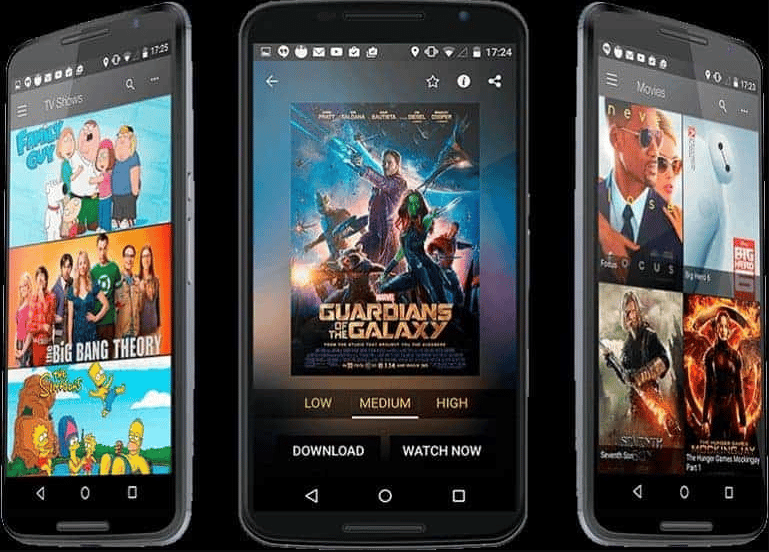

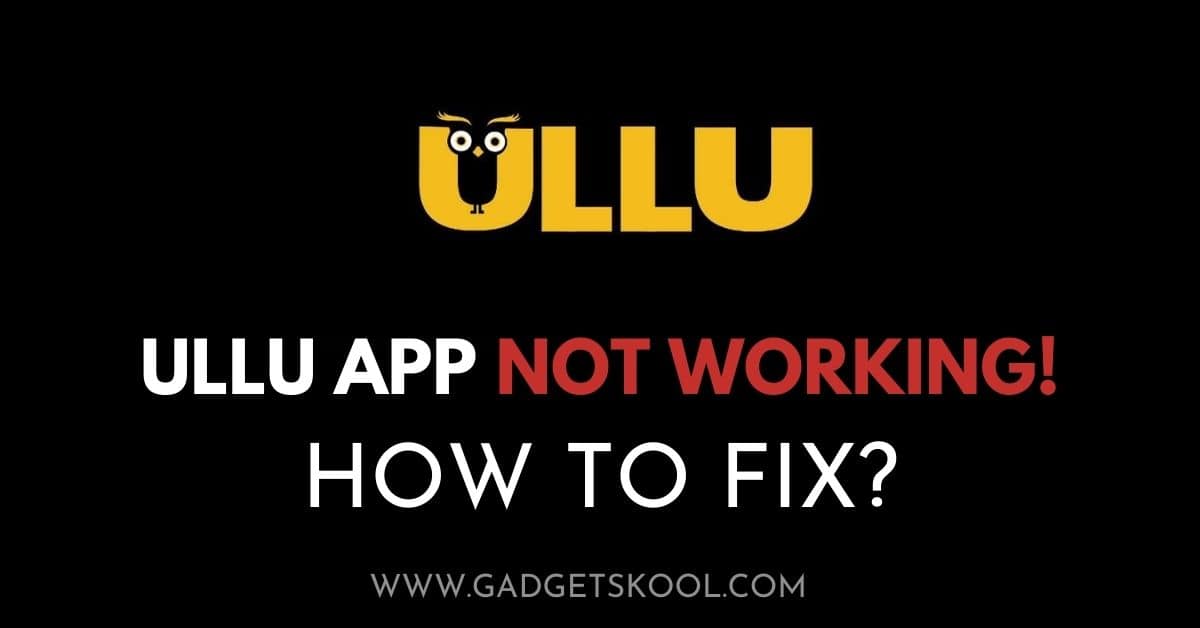
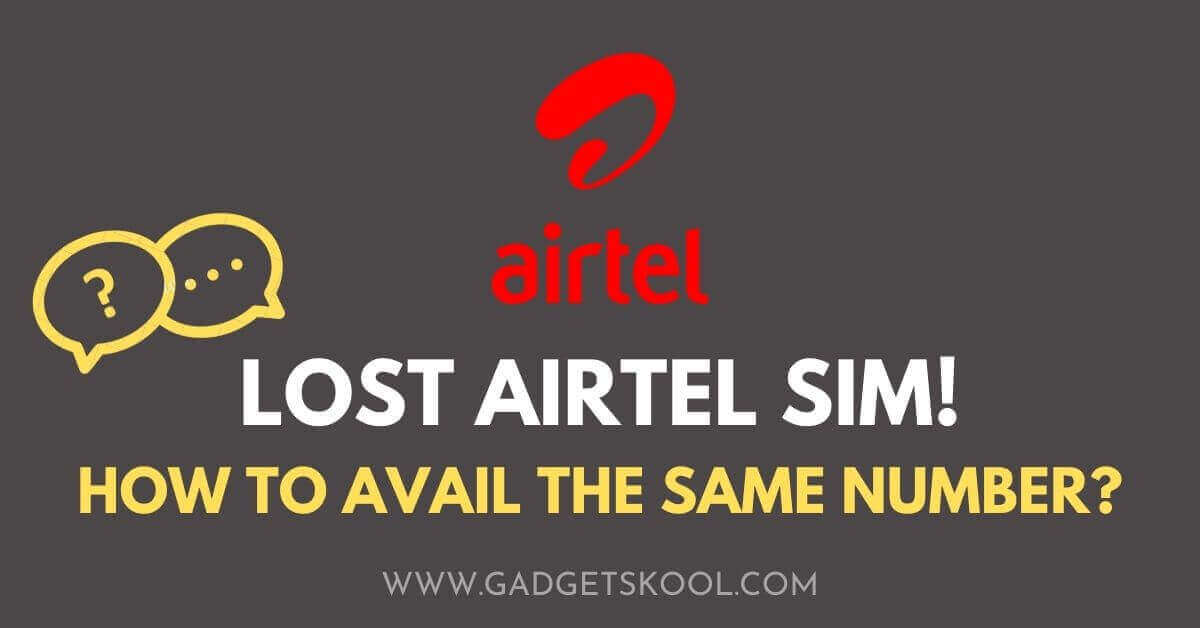


I’m having the same issue with my showbox not working on my android phone. I’ve tried uninstalling and reinstalling, resetting my phone, and even deleting and reinstalling the app from the play store. Nothing