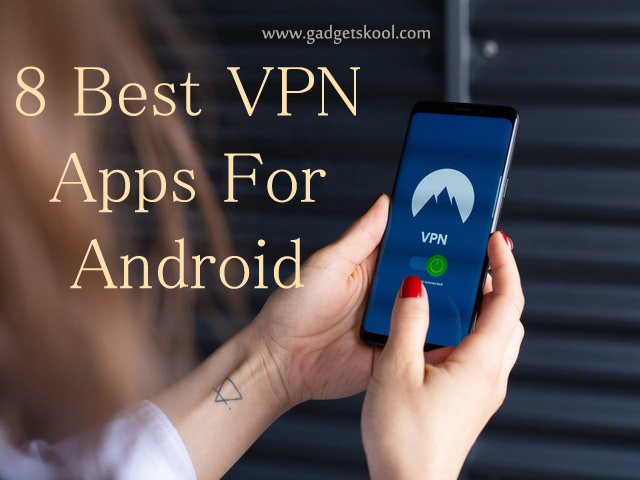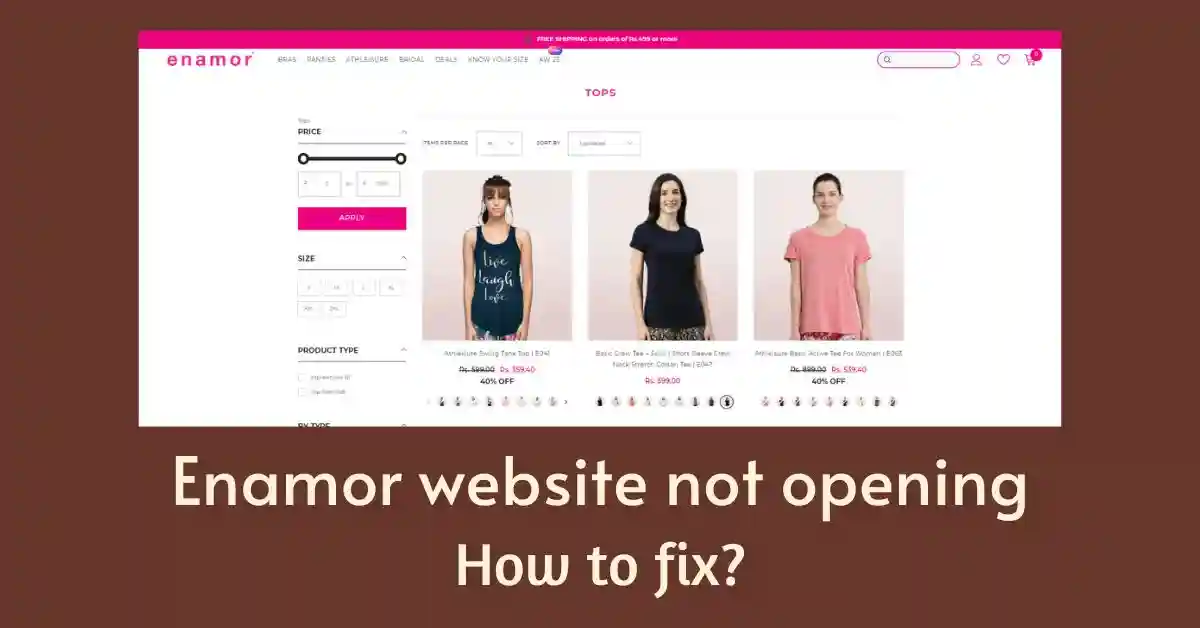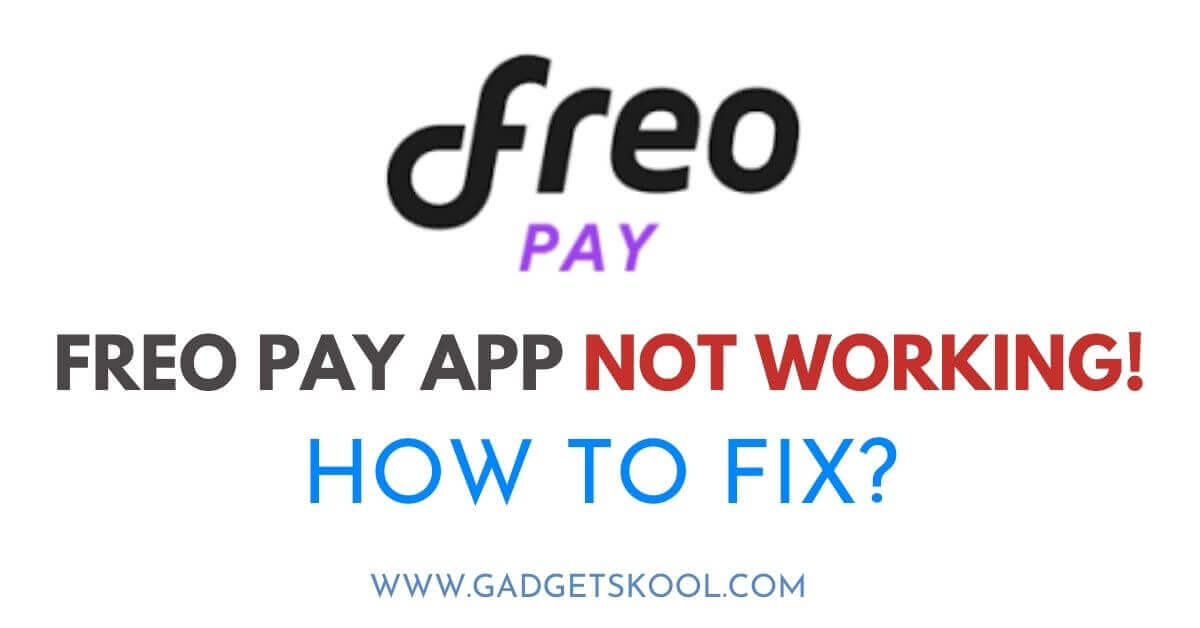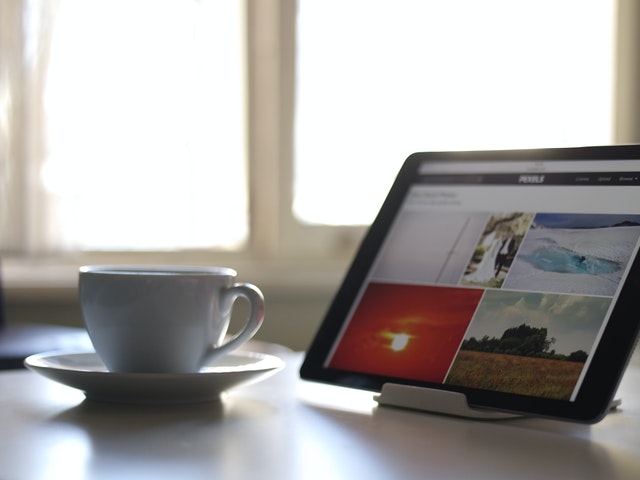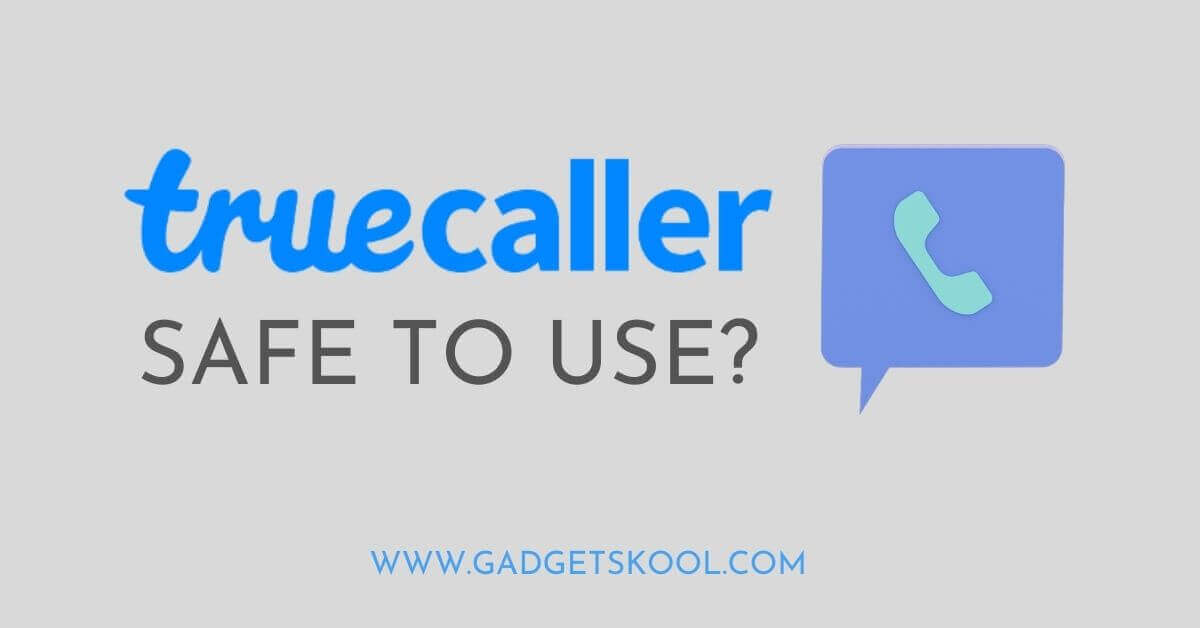In the modern era of streaming services, apps like Amazon Prime Video have become essential for our entertainment needs. They bring an endless library of movies, TV shows, and exclusive content directly to our living rooms.
Imagine, it’s a lazy Sunday afternoon, the perfect time for a movie marathon, and the Amazon app stops working on your TV.
This article will provide solutions to help you restore your streaming experience.
The Amazon app can sometimes be a tricky beast. It might refuse to open, stop midway, or crash unexpectedly. These snags can turn your relaxed day into a frustrating one. But fret not! Understanding why these issues occur is the first step toward solving them.
Table of Contents
Why the Amazon App is Not Working on TV?
Before we dive into the troubleshooting steps, let’s understand the common causes behind this issue.
#1. Shaky Internet: A stable, high-speed internet connection is paramount to ensure smooth streaming. A weak or inconsistent Wi-Fi signal can result in buffering, glitches, or even cause the Amazon app to close unexpectedly.
#2. Outdated Software: Your TV’s operating system and the Amazon app both need to stay current with their latest versions to ensure optimal performance. Skipping these updates might make the app susceptible to errors and malfunctions.
#3. Server-side Slip-ups: Occasionally, the fault isn’t in your stars (or your TV). Amazon’s servers might experience downtime or technical issues, resulting in app malfunctions beyond your control.
#4. App Bugs: Despite best efforts, no software is entirely immune to bugs. These unforeseen glitches can trigger unexpected behavior in the Amazon app.
Also, Check: Amazon app not working on Android Phones, Solution
Troubleshooting Steps:
If your Amazon Prime Video app is not working on your Smart TV, you can try these steps to fix the issues quickly.
Restart the App:
Turning the app off and then back on can sometimes jolt it back to normal. This action can be as simple as exiting the app and reopening it from your TV’s menu.
Restart Your TV:
A full reboot of your TV can also help clear any minor software issues that may be causing the app to behave erratically. Consult your TV’s user manual for the correct procedure to restart it, as the steps can vary from model to model.
Software Updates:
It’s time to check if your TV’s operating system or the Amazon app is due for an update. Outdated software could be causing the app to malfunction.
To check this, navigate to the settings menu on your TV, and look for ‘Software Update‘ or a similar option. The exact steps may differ depending on your TV model and the operating system it uses.
For the Amazon app, you typically need to visit the app store/Play Store from which you initially downloaded the app, then check the app’s page for any available updates.
Reinstall the App:
If the above steps don’t resolve the issue, it’s time for a fresh start. Try uninstalling the Amazon app and then reinstalling it.
You can usually uninstall the app by navigating to it on your TV’s menu, highlighting it, and selecting ‘Uninstall‘ or ‘Remove.’ To reinstall, simply visit your TV’s app store, search for the Amazon app, and select ‘Install.’
Factory Reset:
If none of the troubleshooting steps work, you can try performing a factory reset on your TV. This will revert it to its original settings and can often solve persistent issues.
However, remember that a factory reset will erase all your personal settings and downloaded apps, so only use it as a last resort.
Contact customer support:
If the problem persists after all these steps, it may be time to turn to the experts. Amazon’s customer service team is trained to handle a wide variety of issues and can often diagnose and resolve even the most stubborn problems.
You can reach out to them via the ‘Help & Feedback’ section in the Amazon app or through the Amazon website. You can also look for a solution on the official Amazon forum, and ask your queries there.
Frequently Asked Questions(FAQs):
Why is Amazon not working on my TV?
There could be various reasons for this, including issues with your internet connection, outdated TV software or app versions, or a temporary glitch in the TV’s operating system.
Try restarting your TV, checking your internet connection, updating your TV and app, or reinstalling the app as initial troubleshooting steps.
How do I reset my Amazon Prime app on my TV?
You can reset the Amazon Prime app by uninstalling it and then reinstalling it from your TV’s app store. However, note that you will need to sign in again after reinstalling the app.
How do I update my Amazon app on my smart TV?
Updates for the Amazon app can usually be found in your TV’s app store. Go to the Amazon app’s page in the store and look for an ‘Update’ button.
If it’s available, click to update. If not, you have the latest version installed.
What is happening to the Amazon app?
If the Amazon app is not functioning properly, it could be due to a range of issues like internet connectivity problems, outdated app versions, or server-side issues. Follow the troubleshooting steps provided above to try and resolve the issue.
Is Amazon facing issues today?
To check for any server-side issues or maintenance activities, you can refer to Amazon’s official websites and social media channels. Alternatively, use online services that monitor the status of various servers, including Amazon’s.
How do I clear my Amazon app cache?
The method to clear the cache can vary depending on your TV model and operating system. Typically, you can find this option under ‘Settings‘ > ‘Apps‘ > ‘Amazon‘ > ‘Clear cache‘.
Always remember to confirm your actions since this will delete temporary files related to the app.
Why does my Amazon app keep stopping?
Your Amazon app might be stopping due to various issues such as insufficient memory on your device, an outdated app version, or glitches within your device’s operating system.
Try freeing up some storage space, updating the app, or restarting your device as initial troubleshooting steps.
Final Words:
We hope this guide has given you valuable insights into troubleshooting the Amazon Shopping and Amazon Prime Video apps on your Smart TV. With the right steps, you can rectify the most common issues and get back to your seamless shopping or streaming experience.
Remember that all these answers should be used as a general guide, and the specific troubleshooting steps can vary based on the particular device, its operating system, and the nature of the issue being experienced.
| Visit Home page: 👉 | Click Here |
| Follow us on Instagram: 👉 | Click Here |
| Subscribe on YouTube: 👉 | Click Here |
| Join our (New)Telegram Channel: 👉 | Click Here |
| Connect with us on Twitter: 👉 | Click Here |
✪ Please Bookmark our website to receive the most useful updates, regularly for free. Press (Ctrl+D) now, to Bookmark instantly. @: gadgetskool.com