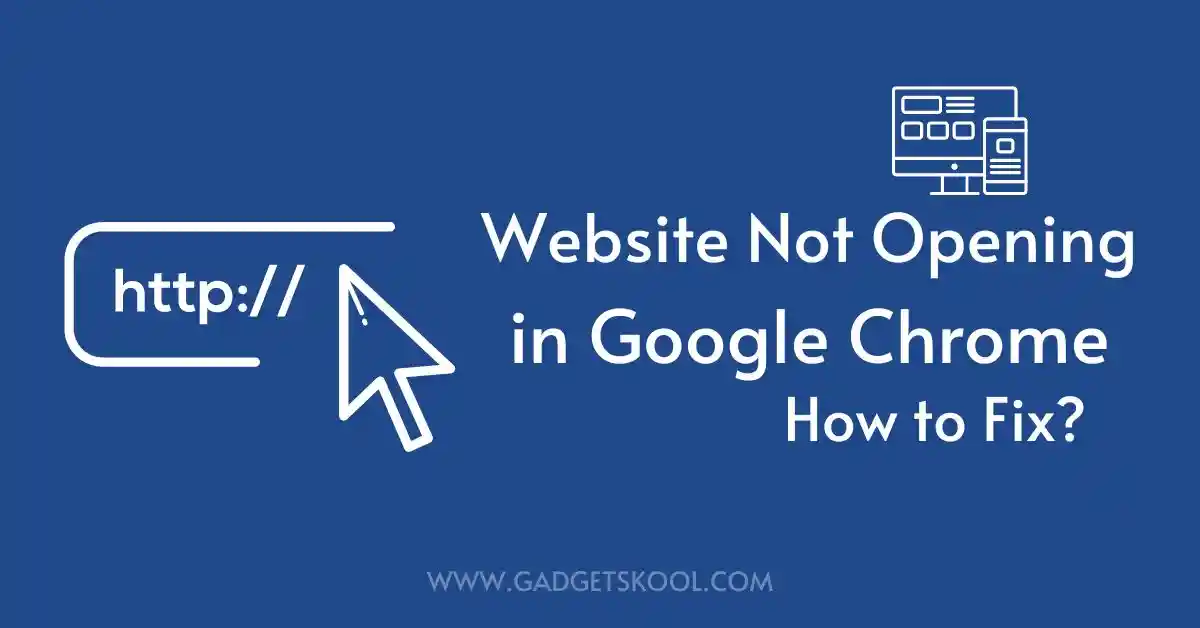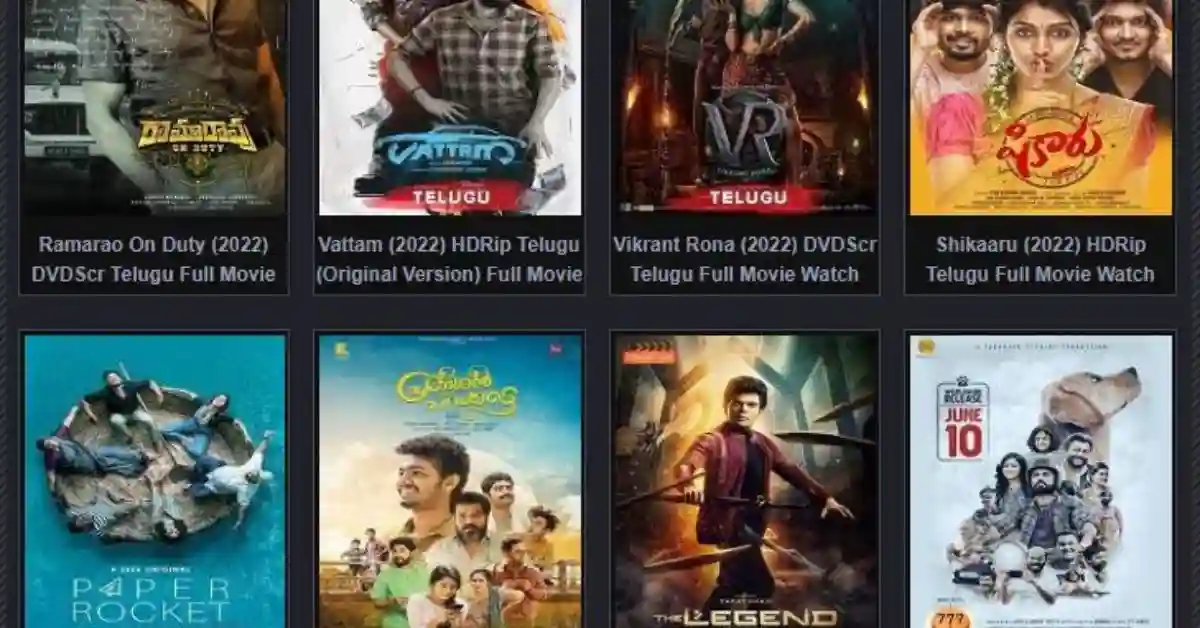Hostinger Website Not Opening: If you’re encountering difficulties accessing the Hostinger website, you’re not alone. Technical glitches or connectivity issues can occasionally prevent the site from loading properly. In this comprehensive guide, we’ll walk you through detailed troubleshooting steps to help you resolve the problem and regain access to Hostinger’s services.
Before we delve into the solutions, let’s grasp the potential reasons behind the inability to access the Hostinger website. The issue might stem from server downtime, network problems, or browser-related issues. When confronted with the inability to access the Hostinger site, it can disrupt website management tasks, such as updating content or accessing hosting account settings.
Also Read: GoDaddy website not working fix
Table of Contents
Troubleshooting Steps (Hostinger Website Not Opening):
Step 1: Check Your Internet Connection
Start by ensuring that your internet connection is functioning properly. Attempt to visit other websites to ascertain whether you can access them without any difficulties. If you encounter issues with your connection, troubleshoot network problems by following these steps:
- Restart your modem/router and wait a few minutes before reconnecting.
- Verify that all cables are securely connected and undamaged.
- Check your DNS settings and consider switching to Google DNS or OpenDNS for improved reliability.
Step 2: Test Access on Different Devices and Networks
If you’re still unable to access the Hostinger website, try using alternative devices (e.g., smartphones, tablets) and networks (e.g., mobile data, public Wi-Fi) to determine if the problem persists. This process helps discern whether the issue is device-specific or network-related.
Step 3: Clear Browser Cache and Cookies
Cached data in your web browser can sometimes hinder website loading. Follow these steps to clear your browser’s cache and cookies:
- In Google Chrome, click on the three-dot menu in the top-right corner, go to “More tools,” then select “Clear browsing data.” Choose the time range and types of data to clear, then click “Clear data.”
- In Mozilla Firefox, click on the menu button (three horizontal lines), select “Options,” go to the “Privacy & Security” panel, and then click on “Clear Data” under “Cookies and Site Data.”
- In Safari, go to “Safari” > “Preferences” > “Privacy” and click “Manage Website Data.” Select “Remove All” to delete all website data stored in Safari.
Step 4: Use a Different Web Browser
If clearing your browser’s cache doesn’t resolve the issue, try accessing the Hostinger website using a different web browser. Sometimes, browser-specific issues can prevent websites from loading correctly.
Step 5: Disable Browser Extensions and Add-ons
Extensions and add-ons in your web browser can occasionally cause conflicts or block website access. Temporarily disable any browser extensions or add-ons you have installed by following these steps:
- In Google Chrome, type “chrome://extensions/” in the address bar, then toggle off the switch next to each extension to disable them.
- In Mozilla Firefox, click on the menu button (three horizontal lines), select “Add-ons,” and then click on “Extensions” or “Themes.” Toggle the switch next to each extension to disable them.
- In Safari, go to “Safari” > “Preferences” > “Extensions” and uncheck the box next to each extension to disable them.
Step 6: Check the Hostinger Status Page
Visit Hostinger’s status page to check if there are any reported issues or maintenance affecting the website’s availability. The status page provides real-time updates on service availability and downtime. Here’s how to access it:
- Visit Hostinger’s official website and navigate to the “Status” page, usually found in the footer or support section.
- Check for any reported incidents or maintenance activities that may be impacting website accessibility.
- If an incident is reported, Hostinger will provide updates on the status and expected resolution time.
Step 7: Contact Hostinger Support
If you’ve exhausted all the above steps and are still unable to access the Hostinger website, it’s time to reach out to their support team for assistance. Follow these steps to contact Hostinger support:
- Visit Hostinger’s official website and navigate to the “Support” or “Contact Us” section.
- Choose your preferred support channel (live chat, email, phone) and provide detailed information about the issue you’re experiencing.
- Be sure to include any error messages or relevant details that may help the support team diagnose and resolve the problem more efficiently.
Also Check: Best Hostinger Alternatives
Important Tips:
To prevent future issues with accessing the Hostinger website, consider implementing the following tips:
- Keep your web browser and operating system up to date to ensure compatibility with Hostinger’s services.
- Bookmark Hostinger’s status page for easy access to real-time updates on service availability and downtime.
- Subscribe to Hostinger’s newsletter or follow their social media channels for announcements and service updates.
Frequently Asked Questions(FAQs):
Why can’t I access the Hostinger website?
There could be several reasons why you’re unable to access the Hostinger website. Common causes include server downtime, network issues, browser-related problems, or maintenance activities on Hostinger’s end.
How can I check if the Hostinger website is down for everyone or just me?
You can use online tools like “Down For Everyone Or Just Me” or visit Hostinger’s status page to check if the website is experiencing downtime. If the site is down for everyone, it’s likely a server-side issue. If it’s only down for you, the problem may be specific to your device or network.
What should I do if I encounter a “Site can’t be reached” error when trying to access Hostinger?
If you’re seeing a “Site can’t be reached” error, it could indicate a network issue or DNS problem. Try troubleshooting your internet connection, clearing your browser cache and cookies, or using a different web browser to see if the issue persists.
Is there a way to bypass internet restrictions or censorship that may be blocking access to Hostinger?
If you suspect that internet restrictions or censorship are preventing you from accessing Hostinger, you can try using a VPN (Virtual Private Network) to bypass these restrictions. A VPN encrypts your internet connection and routes it through a secure server in a different location, allowing you to access restricted websites.
How can I contact Hostinger support for assistance with website access issues?
You can reach out to Hostinger’s customer support team through various channels, including live chat, email, or phone. Visit Hostinger’s official website and navigate to the “Support” or “Contact Us” section to find the contact options. Be sure to provide detailed information about the issue you’re experiencing for faster assistance.
Are there any alternative methods for accessing Hostinger services if the website is inaccessible?
If the Hostinger website is inaccessible, you can try accessing your hosting account through the Hostinger mobile app (if available) or using a different device and network. Additionally, you can check Hostinger’s social media channels or community forums for updates and announcements about service status.
How can I stay informed about Hostinger service status and updates in real time?
Hostinger provides a status page where you can check for any reported incidents, maintenance activities, or service disruptions affecting website accessibility. You can bookmark the status page for easy access or subscribe to email notifications for updates on service status and resolution times.
What should I do if I’ve tried all the troubleshooting steps and still can’t access the Hostinger website?
If you’ve exhausted all troubleshooting steps and are still unable to access the Hostinger website, it’s best to contact Hostinger support for further assistance. Provide them with detailed information about the issue, including any error messages you’ve encountered, for prompt resolution of the problem.
How long does it usually take for Hostinger to resolve website access issues?
The time it takes for Hostinger to resolve website access issues can vary depending on the nature and severity of the problem. Hostinger strives to address issues promptly and provides regular updates on the status page to keep users informed about progress and expected resolution times.
What can I do to prevent future issues with accessing the Hostinger website?
To minimize the likelihood of encountering future issues with accessing the Hostinger website, ensure that your internet connection is stable, keep your web browser and operating system up to date, and regularly check Hostinger’s status page for any reported incidents or maintenance activities. Additionally, consider using a VPN to bypass internet restrictions and access blocked websites if needed.
Final Words:
Encountering difficulties with accessing the Hostinger website can be frustrating, but by following these detailed troubleshooting steps, you can often resolve the issue promptly.
Remember to systematically go through each step, and don’t hesitate to contact Hostinger support if you need further assistance. With patience and persistence, you’ll likely be able to regain access to Hostinger’s services and resume website management tasks without interruption.
| Visit Home page: 👉 | Click Here |
| Follow us on Instagram: 👉 | Click Here |
| Subscribe on YouTube: 👉 | Click Here |
| Join our (New)Telegram Channel: 👉 | Click Here |
| Connect with us on Twitter: 👉 | Click Here |
✪ Please Bookmark our website to receive the most useful updates, regularly for free. Press (Ctrl+D) now, to Bookmark instantly. @: gadgetskool.com