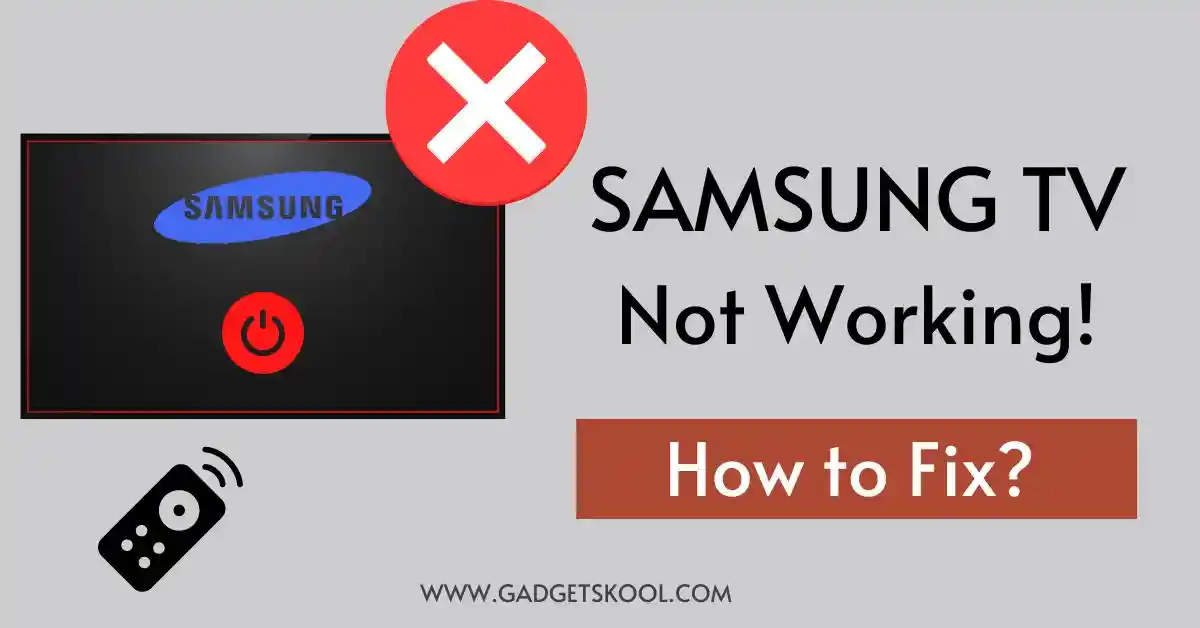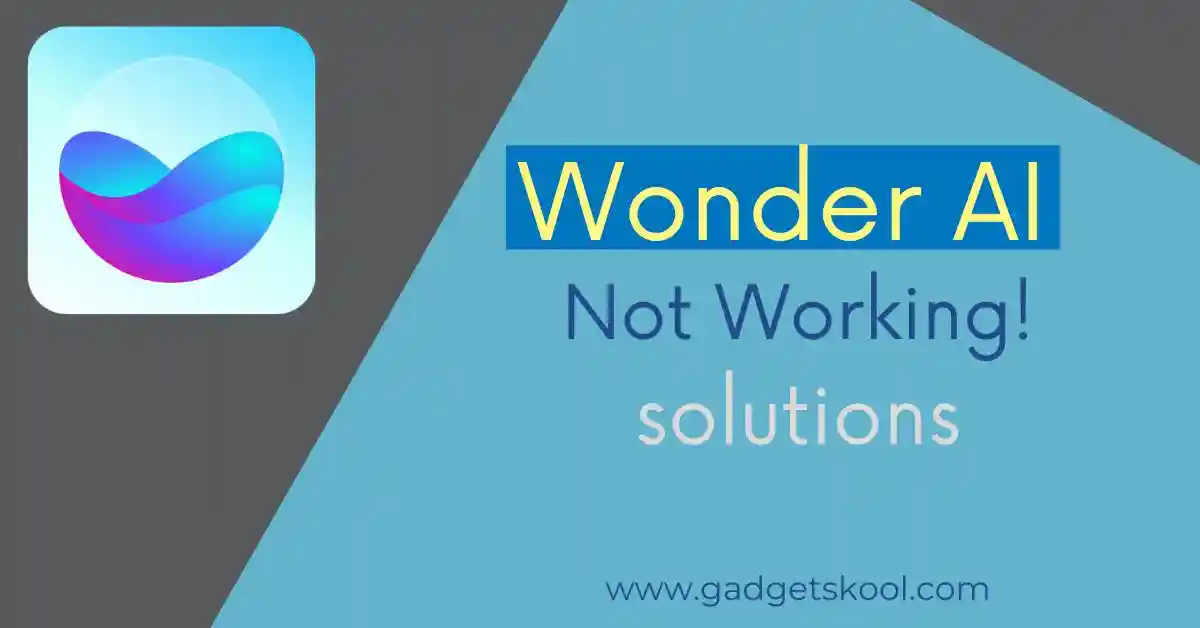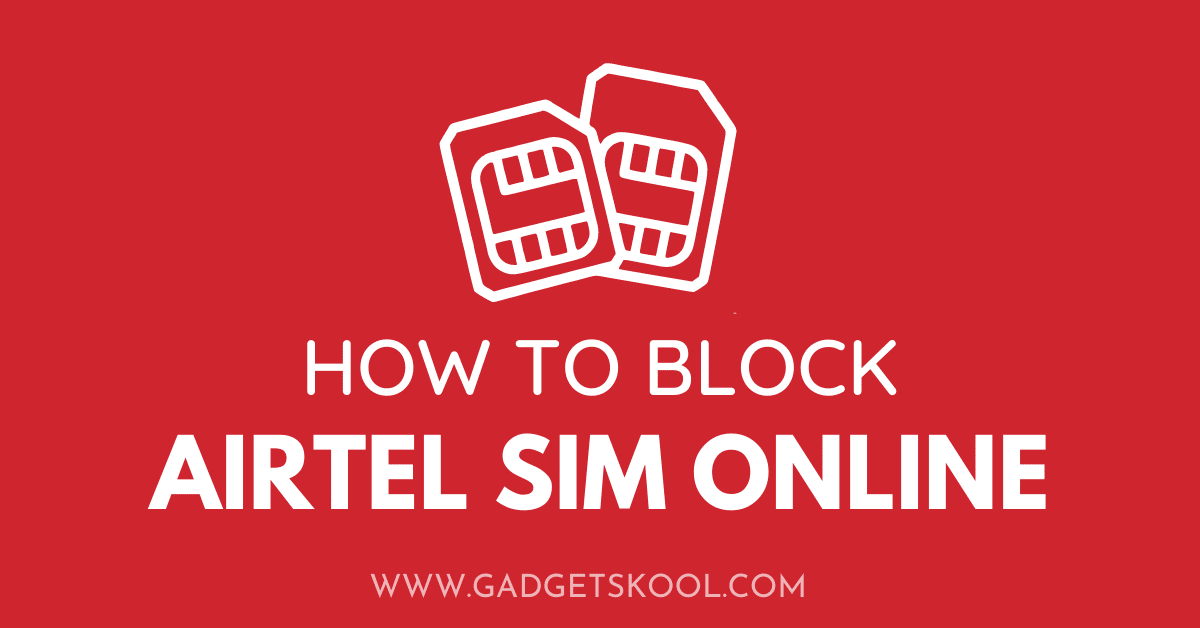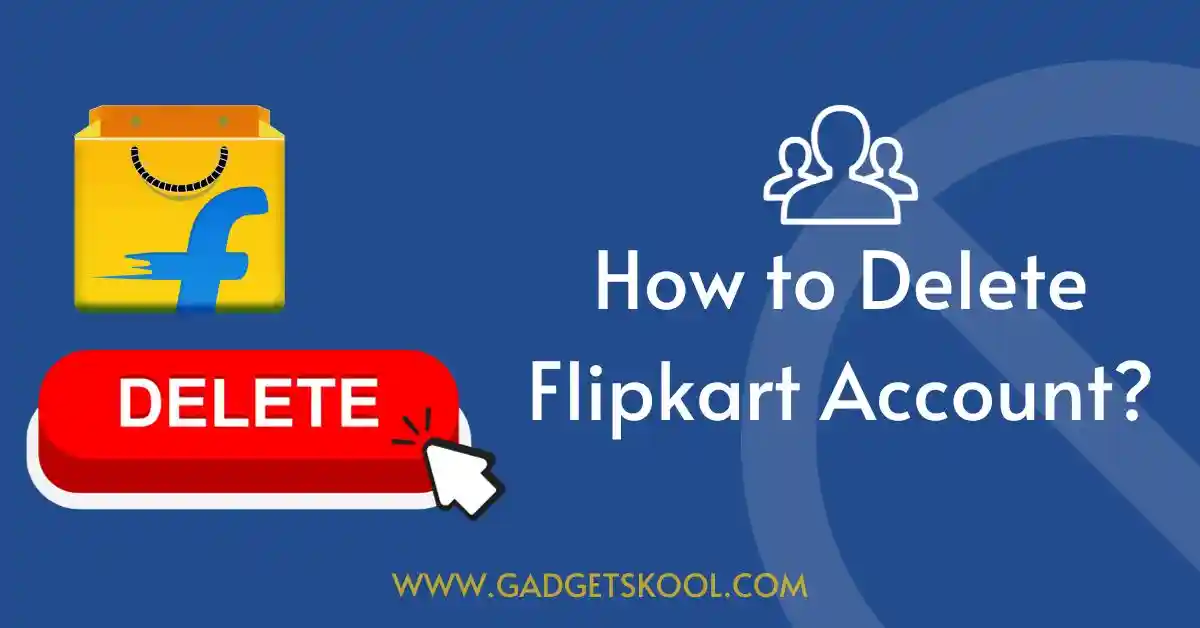If you’re reading this article, chances are your Samsung TV isn’t working as it should.
Don’t worry, you’re not alone! There are many common issues that can affect Samsung TVs, but the good news is that most of them can be resolved with some basic troubleshooting.
In this article, we’ll explore the most common problems with Samsung TVs and provide step-by-step instructions to help you get your TV back up and running.
Table of Contents
Common Issues with Samsung TVs:
Samsung TVs are known for their high-quality picture and sound, as well as their advanced features such as smart capabilities and voice control. However, even the best TVs can encounter issues from time to time.
If your Samsung TV is not working properly, it can be a frustrating experience, especially if you’re in the middle of watching your favorite show or movie.
Now, let’s explore some of the most common issues that can affect Samsung TVs and the instructions on how you can troubleshoot and resolve these issues.
Before we delve into the troubleshooting steps, let’s take a closer look at some of the most common issues that can affect Samsung TVs:
- No power or won’t turn on – This is one of the most common issues that Samsung TV owners encounter. If your TV won’t turn on or has no power, it could be due to a faulty power cable, a blown fuse, or a problem with the power supply.
- No picture or distorted image – If your Samsung TV has no picture or the image is distorted, this could be due to a variety of factors, including a faulty HDMI cable, incorrect video settings, or a malfunctioning screen.
- No sound or distorted sound – If you can’t hear any sound or the sound is distorted, this could be due to a problem with the speakers, audio settings, or external devices.
- Remote control not working – If your remote control isn’t working, it could be due to a low battery, a blocked sensor, or a problem with the remote control itself.
- Smart features not functioning properly – If your TV’s smart features, such as streaming apps or voice recognition, aren’t working properly, this could be due to a software glitch or connectivity issue.
Also, Check these solutions:
Troubleshooting Steps:
Now that we’ve identified some common issues with Samsung TVs, let’s take a closer look at some basic troubleshooting steps that you can take to resolve them:
#1. Check power source and connections
Ensure your TV is plugged into a working power outlet and all cables are properly connected. If you’re using a power strip or surge protector to power your TV, make sure it’s working properly.
#2. Check external devices
If you’re using external devices, such as a cable box or gaming console, make sure that they’re working properly and connected correctly. Sometimes issues with external devices can affect the TV’s performance.
#3. Replace batteries in the remote control
If your remote control isn’t working, try replacing the batteries with fresh ones. Make sure that the batteries are inserted correctly by polarity. If after replacing it with a new pair of battery cells, your remote is still not responding, consider buying a universal remote.
#4. Check for software updates
Check for any available software updates for your TV by accessing the Settings menu. Updating the software can help to resolve any software-related issues.
#5. Reset the TV
Try resetting your TV by unplugging it for a few minutes, then plugging it back in and turning it on again. This can sometimes help to resolve minor issues.
Also Read:
- Hulu not working on Samsung TV (Solutions)
- Paramount Plus not working on Samsung TV (Fix)
Advanced Troubleshooting Steps:
If the basic troubleshooting steps don’t resolve the issue, there are some more advanced troubleshooting steps that you can take:
#6. Contact Samsung support
If your TV is still under warranty, contact Samsung support for assistance. They can help you troubleshoot the issue and provide guidance on how to resolve it.
#7. Perform a factory reset
If all else fails, you can try performing a factory reset to restore your TV to its original settings. This will erase all the data and settings on your TV, so make sure to back up any important data before proceeding.
#8. Consider professional repair
If your TV is still not working properly, you may need to consider professional repair services. A qualified technician can diagnose the issue and make any necessary repairs. If you have opted for any doorstep service assistance plans at the time of purchase, just talk with them.
Also Read: Budget Smart TVs under 15k INR
Tips for Preventing Future Issues:
Once you’ve resolved the issue with your Samsung TV, it’s important to take steps to prevent future issues from occurring.
Here are some tips to help you keep your TV working properly:
Keep your TV clean – Dust and debris can build up on your TV over time, which can affect its performance. Use a soft, dry cloth to clean the screen and other surfaces of your TV regularly.
Avoid overheating – Ensure that your TV has adequate ventilation and is not placed in a location that gets too hot. Overheating can cause damage to the TV’s components.
Use quality cables – Use high-quality HDMI and other cables to ensure that you’re getting the best possible performance from your TV and any external devices.
Keep the software updated – Check for software updates regularly and install them as soon as they become available. This can help to prevent software-related issues and keep your TV running smoothly.
What should I do if my Samsung TV won’t turn on?
If your Samsung TV won’t turn on, first check that it’s properly plugged in and the power outlet is working.
If that doesn’t help, try resetting the TV by unplugging it for a few minutes, then plugging it back in and turning it on again.
If the issue persists, contact Samsung support or consider professional repair services.
Why is the picture on my Samsung TV distorted or pixelated?
If the picture on your Samsung TV is distorted or pixelated, it could be due to a faulty HDMI cable, incorrect video settings, or a malfunctioning screen.
Try checking the HDMI cable, adjusting the video settings, and resetting the TV. If none of these steps work, consider contacting Samsung support or professional repair service.
What should I do if there’s no sound coming from my Samsung TV?
If there’s no sound coming from your Samsung TV, try adjusting the audio settings, checking external devices, and resetting the TV.
If these steps don’t work, it could be due to a problem with the speakers or audio components. Contact Samsung support or professional repair service for assistance.
How can I troubleshoot issues with my Samsung TV’s smart features?
If your Samsung TV’s smart features, such as streaming apps or voice recognition, aren’t working properly, it could be due to a software glitch or connectivity issue.
Try checking for software updates, resetting the TV, and ensuring that your internet connection is stable. If the issue persists, contact Samsung support for assistance.
Can I perform a factory reset on my Samsung TV?
Yes, you can perform a factory reset on your Samsung TV to restore it to its original settings. However, this will erase all data and settings on your TV, so make sure to back up any important data before proceeding.
You can perform a factory reset through the TV’s Settings menu or by pressing a combination of buttons on the remote control.
Final Words:
Samsung TVs are a great investment in high-quality entertainment, but like any electronic device, they can encounter issues from time to time.
If your Samsung TV is not working properly, there are steps that you can take to troubleshoot and resolve the issue. By following the steps outlined in this article, you can get your TV back up and running in no time.
Remember to take steps to prevent future issues, and don’t hesitate to contact Samsung support or consider professional repair services if needed.
With the right care and attention, your Samsung TV can provide you with years of high-quality entertainment.
| Visit Home page: 👉 | Click Here |
| Follow us on Instagram: 👉 | Click Here |
| Subscribe on YouTube: 👉 | Click Here |
| Join our (New)Telegram Channel: 👉 | Click Here |
| Connect with us on Twitter: 👉 | Click Here |
✪ Please Bookmark our website to receive the most useful updates, regularly for free. Press (Ctrl+D) now, to Bookmark instantly. @: gadgetskool.com